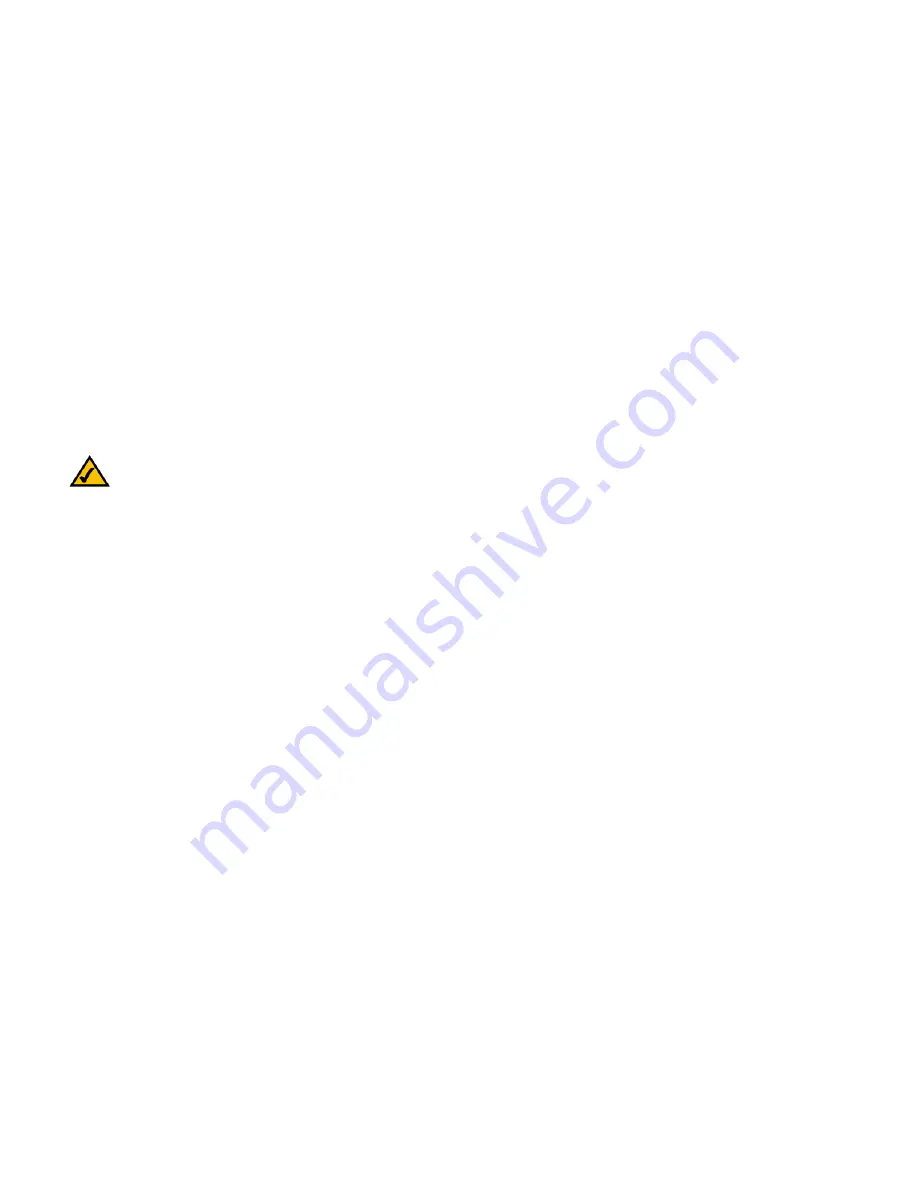
11
Chapter 5: Configuring the Router
Overview
Broadband Router with 2 Phone Ports
Chapter 5: Configuring the Router
Overview
Linksys recommends using the Setup CD-ROM for first-time installation of the Router. If you do not wish to run
the Setup Wizard on the Setup CD-ROM, then you can use the Web-based Utility to configure the Router. For
advanced users, you may configure the Router’s advanced settings through the Web-based Utility.
This chapter will describe each web page on the Utility and each page’s key functions. The Utility can be
accessed via your web browser through use of a computer connected to the Router. For a basic network setup,
most users only have to use the following screens of the Utility:
•
Basic Setup. On the
Basic Setup
screen, enter the Internet connection settings provided by your ISP. If you do
not have this information, you can call your ISP to request the settings. Once you have the setup information
for your specific type of Internet connection, then you can configure the Router.
•
Management. Click the
Administration
tab and then the
Management
tab. The Router’s default password is
admin
. To secure the Router, change the Password from its default.
There are six main tabs: Setup, Security, Access Restrictions, Applications & Gaming, Administration, and Status.
Additional tabs will be available after you click one of the main tabs.
Setup
•
Basic Setup. Enter the Internet connection and network settings on this screen.
•
DDNS. Enable the Router’s Dynamic Domain Name System (DDNS) feature on this screen.
•
MAC Address Clone. If you need to clone a MAC address onto the Router, use this screen.
NOTE:
If you want to sign up for Internet phone service or activate your account, visit
http://www.att.com/linksys
after you have installed and configured the Router. Refer to
“Chapter 6: Signing up for AT&T CallVantage
sm
Service” for more information.
















































