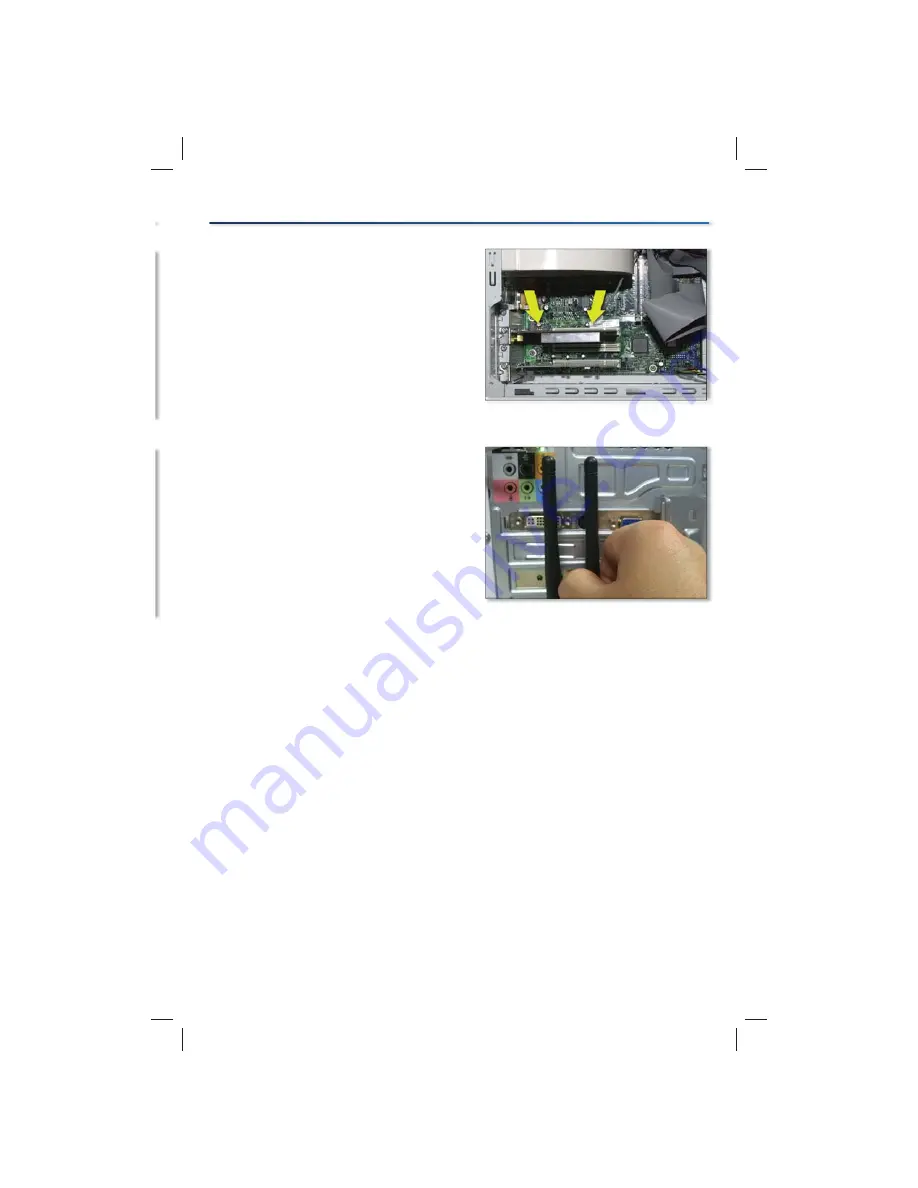
5
Installation
F.
Slide the PCI Adapter into the PCI
slot. Make sure that all of its pins
are touching the slot's contacts. You
may have to apply a bit of pressure
to slide the adapter all the way in.
After the adapter is fi rmly in place,
secure its fastening tab to your PC's
chassis with a mounting screw.
Then, close your PC
G.
Attach the two (2) external
antennas to the adapter’s antenna
ports.
Power on your desktop PC.
H.
Congratulations! Installation is complete.
If your computer runs
I.
Windows XP or 2000
, proceed to “Section 2: Setup
for Windows XP or 2000”.
If your computer runs
Windows Vista
, proceed to “Section 3: Setup for
Windows Vista”.
Insert the Adapter
Attach the Antennas
Содержание RangePlus WMP110
Страница 2: ......
Страница 6: ...6 Installation...
Страница 14: ...14 Setup for Windows XP or 2000...
Страница 19: ...19...




















