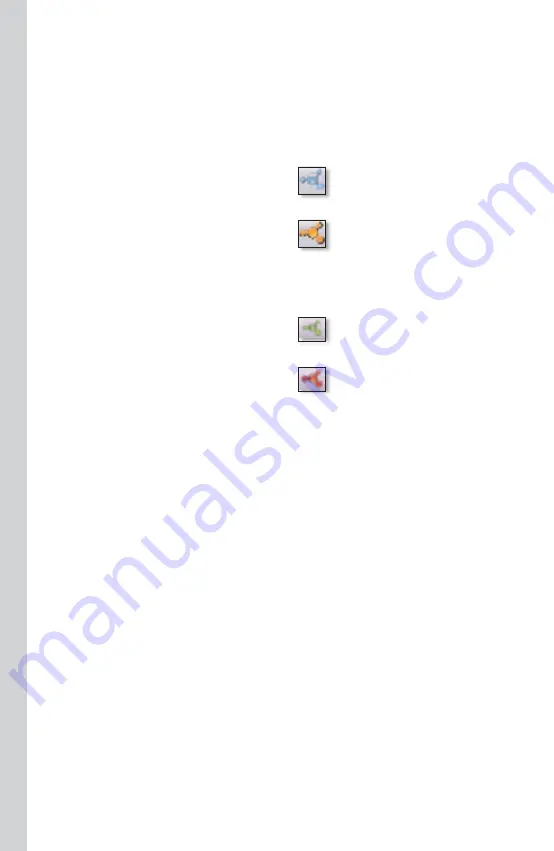
Media Hub
Tools
24
Media Importer
The Media Importer is the import tool that was automatically installed. It
supports most popular formats, such as mp3, jpg, and mpg files. Use the Media
Importer to automatically find, copy, and update media files to the Media
Hub. In the future, any changes made or new files added will be automatically
updated on the Media Hub.
Windows Access
Double-click the system tray icon to
access the Media Importer.
If you do not see the icon, go to Start
> All Programs > Cisco Media Hub
> Linksys Media Importer > Linksys
Media Importer.
Mac Access
Double-click the system tray icon to
access the Media Importer.
If you do not see the icon, double-click
the Macintosh HD icon on your
desktop. Go to Application > Media
Importer.
Options
The Media Importer offers the following options:
Disconnect/Connect
Connect or disconnect the Media Hub from the Media
Importer.
Switch Media Hub
Switch to a different Media Hub.
Manage Media Importer
Select the folders you want to copy to the
Media Hub. (Images smaller than 50 KB will not be imported.)
Media Importer Status
View the status of the file transfers to the
Media Hub.
Importer System Tray Icon (Active)
Importer System Tray Icon (Offline or
Disconnected)
Importer System Tray Icon (Active)
Importer System Tray Icon (Offline or
Disconnected)
Содержание NMH300 - Media Hub Home Entertainment Storage
Страница 1: ...Quick Installation Guide Media Hub Home Entertainment Storage NMH300...
Страница 2: ......
Страница 29: ...27 Media Hub...
Страница 30: ...28 Media Hub 09052710A JL...
Страница 31: ......
Страница 32: ...3240 00521...





















