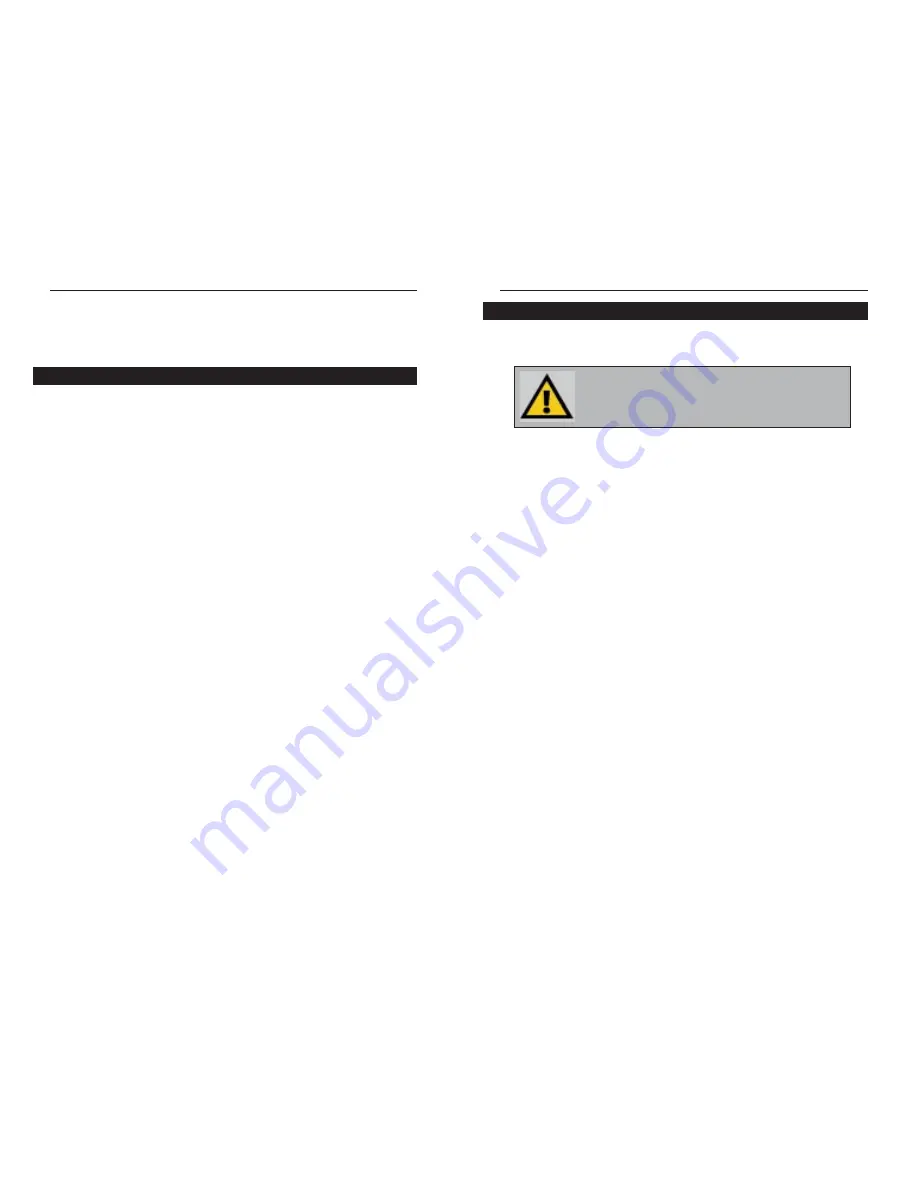
The following instructions will have your HomeLink Phoneline Router up and
running in minutes.
Basic Installation
1. Make sure that every component of your network (including any PCs
and the HomeLink Phoneline Router) is powered off.
2. Connect your Ethernet device to the HomeLink Phoneline Router
through the HomeLink Phoneline Router’s LAN port. If you have several
Ethernet devices, connect the HomeLink Phoneline Router to a 10/100
Ethernet hub or switch. Ethernet devices should be connected to the
HomeLink Phoneline Router with a network cable that is less than 100
meters (328 feet) in length.
3. Connect the network cable from your Cable or DSL modem to the WAN
port on the rear of the HomeLink Phoneline Router.
4. Connect the HomeLink Phoneline Router to the HomeLink network by
connecting telephone cable, plugged into your home’s telephone jacks, to
one of the HomeLink Phoneline Router’s HPNA ports. The entire length of
telephone cable used in a HomeLink network should never exceed 300
meters (1000 feet). An addition HPNA port and LAN port is provided if you
prefer to daisy-chain the PCs in your home network. For more detailed
information on daisy chaining, see the next page.
5. Power everything on. Connect the supplied power cord to the power
adapter, then to the Power port on the rear of the Homelink Phoneline
Router. Plug the power cord into an electrical outlet.
The HomeLink Phoneline 10M Cable/DSL Router installation is now
complete.
Using the HomeLink Phoneline
10M Cable/DSL Router
Since the HomeLink Phoneline 10M Cable/DSL Router is a stand-alone device
that requires no software or system configuration, its setup involves nothing
but plugging everything in and turning all your hardware on. However, there
are a few limitations to the amount of physical distance your network can cover
without running the risk of data corruption. These restrictions are due to Home
Phoneline and Ethernet standard limits on the recommended length of your net-
working cables, as shown below.
Ethernet Cabling
Although there are different grades of Ethernet network cabling, you should
use UTP Category 5 (unshielded twisted-pair) cables for each Ethernet con-
nection you make, and no Ethernet cable should exceed 100 meters (328 feet)
in length. Category 5 cabling is available at most computer stores, or you can
crimp your own network cables. See the Crimping Your Own Network
Cables section of the Appendix for details on crimping.
HomeLink Phoneline Cabling
Due to the limitations of standard telephone cables, HomeLink phoneline
devices require that no network of HomeLink cabling exceeds a total length of
300 meters (1000 feet). In other words, if you have more than 500 feet of tele-
phone wires connecting your network, you will be more likely to experience
data loss.
Any standard telephone cable will do.
Phoneline 10M Cable/DSL Router
8
Connecting the HomeLink Phoneline Router to Your Network
N
No
otte
e: Power everything off before connecting PCs to the
HomeLink Phoneline Router. If both the PC and the Router are
powered on when the initial connection is made, the network may
act erratically and you will have to reset the Router.
7
HomeLink™ Series
Installation Overview






















