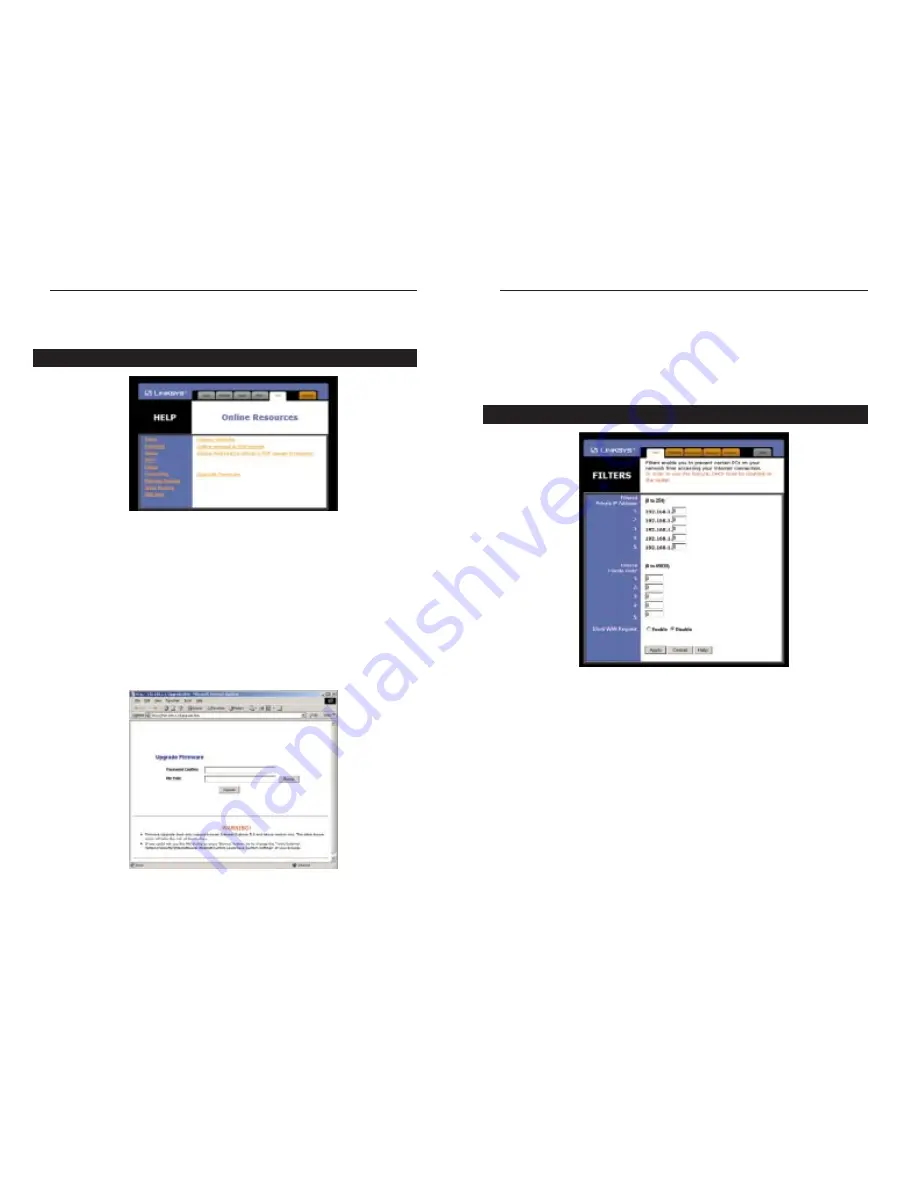
Phoneline 10M Cable/DSL Router
24
4. Enter the HomeLink Phoneline Router’s administration password into the
Password Confirm box.
5. Click
the
Browse button and find the firmware upgrade file that you down-
loaded from the Linksys website. Double-click the upgrade file.
6. Click the Upgrade button and follow the instructions there.
Filters block specific internal users from accessing the Internet. You can set up
a filter through an IP address or a network Port number.
To Modify Filter Settings
•
Enter the IP addresses you wish to filter into the IP address fields. The users
who have these IP addresses will not be able to access the Internet.
•
You can also filter users by entering their network port number. Enter the
port numbers you want to filter into the port numbers fields. Users who are
connected to the HomeLink Phoneline Router will no longer be able to
access any port number listed there.
Filters
23
HomeLink™ Series
• DHCP Client Table Click on the Client Table button to show the current
DHCP Client information. (This information is stored in temporary memo-
ry, so the list of clients could disappear.)
Here you will find links to all of the Utility’s internal support documentation,
as well as the application that upgrades the HomeLink Phoneline Router’s
firmware. To upgrade the Homelink Phoneline Router’s firmware:
1. Downloaded the latest firmware version from the Linksys website
(www.linksys.com).
2. Go to the Help screen (above).
3. Click Upgrade Firmware. A new page will appear (below).
Help






























