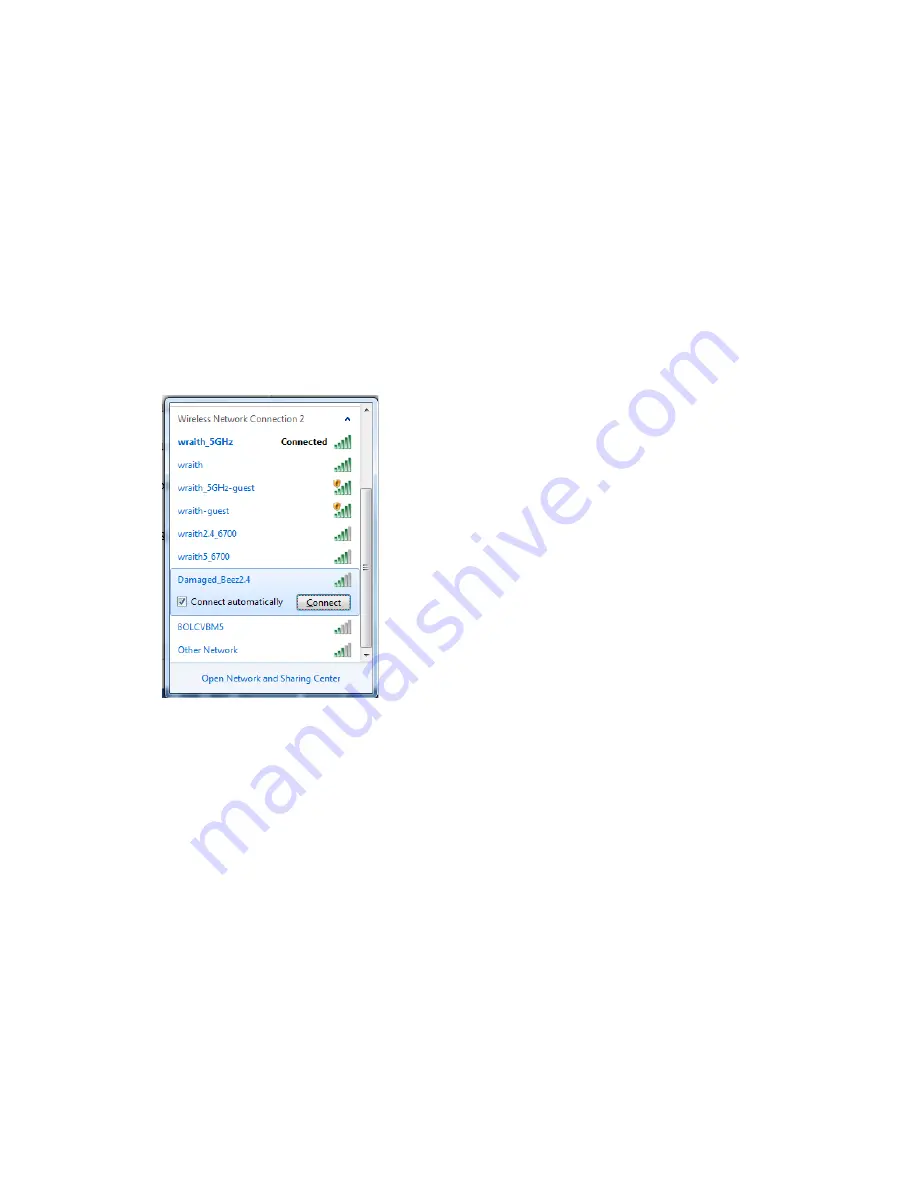
Cannot access your router
message
To access your router, you must be connected to your own network. If you currently have wireless
Internet access, the problem may be that you have accidentally connected to a different wireless
network.
To fix the problem on Windows computers, do the following*:
1.
On your Windows desktop, click on the wireless icon in the system tray. A list of available
networks will appear.
2.
Click your own network name. Click Connect. In the example below, the computer was
connected to another wireless network named wraith_5GHz. The wireless network name of the
Linksys E8400 router, Damaged_Beez2.4 in this example, is shown selected.
3.
If you are prompted to enter a network security key, type your password (security key) into the
network
security key
field. Click
OK
.
4.
Your computer will connect to the network, and you should be able to access the router.
*Depending on your version of Windows, there could be some differences in wording or icons in these
steps.
To fix the problem on Mac computers, do the following:
1.
In the menu bar across the top of the screen, click the Wi-Fi icon. A list of wireless networks will
appear.
2.
In the example below, the computer was connected to another wireless network named
wraith_5GHz. The wireless network name of the Linksys E8400 router, Damaged_Beez2.4 in
this example, is shown selected.
17




































