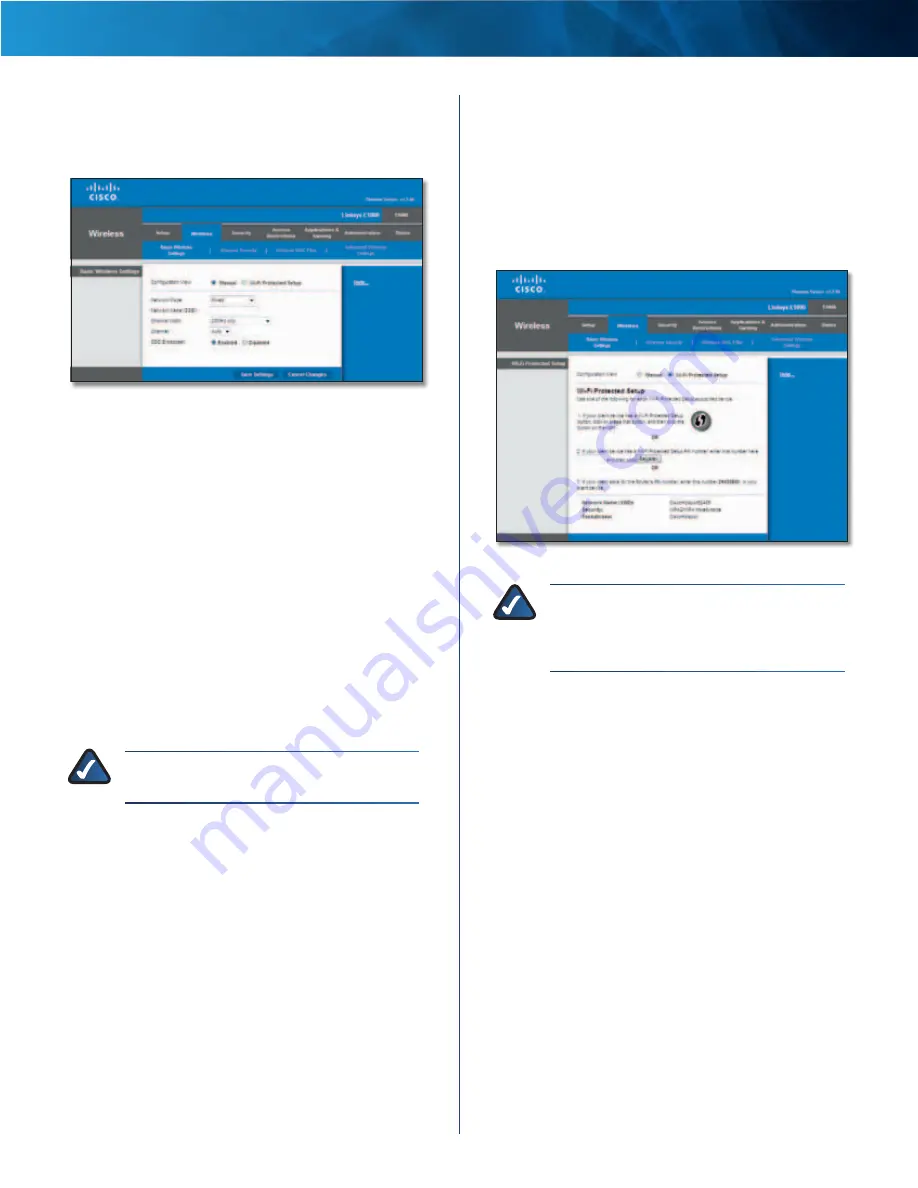
20
Wireless-N Router
Linksys E1000
Chapter 3: Advanced Configuration
Manual Setup
If you set the
Configuration View
to Manual, the
Basic
Wireless Settings
screen displays the following fields .
Wireless > Basic Wireless Settings (Manual Setup)
Network Mode
From this drop-down menu, you can
select the wireless standards running on your network .
•
Mixed
If you have Wireless-N, Wireless-G, and
Wireless-B devices in your network, keep the default,
Mixed .
•
BG-Mixed
If you have only Wireless-G and Wireless-B
devices in your network, select BG-Mixed .
•
Wireless-N Only
If you have only Wireless-N devices,
select Wireless-N Only .
•
Wireless-G Only
If you have only Wireless-G devices,
select Wireless-G Only .
•
Wireless-B Only
If you have only Wireless-B devices,
select Wireless-B Only .
•
Disabled
If you do not have any wireless devices in
your network, select Disabled .
NOTE:
If you are not sure which mode to use,
keep the default, Mixed .
Network Name (SSID)
The Service Set Identifier (SSID)
is the network name shared by all devices in a wireless
network . It is case-sensitive and must not exceed
32 keyboard characters . The default is Ciscoxxxxx (xxxxx
are the last five digits of the Router’s serial number) . The
serial number is located on the left side of the product
label, which is on the bottom panel .
Channel Width
The default is 20 MHz Only . For best
performance, select Auto to have the Router automatically
select the Channel Width (20 MHz or 40 MHz) .
Channel
Select the appropriate channel for your wireless
network . If you are not sure which channel to select, then
keep the default, Auto .
SSID Broadcast
When wireless clients survey the local
area for wireless networks to associate with, they will
detect the SSID broadcast by the Router . To broadcast the
Router’s SSID, keep the default, Enabled . If you do not
want to broadcast the Router’s SSID, then select Disabled .
Click Save Settings to apply your changes, or click Cancel
Changes to clear your changes .
Wi-Fi Protected Setup
There are three methods available . Use the method that
applies to the client device you are configuring .
Wireless > Basic Wireless Settings (Wi-Fi Protected Setup)
NOTE:
Wi-Fi Protected Setup configures one
client device at a time . Repeat the instructions
for each client device that supports Wi-Fi
Protected Setup .
•
Wi-Fi Protected Setup Button
Use this method if
your client device has a Wi-Fi Protected Setup button .
a . Click or press the Wi-Fi Protected Setup button on
the client device .
b . Click the Wi-Fi Protected Setup button on the
Router’s
Wi-Fi Protected Setup
screen .
The Wi-Fi Protected Setup LED flashes blue for two
minutes during the Wi-Fi Protected Setup process
and lights up blue when the Wi-Fi Protected Setup
process is successful .
The LED lights up amber if there is an error during
the Wi-Fi Protected Setup process . Make sure the
client device supports Wi-Fi Protected Setup . Wait
until the LED is off, and then try again .
The LED flashes when a Wi-Fi Protected Setup
session is active . The Router supports one session
at a time . Wait until the LED is continuously lit, or
off before starting the next Wi-Fi Protected Setup
session .
c . After the client device has been configured,
click OK on the Router’s
Wi-Fi Protected Setup
screen . Then refer back to your client device or its
documentation for further instructions .
















































