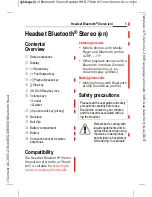Cordless Internet Telephony Kit
12
Chapter 2: Getting to Know the Cordless Internet Telephony Kit
Menus and Submenus
Menus and Submenus
The Handset’s Display Screen shows a variety of menus with the Telephony Kit’s various features and functions.
These menus are displayed here:
Main Menu
Skype
Display
Sounds
Advanced
System
Contacts
Clock
Handset
Alarm Clock
Register
User Status
Time Format
Key Tones
Timer
Base Select
Voicemail
Handset Name
Handset Tones
Stopwatch
Delete HS
LCD Contrast
Touch & Dial
Change PIN
Language
Auto Answer
Reset
Wallpaper
Color
NOTE:
Whenever you are in Menu mode, you must
press the
Save
or
OK
button to save your changes. If
you do not press this button, your changes will be lost.
Содержание CIT200 - iPhone USB VoIP Wireless Phone
Страница 1: ...A Division of Cisco Systems Inc User Guide Model No CIT200 Cordless Internet Telephony Kit ...
Страница 2: ......
Страница 6: ...Cordless Internet Telephony Kit ...
Страница 75: ...Cordless Internet Telephony Kit 68 Chapter 4 Using the Cordless Internet Telephony Kit Using multi handsets ...
Страница 90: ...Cordless Internet Telephony Kit 83 Appendix C Regulatory Information IMPORTANT SAFETY INSTRUCTIONS ...
Страница 93: ...Cordless Internet Telephony Kit 86 Appendix C Regulatory Information IMPORTANT SAFETY INSTRUCTIONS ...
Страница 99: ...Cordless Internet Telephony Kit 92 Appendix E Contact Information ...
Страница 100: ...www linksys com ...