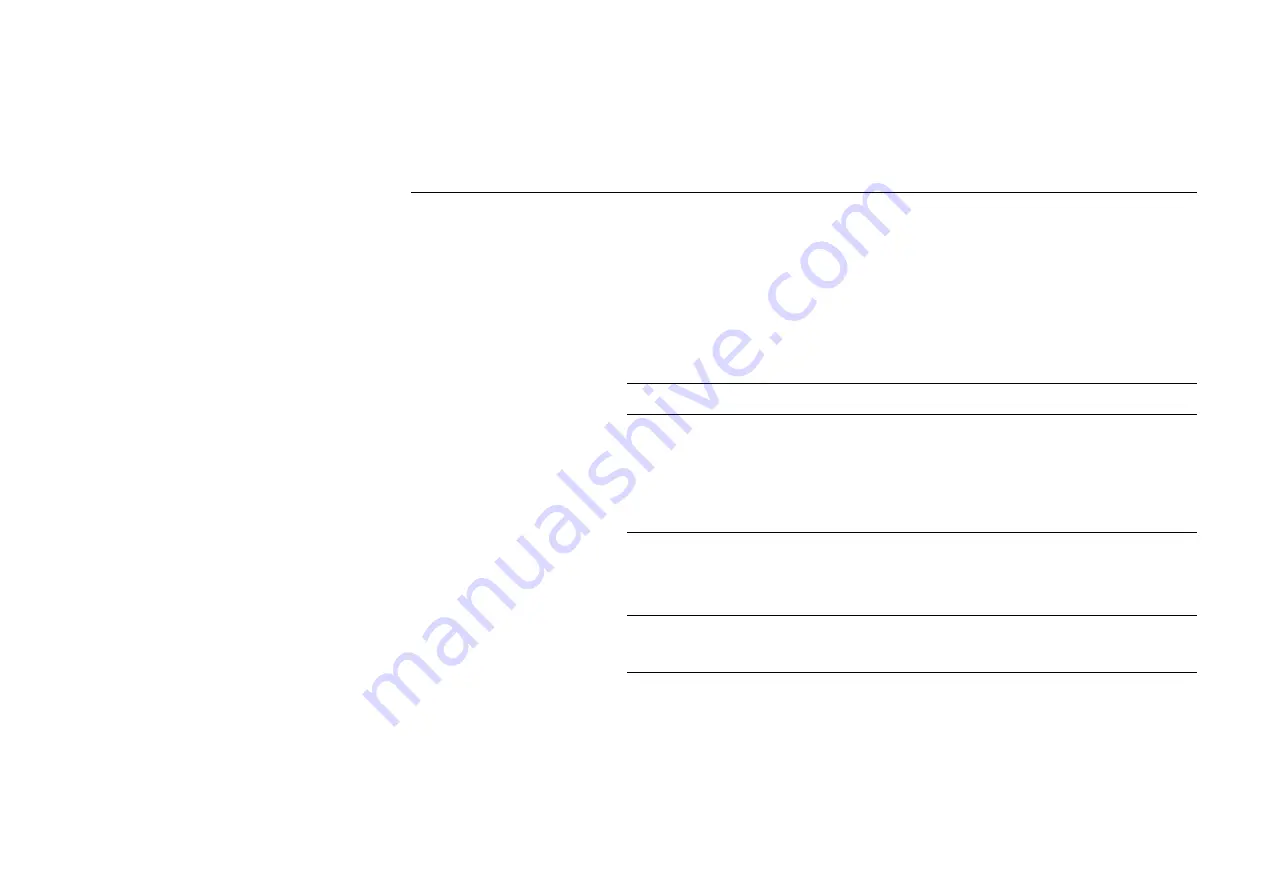
54Mbps 802.11g Wireless LAN Card
32
Diagnostics Tab
To perform a diagnostics, select the test you want to perform and then click
Run
and then
click
OK
if prompted. Note that by running diagnostics your network connection will be
temporarily interrupted. Connection will be resume after the completion of selected tasks.
After the selected tasks are completed, the test result (
Passed
or
Failed
) will be displayed. You
can select desired task to see detailed test information in the
Status
section.
The diagnostic allows to perform the following test:
Test Item
Description
Control Registers
This test verifies the read and write capabilities of the network
controller registers by writing various values to the registers and
verifying the result. The device driver uses these registers to
perform network functions such as sending and receive
information. If the test fails, the network adapter may not work
properly.
SPROM Format
Validation
This test verifies the content of the SPROM by reading a portion of
the SPROM and computing the checksum. The test fails if the
computed checksum is different than the checksum stored in the
SPROM.
Memory Tests
This tests verifies that the network controller internal memory is
functioning properly. The test writes patterned values to the
memory and reading back the results. The test fails if an erroneous
Содержание CGV2W
Страница 1: ...54Mbps 802 11g Wireless LAN Card User s Manual...
Страница 8: ...54Mbps 802 11g Wireless LAN Card VI...
Страница 14: ......
Страница 32: ...54Mbps 802 11g Wireless LAN Card 24...
Страница 36: ...54Mbps 802 11g Wireless LAN Card 28...
Страница 39: ...Chapter 3 31...
Страница 42: ...54Mbps 802 11g Wireless LAN Card 34...
Страница 44: ......
Страница 58: ...54Mbps 802 11g Wireless LAN Card 50...
Страница 69: ...Appendix C Setting Up TCP IP 61...
Страница 70: ......
















































