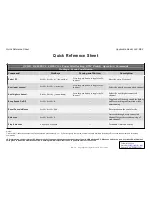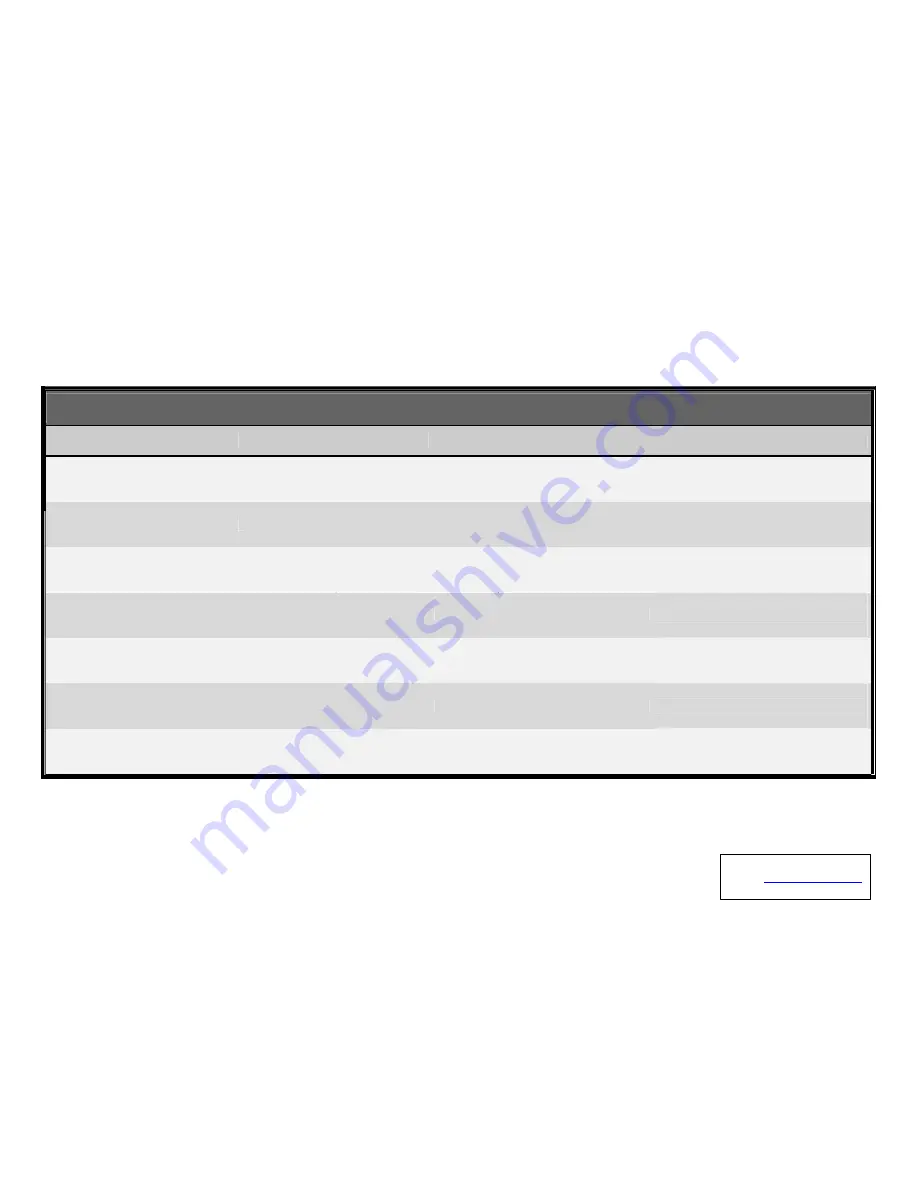
Quick Reference Sheet
Applicable Model: LKV-M02
Q uick R eference S heet
QUICK REFERNCE SHEET for Super Mini Desktop KVM Switch Operation Commands
Hotkeys/ Front-Panel Button
Command
Hotkeys
Front-panel Button
Description
Select PC
ScrLk + ScrLk + (x)
1
(channel no.)
Press the push button to toggle the PC
channel
Select the active PC channel
N ext low er channel
ScrLk + ScrLk +
↑
(arrow up)
Press the push button to toggle the PC
channel
N ext higher channel
ScrLk + ScrLk + ↓ (arrow down)
Press the push button to toggle the PC
channel
B eep Sound O n/O ff
ScrLk + ScrLk + B
--
Select the next lower connected channel
Select the next higher connected
channel
Toggle on/off the beep sound for hotkey
and for switching confirmation while
autoscanning
R eset C onsole M ouse
ScrLk + ScrLk + End
--
Reset mouse on the console side
A utoscan
ScrLk + ScrLk + S
--
Autoscan through every connected
channel for quick screen browsing of
each channel.
Stop A utoscan
Any key on keyboard
--
Terminate Autoscan activity
Notes:
1. Note that (
x)
denotes a number key for the selected port number (x = 1 ~ 2). Currently only the top row number keys are available for hotkeys. Do not use the number pad for hotkey
commands.
LED information: the port status LED indicator on the face panel shows the connection status of your KVM Switch and PC. When you switch to a port, its status LED will be lit as
solid green to indicate a normal connection. A flashing LED indicates either the PC is powered off or not connected.
Rev..1.4
Copyright© All rights reserved. Oct 1, 2003
Technical Support
E-mail:
Website: www.linkskey.com