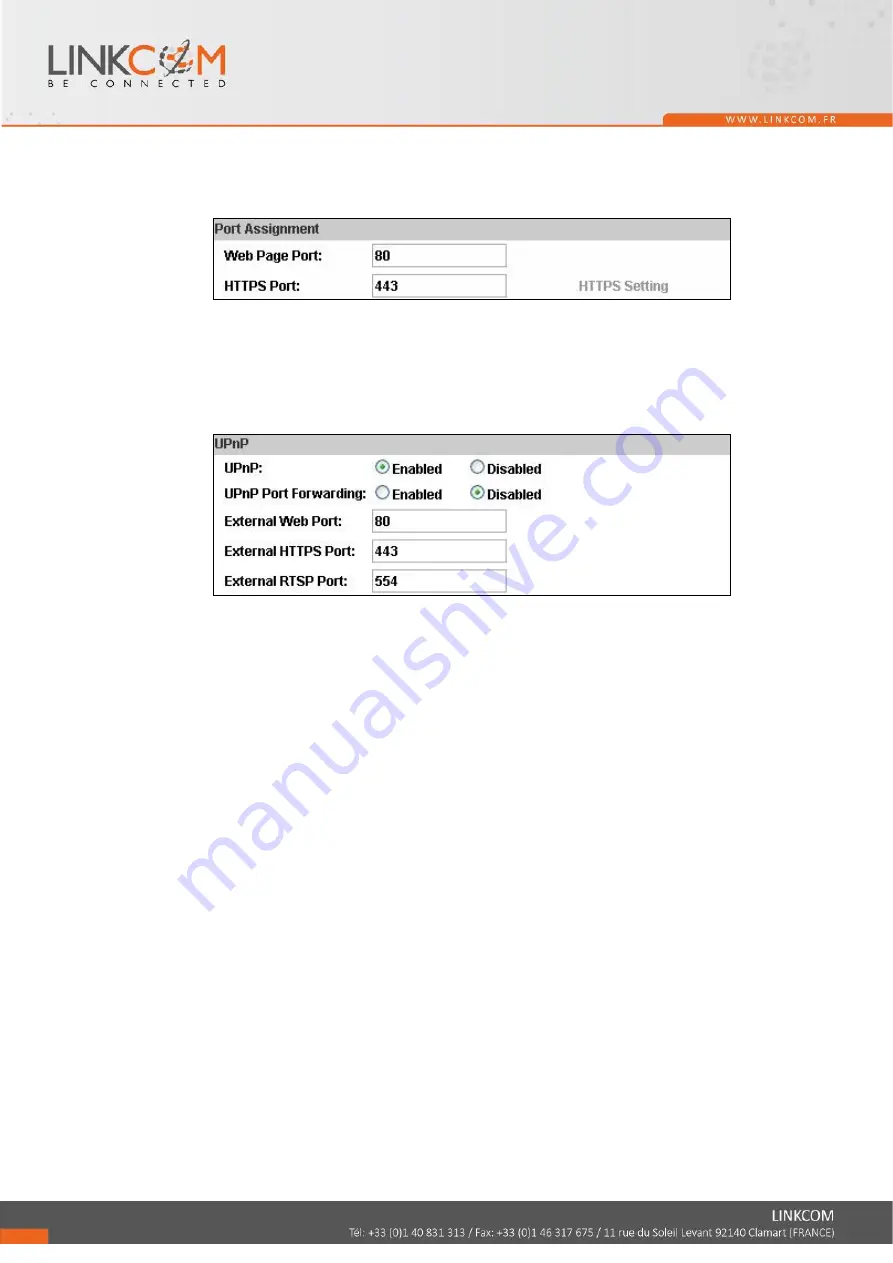
24
c. Port assignment
(i)
(ii)
Web Page Port: setup web page connecting port and video transmitting
port (Default: 80)
HTTP Port:setup HTTPS connecting port (Default:443)
d. UPnP (Universal Plug and play)
This IP camera supports UPnP, If this service is enabled on your
computer, the camera will automatically be detected and a new icon will be
added to “My Network Places.”
(i)
(ii)
UPnP Port Forwarding:
When the camera is installed under a router, Enable UPnP Port
Forwarding to let the router open ports so that the video streams can
be sent out from a LAN. Set Web Port, Http Port, and RTSP port, and
make sure your router supports UPnPTM and the function has been
activated.
Note: UPnP must be enabled on your computer. Please follow the
procedure to activate UPnP.
<Approach 1>
• Open the Control Panel from the Start Menu
• Select Add/Remove Programs
• Select Add/Remove Windows Components and open Networking
Services section
• Click Details and select UPnP to setup the service
• The IP device icon will be added to “MY Network Places”
• User may double click the IP device icon to access IE browser
<Approach 2>
• Open "My Network Space", and click "Show icons for networked
UPnP devises" in the tasks column on the left of the page.
Содержание Link View CBL2MP
Страница 14: ...14 1 2 3 4 5...
Страница 37: ...37 In general schedule update every day 1440 minutes is recommended...






























