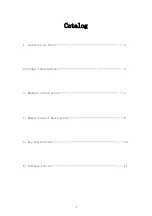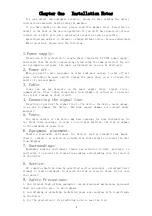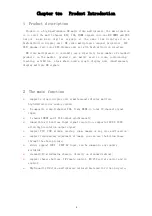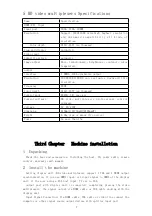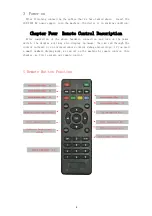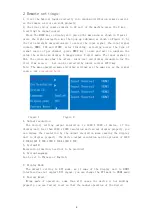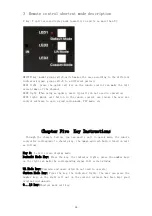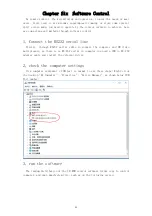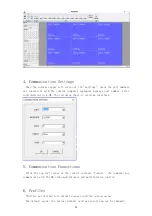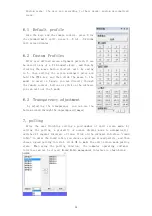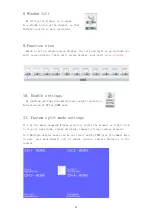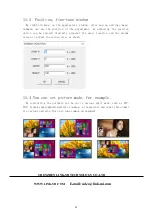2
Chapter One
Installation Notes
For your safety and equipment security, please be sure reading the safety
instructions carefully before using the machine.
If you have doubts in the use, please read this manual first. Described in
detail in the body of the device operation. If you still have questions, please
contact us, we will give you a satisfactory answer as soon as possible.
Specifications subject to release to change without notice, please understand.
When installing, please note the following
1,Power supply:
Please use with protection to single-phase three-wire AC 220V power supply,
and ensure that the entire engineering system using the same protected. You can
not use unprotected power, the power cord ground pin can not be destroyed.
2, Power off:
When you need to move equipment or other work must outage, to shut off all
power, including the power switch, unplug the power plug, so as to ensure the
safety of your equipment.
3, Cable:
Items can not put pressure
on the power supply lines, signal lines,
communication lines, cable should keep from trample or extrusion, to prevent
the risk of leakage or short circuit.
4, Connecting the signal line:
Inserting or pulling the signal line to the device, the device needs outage,
so as not to damage the device. Hot plug caused damage not covered under
warranty.
5, Vents:
The outer surface of the device may have openings for heat dissipation, do
not block these openings, in order to avoid heat build-up, the risk of damage
to the equipment or cause fire.
6, Equipment placement:
Should a reasonable settlement for devices such as standard rack mount,
chassis, cabinets, or placed on a stable flat work surface to prevent the unit
from dropping.
7, Surroundings:
Equipment working environment should pay attention to dust, moisture, in
particular, to prevent the liquid from soaking and splashing into the interior
of the device.
8, Service:
All repairs should be done by qualified service personnel , untrained Never
attempt to repair equipment. To prevent the risk of electric shock, do not open
the cabinet.
9, Safety Precautions:
1, the internal high-voltage equipment, non-professional maintenance personnel
shall not open the case, to avoid danger;
2, non-dripping or splashing, prohibited place any container with liquid items
on the device;
3, for the prevention of fire,forbiding a device near the fire;
Содержание LM-SH61
Страница 1: ...HD Video Multiplexers LM SH61 User Manual...
Страница 6: ...5 3 System topology...
Страница 7: ...6 4 Machines pictures LM SH91 LM SH161...