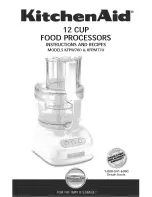Содержание LM-EP36
Страница 7: ...7 Operating Instructions 4 1 Panel Drawing Transmitter Receiver ...
Страница 18: ...18 Operating Instructions Step 2 Click Upgrade Encoder FW first ...
Страница 20: ...20 Operating Instructions Step 2 Click Upgrade Rx FW ...
Страница 22: ...22 Operating Instructions 9 2 Click Factory Reset on TX or RX 10 After sale Service and Warranty ...
Страница 24: ...24 Operating Instructions Step 6 Click Next Step 7 Choose RTP MPEC Transport Strcan ...
Страница 25: ...25 Operating Instructions Step 8 Click Next Step 9 Click Stream ...
Страница 26: ...26 Operating Instructions Step 10 Click Open Network Stream then you can click Play to view the video ...