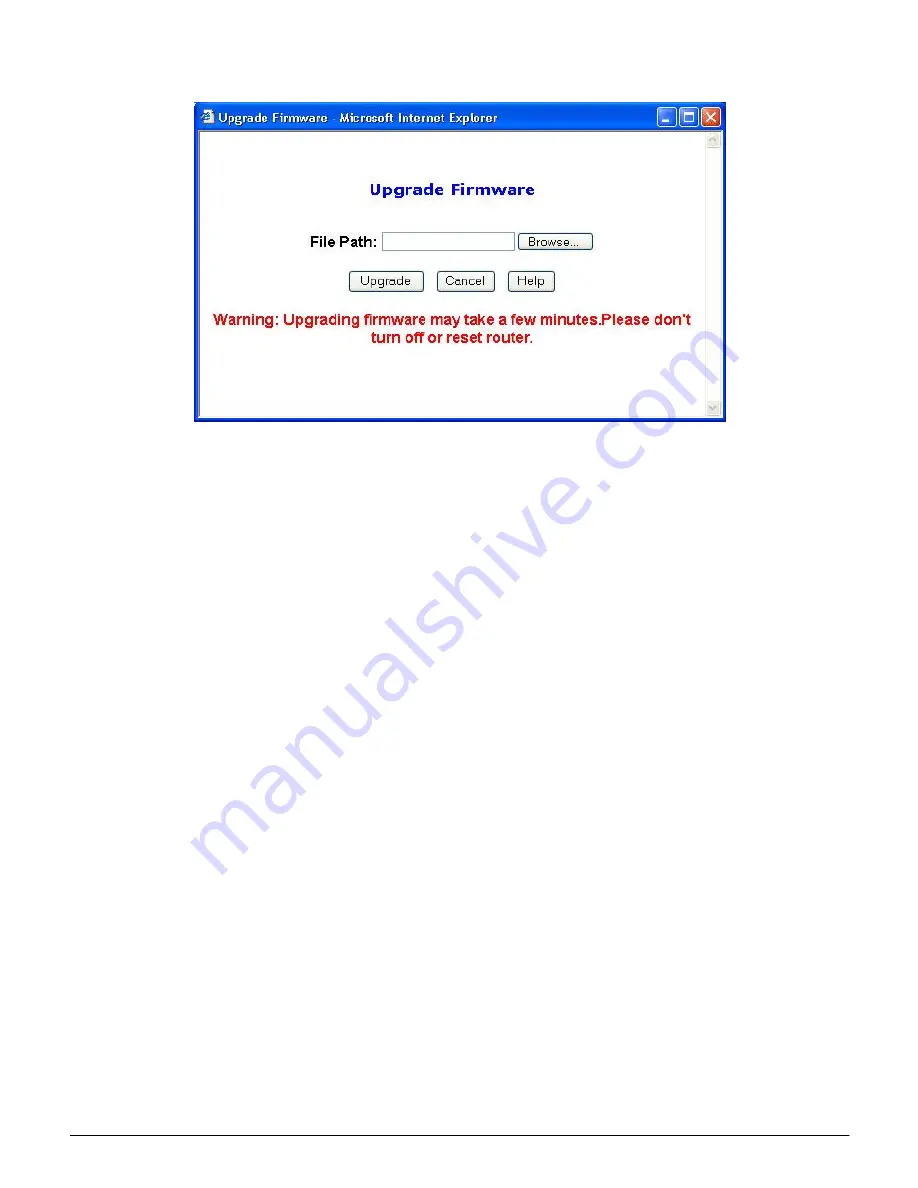
User’s Guide
15
4. On the Firmware Upgrade screen, click the
Browse
button to find the firmware upgrade file.
5.
Double-click the firmware upgrade file.
6. Click the Upgrade button, and follow the on-screen instructions.
Note: Do not power off the Router or press the Reset button while the firmware is being
upgraded.
Multicast Pass-Through
: IP Multicasting occurs when a signal data transmission is sent to multiple
recipients at the same time. Using the Multicast Pass-Through feature, the Router allows IP multicast
packets to be forwarded to the appropriate computers. Keep the default setting,
Enable
, to support the
feature, or select
Disable
to disable it.
MAC Cloning:
The Router’s MAC address is a 12-digit code assigned to a unique piece of hardware
for identification. Some ISPs require that you register the MAC address of your network card/adapter,
which was connected to your cable or DSL modem during installation. If your ISP requires MAC
address registration, find your adapter’s MAC address by following the instructions for your PC’s
operating system.
For Windows 98 and Millennium:
1. Click the
Start
button, and select
Run
.
2. Type
winipcfg
in the field provided, and press the
OK
key.
3. Select the Ethernet adapter you are using.
4. Click
More Info
.
5. Write down your adapter’s MAC address.
For Windows 2000 and XP:
1. Click the
Star
button, and select
Run
.
2. Type
cmd
in the field provided, and press the
OK
key.
3. At the command prompt, run
ipconfig /all
, and look at your adapter’s physical address.
4. Write down your adapter’s MAC address.
To clone your network adapter’s MAC address onto the Router and avoid calling your ISP to change
the registered MAC address, follow these instructions.
















































