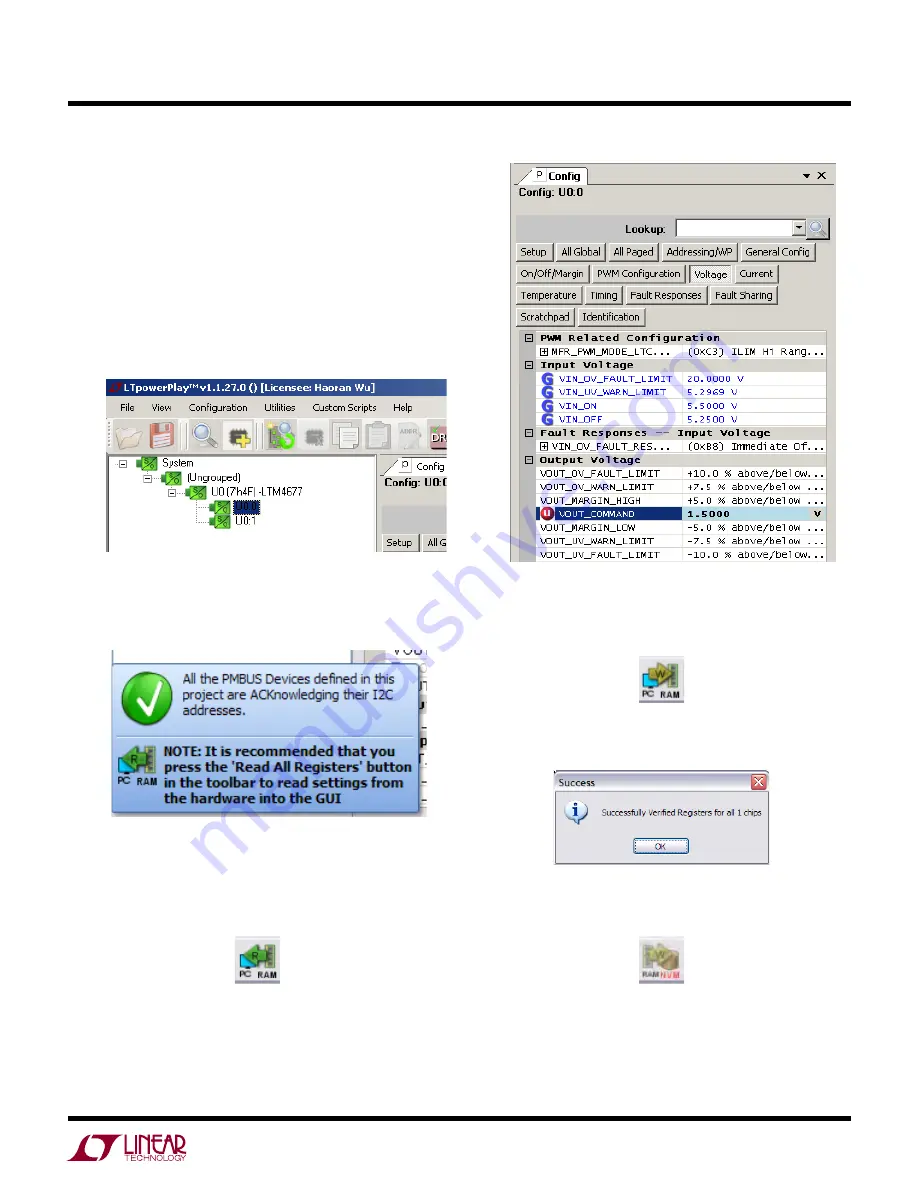
7
dc2066af
DEMO MANUAL DC2066A
Ltpowerplay Quick start GuiDe
The following procedure describes how to use LTpowerPlay
to monitor and change the settings of LTM4677.
1.Download and install the LTpowerPlay GUI:
http://linear.com/ltpowerplay
2. Launch the LTpowerPlay GUI.
a. The GUI should automatically identify the DC2066A.
The system tree on the left hand side should look
like this:
b. A blue message box shows for a few seconds in the
lower left hand corner, confirming that LTM4677 is
communicating:
c. In the Toolbar, click the “R” (RAM to PC) icon to
read the RAM from the LTM4677. This reads the
configuration from the RAM of LTM4677 and loads
it into the GUI.
Then, click the “W” (PC to RAM) icon to write these
register values to the LTM4677. After finishing this
step, you will see the output voltage will change to 1.5V.
If the write is successful, you will see the following
message:
e. You can save the changes into the NVM. In the tool
bar, click “RAM to NVM” button, as following:
f. Save the demo board configuration to a (*.proj)
file. Click the Save icon and save the file. Name it
whatever you want.
d. If you want to change the output voltage to a different
value, like 1.5V, in the Config tab, type in 1.5 in the
VOUT_COMMAND box, like this:






























