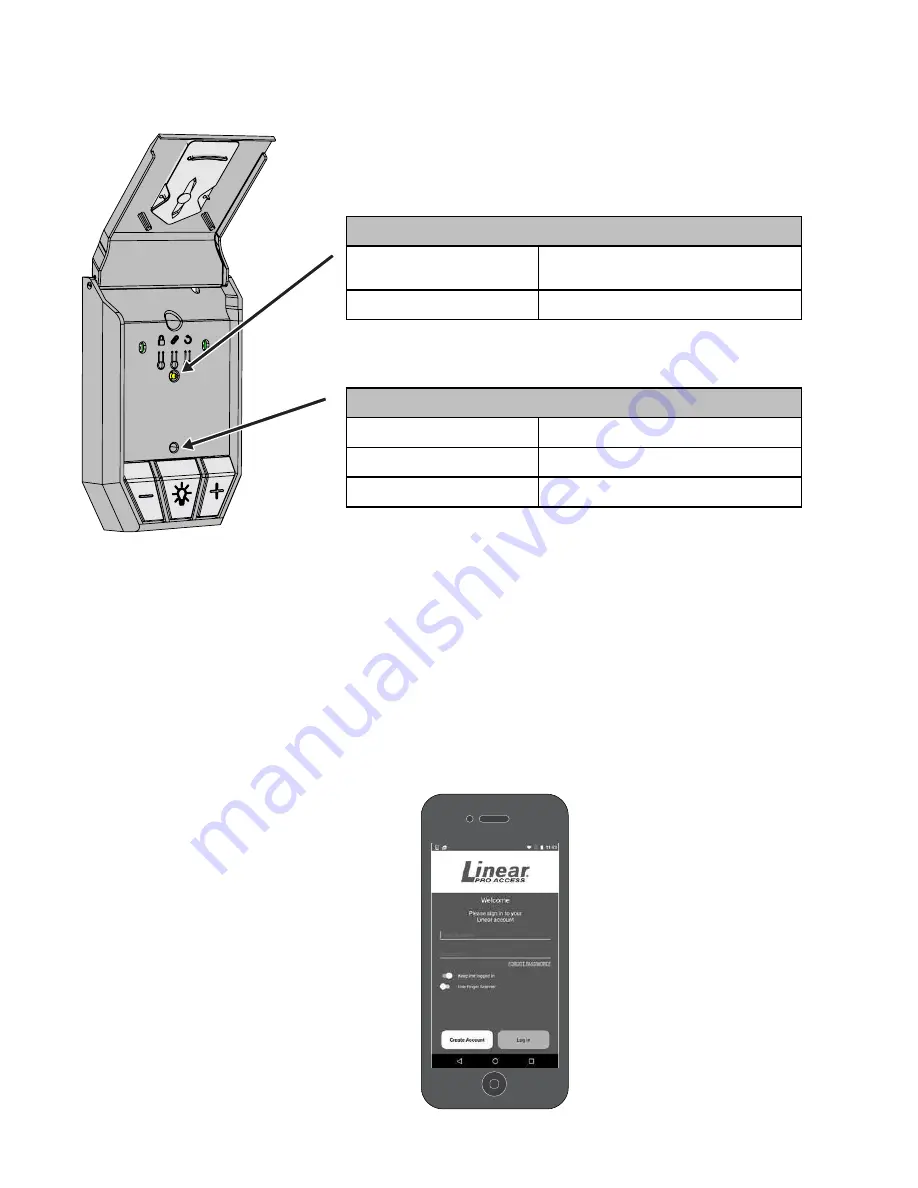
5
LPWWS | Installation Instructions
Download, Register and Activate Application
Use your smart phone or tablet to visit your app store to download and install the LPA application. On
initial use you’ll be asked to register and create an account. Once complete, sign in with your new account
information.
The Wi-Fi wall station has two LED lights that convey information at a glance.
Connect the Opener to app
Stand near Wi-Fi wall station. On your
mobile device, in the LPA app, tap the
plus sign at the bottom right of screen to
Connect Your Device. Follow directions in
app to Connect Your Device.
LED Lights on the Wall Station
LPA app Installation
Vacation Mode LED
ON
Normal operation. Vacation mode
disabled.
FLASHING
Vacation mode enabled.
Wi-Fi Connectivity LED
RED
Not connected to Wi-Fi.
YELLOW
Performing update
GREEN
Connected to Wi-Fi.
The top LED light provides information on the vacation mode.
The bottom LED light indicates the state of the Wi-Fi
connection and wall station.
4:21 PM
22%
First Name
Email Address
Password
Password must be 6 or more characters, include at least one
upper and lower case character and a number.
Confirm Password
Back
Create Account
Create a Mighty Mule Account
New Account
Last Name
CARRIER
Содержание LPWWS
Страница 8: ......








