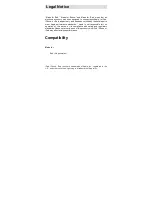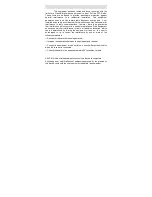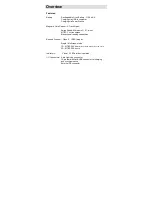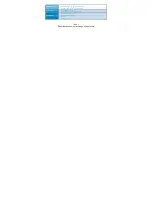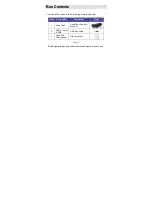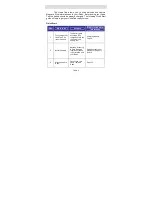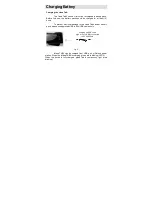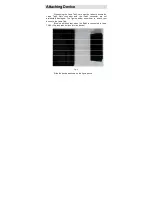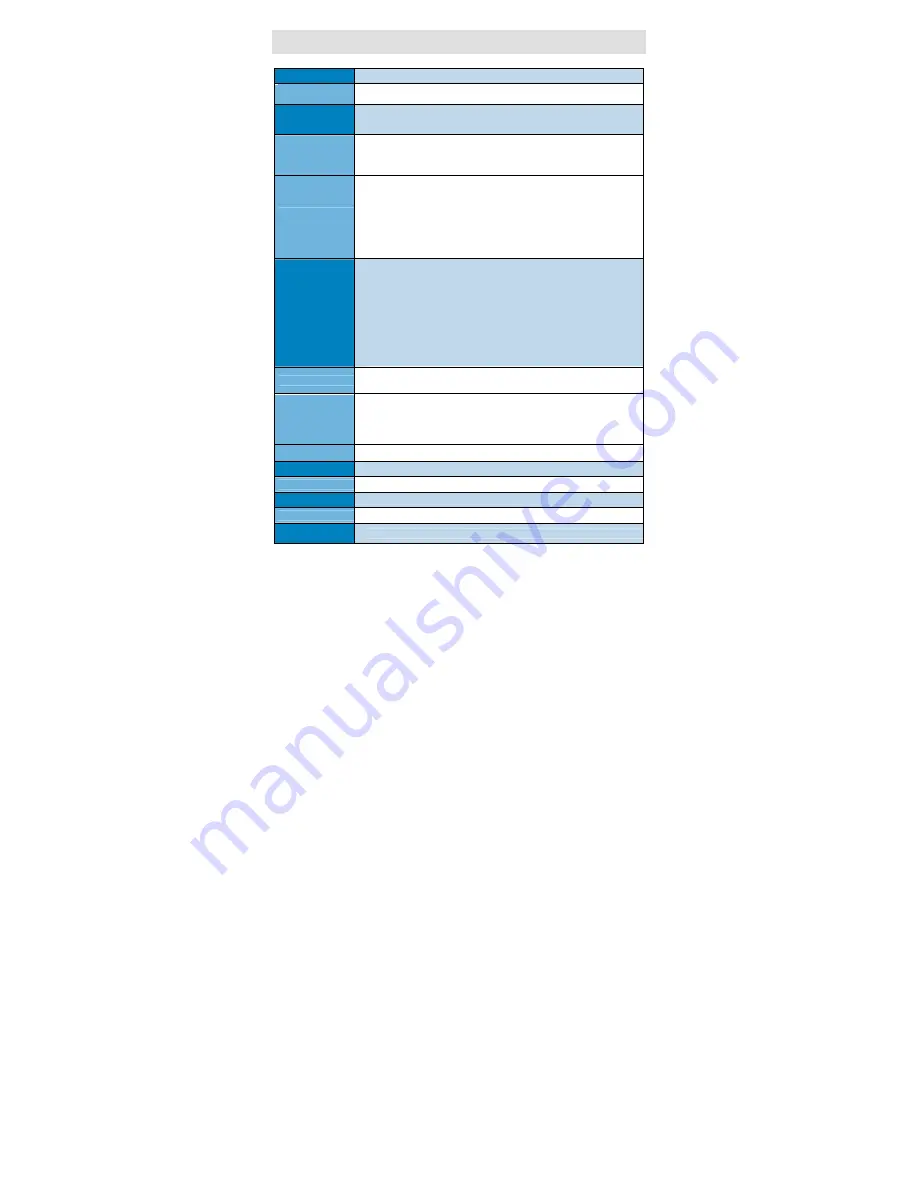
Technical Data
Processor
32-bit ARM
TM
Cortex
TM
- M3 based Microcontroller
Magnetic Card Reader
(option)
•
3-track bi-directional reading
•
ISO 7810, 7811 and 7813
Secure Magnetic Card
Reader
(option)
• PCI PTS 3.x certified
• DUKPT and Fixed Key Management
• 3DES-112, AES-128, AES-256 encryption algorithms
RFID Card Reader
(option)
• MiFARE Mini
• ISO 14443
• MiFARE Classic 1K / 4K
• ISO 15693
• MiFARE Ultra-Light / Ultra-Light-C
• DESFire card
• MiFARE Plus 2K / 4K
• FeliCa
Barcode Reader
(option)
•
Opticon MDL1000
*
- Laser Barcode Scan Engine
• Newland EM3070
*
- Image Sensor 752x480 CMOS, High Performance 2D
Imager Scan Engine
• Intermec EA-30 - Image Sensor 752x480 CMOS, High Performance 2D
Imager Scan Engine
• Opticon MDI3100 - Image Sensor 752x480 CMOS, High Performance 2D
Imager Scan Engine
Supported Barcode
Types
•
1D
*
Barcode Scanner Supported Symbologies:
JAN/UPC/EAN incl. add on, Codabar/NW-7, Code 11, Code 39, Code 93, Code 128, GS1-
128(EAN-128), GS1 DataBar (RSS), IATA, Industrial 2of5, Interleaved 2of5, ISBN-ISMN-
ISSN, Matrix 2of5, MSI/Plessey, S-Code, Telepen, Tri-Optic, UK/Plessey
Postal code: Chinese Post, Korean Postal Authority code
Composite codes, MicroPDF417, PDF417
•
2D
*
Imager Supported Symbologies:
Code 128, EAN-13, EAN-8, Code 39, UPC-A, UPC-E, Codabar, Interleaved 2 of 5, ITF-6,
ITF-14, ISBN, Code 93, UCC/EAN-128, GS1 Databar, Matrix 2 of 5, Code 11, Industrial 2
of 5, Standard 2 of 5, Plessey, MSI-Plessey
PDF417, Data Matrix (ECC200, ECC000, 050, 080, 100, 140), QR Code
Battery
Rechargeable Li-Ion Battery 3.7V / 1100 mAh
Connectivity
• Apple 9 pin connector
• Pass-through sync
through
mini USB
• BT 2.0
Class 2
(option)
- SPP - Serial Port Profile
• External serial port
Device compatibility
iPad 4
Buttons
2 scan buttons
LED indication
2 LEDs for battery and device status
Audio indication
Electro - Magnetic Buzzer
Weight, g
115 with battery and 2D barcode reader (without iPad)
Dimensions (LxWxH),
mm
128 x 51 x 45
Содержание Infinea Tab 4
Страница 1: ...1 DATECS Linea TAB4 User Manual ...
Страница 8: ...Getting Started Device overview Fig 1 Fig 2 ...