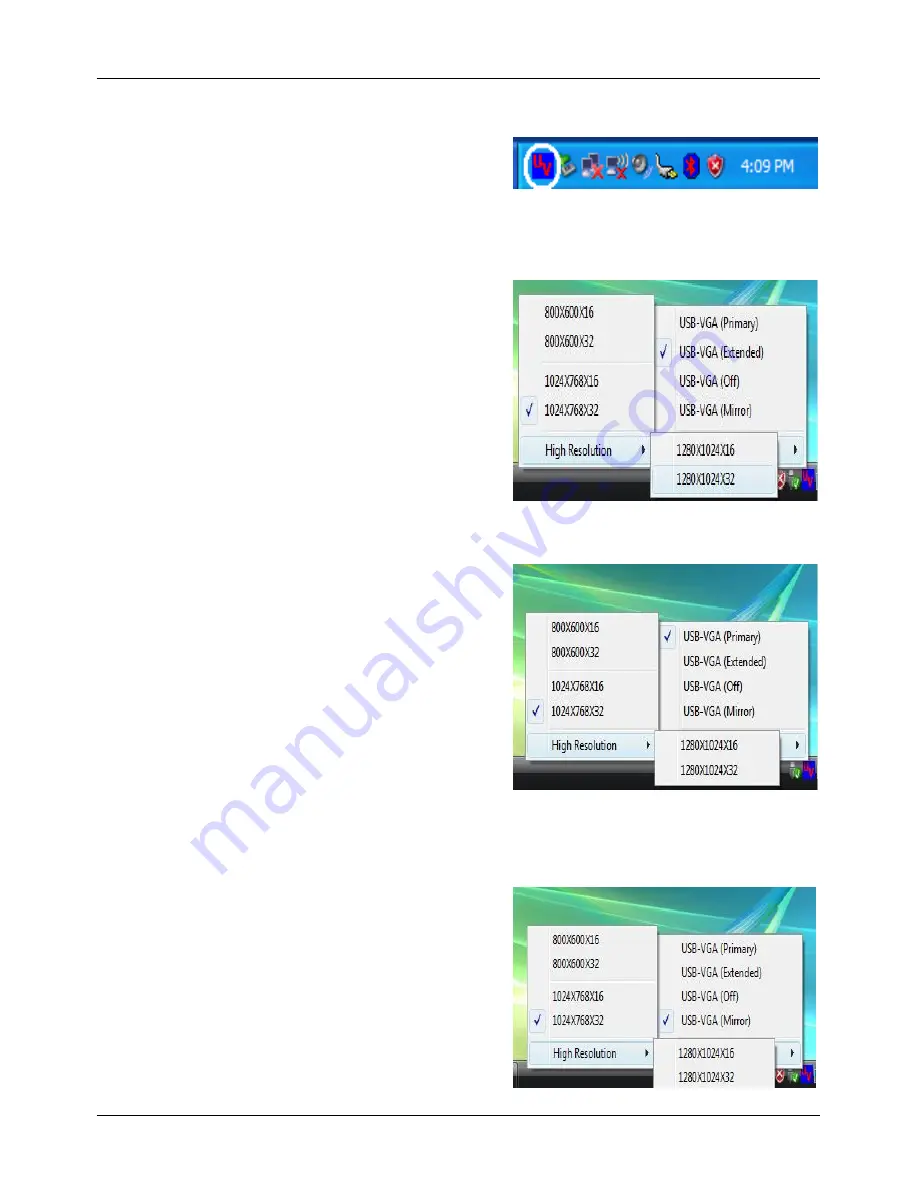
User Manual
English
5
Display Utility
Once the driver has been installed and the computer
has rebooted, the display utility will appear on the
taskbar. This utility allows you to quickly change the
settings and resolution of your USB to VGA Adapter.
To access the menu, right click on the icon.
USB - VGA (Extended)
The default setting for the USB to VGA Adapter is the
extended setting. To change this setting or change
the resolution, right click on the display utility icon
and then choose one of the available options.
You can change the position of the extended display
in the Display Properties within the control panel.
(Go to Control Panel, double click on the Display icon
and select the Settings tab)
We suggest using the classic version of Media Player
when running Microsoft Windows Vista.
USB - VGA (Primary)
To use the USB to VGA Adapter as the main display,
right click on the display utility icon on the taskbar
and select
USB-VGA (Primary)
. Your main display
(monitor) will automatically switch to being the
secondary display and show the extended desktop.
You can also choose the resolution you want to use
by selecting this in the display utility application.
USB - Mirror (Extended)
You can use the USB to VGA Adapter to mirror your
Windows desktop. Right click on the display utility
icon on the taskbar and select
USB-VGA (Mirror)
Your main display and the extended display will show
the same image.
Содержание USB to VGA Adapter 42983
Страница 2: ...2...


























