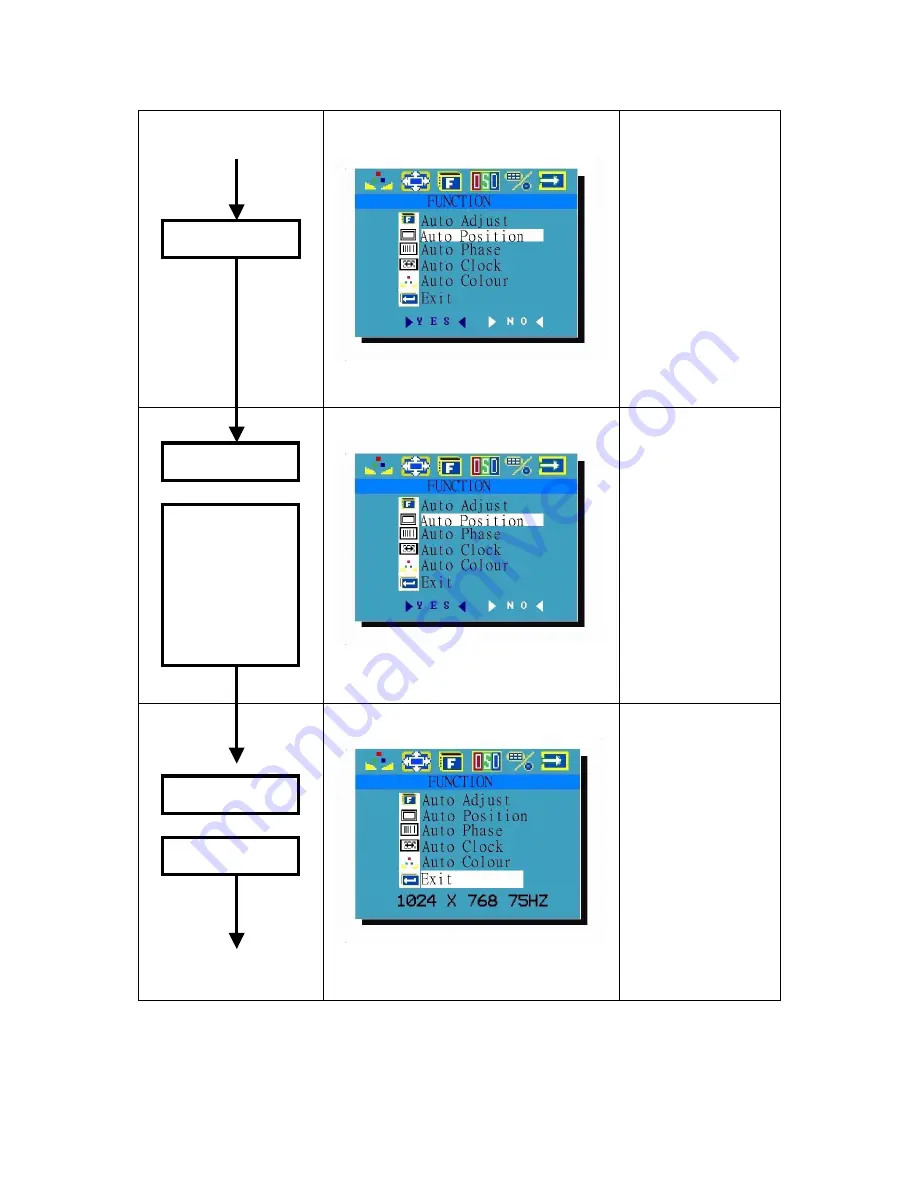
Step 7
Example: Auto-Position
“Function icon” keeps flashing.
* Presses “+ key”
to select “Yes.”
* Presses “- key”
to select “No.”
Step 8
Example: Auto-Position
“Function icon” keeps flashing.
Step 9
Example: Exit
5. “Fuction icon” keeps flashing.
6.
“Exit” marked on indigo light.
As for Auto Phase,
Auto Clock or Auto
Balance:
Repeat step 5~
step 8.
17
+/- key
Manu key
Auto-Position
execution is
completed.
The system is
ready for next
selection
+/- key
To select Exit














































