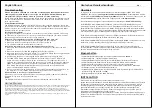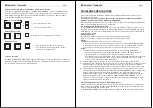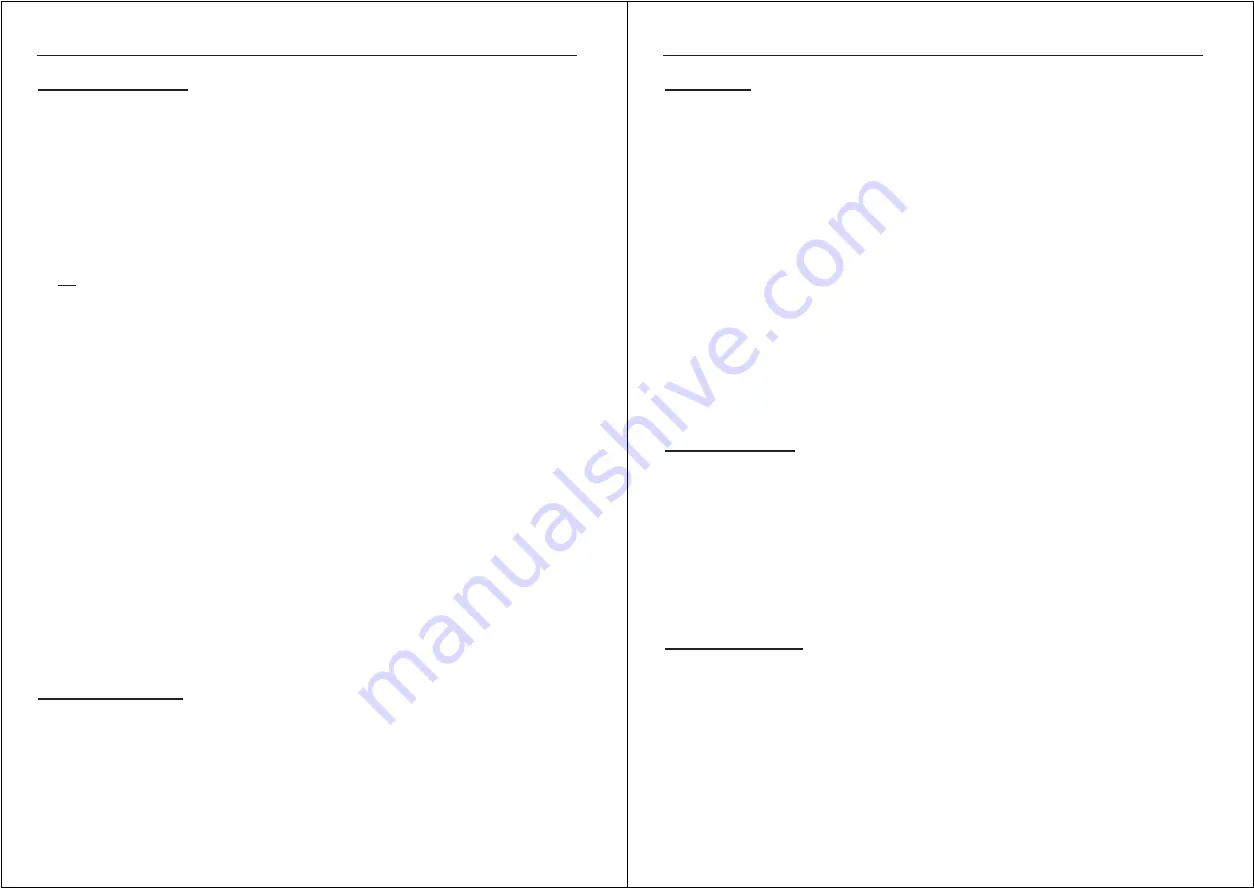
English
Manual
3
Troubleshooting
When a computer is switched off, or in sleep or standby mode then the monitor will not
show any display. (Note that this is not a sign of a faulty CPU Switch) Wake up your
computer from sleep or standby mode, as you would do in the normal way.
Before commencing further troubleshooting please ensure that all cables are inserted correctly
into the relevant ports. You may wish to label each of the cables for easy identification, and to
avoid confusion later.
Power Adapter free design:
The KVM switch draws its power from the PS/2 ports of the connected computers. In very few
cases notebook computers may not be able to support enough power to the KVM switch via the
PS/2 port. If this is the case then the other attached computer will need to be powered ON so
the KVM switch can operate correctly.
Booting up the computer
:
Do not press any keys on the keyboard or move the mouse whilst the computers are booting
up, otherwise it may cause an error! It’s also possible that the keyboard or mouse may not be
detected and you will then need to re-boot each computer.
Keyboard: The computer boots up fine, but the keyboard does not work!
1. Make sure the keyboard works when directly plugged into the computer.
2. Make sure the mouse and keyboard connectors are not mixed up.
3. Try a different keyboard model with PS/2 connector.
Mouse: The computer boots up fine, but the mouse does not work!
1. Make sure the correct mouse driver is installed on all computers connected to the CPU
Switch.
2. Make sure the mouse works when plugged directly into the computer.
3. Make sure the mouse is a true PS/2 mouse. For combo mice always use the original adapter
supplied with your mouse, as there are many versions.
4. Avoid moving the mouse or pressing the mouse buttons when switching the ports.
5. The LINDY CPU Switch Compact supports most advanced mice such as RF mice, 4/5
button mice and scroll wheel mice with one or two wheels. The support for these mice is
limited to the commonly used models and the bus protocols used by their drivers. Although
LINDY has carefully checked for the highest compatibility, we cannot guarantee that the
CPU Switch Compact will work with all known mice, especially those developed and
produced after the CPU Switch production.
6. If you are still experiencing problems try to install a Microsoft standard mouse driver on all
the machines or contact LINDY to purchase a mouse that ensures compatibility.
Monitor: Picture is not sharp or shows shadows!
Make sure you have used high quality video cables with a diameter of 8mm or more. Cables
with 6mm or less could cause picture problems.
Audio:
The CPU Switch Compact Audio does not support cable lengths of more than 5m.
Limited Warranty
For Great Britain LINDY Electronics Ltd warrants that this product shall be free from defects in workmanship and materials for a
period of one year from the date of original purchase. If the product should fail to operate correctly in normal use during the
warranty period, LINDY will replace or repair it free of charge. No liability can be accepted for damage due to misuse or
circumstances outside LINDY’s control. Also LINDY will not be responsible for any loss, damage or injury arising directly or
indirectly from the use of this product. LINDY’s total liability under the terms of this warranty shall in all circumstances be limited
to the replacement value of this product.
If any difficulty is experienced in the installation or use of this product that you are unable to resolve, please contact your
supplier.
Deutsches Benutzerhandbuch
DE
1
Überblick
Im Vergleich zu vielen anderen KVM Switches am Markt verfügt der LINDY CPU Switch
COMPACT über eine der
umfangreichsten Mauskompatibilitäten
. Er unterstützt die meisten
weit verbreiteten
4D/5D Mäuse mit zwei Scrollrädern
und bis zu 5 und mehr Tasten, sowie die
meisten
Funkmäuse
mit Ihren erweiterten Funktionen z.B. zur
Batterieanzeige
.
Das Audio-Modell verfügt über eine zusätzliche Unterstützung der
Audio-Umschaltung.
Der LINDY CPU Switch COMPACT erlaubt die einfache und komfortable Bedienung und
Steuerung von zwei Computern von nur einem Eingabeplatz aus. Maus und Tastatur sollten
aktuelle Modelle mit PS/2 Anschluss sein. Mäuse mit 9poligem oder USB- Anschluss werden
nicht unterstützt. Der CPU Switch erübrigt zusätzliche Monitore, Mäuse und Tastaturen auf dem
Schreibtisch und sorgt so für Ordnung, Übersicht und verhindert Verwechselungen.
Der CPU Switch benötigt keinerlei Treiber- oder Softwareinstallation. Er funktioniert mit allen
verbreiteten Betriebssystemen. Einfach anschließen und fertig.
Der CPU Switch COMPACT kann durch Tastatur- Hotkey (2x ROLLEN Taste und Cursor rauf /
runter bzw. 1 oder 2 drücken) zwischen den Computern hin und her schalten.
Der CPU Switch COMPACT emuliert elektronisch für alle angeschlossenen Computer
permanent Maus, Tastatur und Monitor. Nur dadurch wird sichergestellt, dass die Computer
beim Umschalten die Maus und Tastatur nicht „verlieren“.
Eigenschaften
•
Unterstützt Monitorauflösungen bis 1920 x 1440, Bandbreite bis 400MHz
•
Permanente Maus-, Tastatur- und Monitoremulation
•
Unterstützt Rechner mit PS/2 Anschlüssen (Mini-DIN 6 Pol für Maus und Tastatur)
•
Unterstützt erweiterte Busprotokolle für weit verbreitete Mäuse mit Zusatztasten
•
Unterstützt Hot Plug Funktion sofern Rechner und Treiber dies unterstützen
•
Modell Audio: 3,5mm Anschlüsse für Stereo Lautsprecher/Line Out & Line In/Mikrofon
•
Kompatibel zu allen verbreiteten Betriebssystemen
•
Verbindung mit USB Macintosh- Systeme und USB SUN- Systeme möglich (USB zu PS/2
Konverter nötig, LINDY Art.Nr. 42866)
•
Benötigt kein Netzteil / keinen 220V Anschluss
INSTALLATION
Schalten Sie vor Installation alle anzuschließenden Geräte aus.
Neben den anzuschließenden Rechnern benötigen Sie nur einmal Monitor, Maus und Tastatur.
Lautsprecher und Mikrofon können ebenfalls direkt an der Audio Version des CPU Switch
Compact angeschlossen werden. Die Kabel werden direkt an den mit den Piktogrammen
gekennzeichneten Buchsen angeschlossen. Die Rechner werden mit den integrierten
Kombikabeln angeschlossen. Sollten die Kabel nicht lang genug sein so können Sie mit
Standard-Verlängerungskabeln verlängert werden.
Nachdem alle Verbindungen hergestellt wurden schalten Sie zuerst den Monitor und dann die
Rechner ein. Bitte beachten Sie, dass die zur Maus passenden Treiber auf beiden Rechnern
installiert sein sollten.