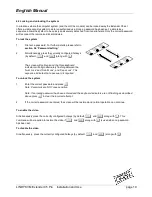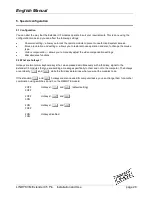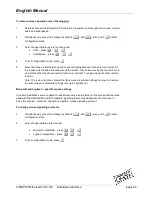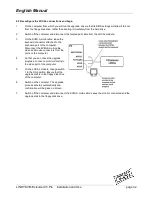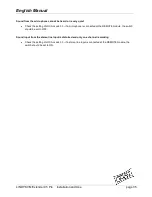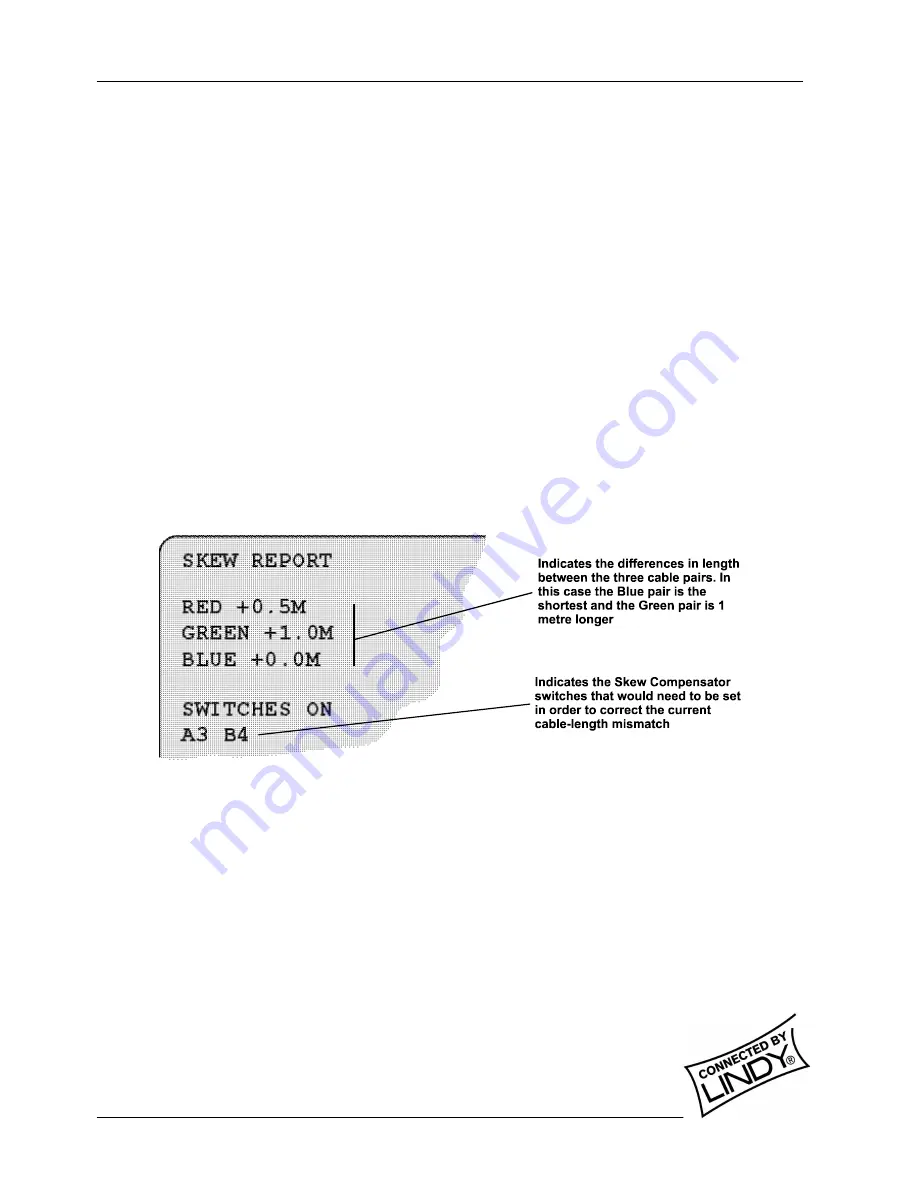
English Manual
LINDY KVM Extender C5 Pro Installation and Use
page 28
5.9 To produce a skew compensator report
1
Ensure that the video image is correctly compensated using the procedure outlined in the
previous section (the report will be more accurate if internal compensation is correctly
applied).
2
Open an application that can display typed keys as screen characters - e.g. a word
processor or Windows Notepad. The skew report will be written to the application by
generating a series of ‘faked’ key presses.
3
Simultaneously, press the hotkeys (by default,
b
and
j
) along with
f
to enter configuration
mode.
4
Enter one of the following codes, depending on the type of keyboard being used:
•
QWERTY keyboard (i.e. English, German), press
F 3
•
AZERTY keyboard (French), press
F 4
The screen will go blank for a few seconds whilst the measurements are made. When the picture is restored, a
report, similar to that shown below will be generated.
5
Press
f
to exit configuration mode. Communicate the report findings to LINDY technical support for
full advice on whether a Skew Compensator is required.