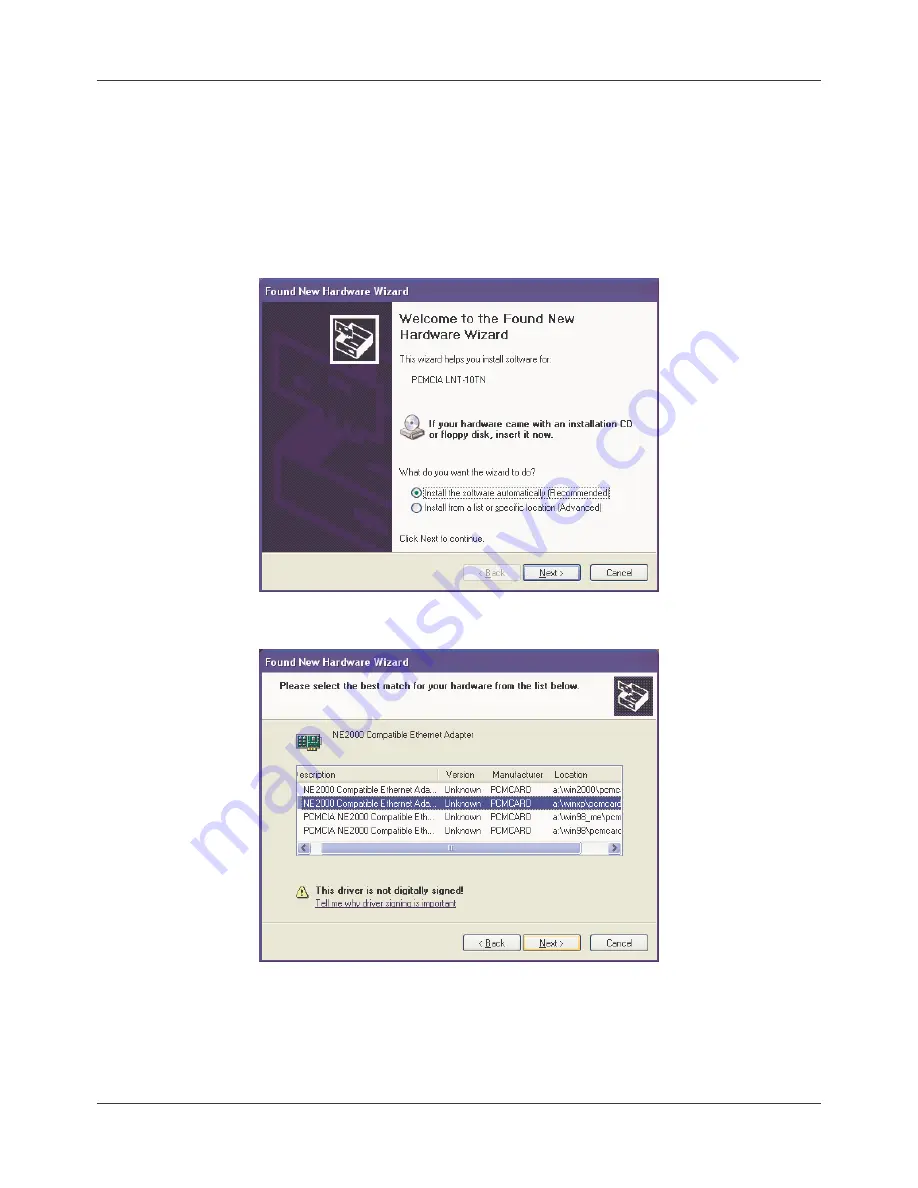
User Manual
15
Setup for Windows XP
1. Make sure your PC is powered on and booted into Windows.
2. Insert the Ethernet Card into a spare PCMCIA slot in your PC. Windows XP will
recognize the device. The
"Found New Hardware Wizard"
will be displayed. Select
"Install the software automatically (Recommended) "
and insert the driver disk and
click
"Next"
.
3. Select the XP driver from the and click
"Next"
.
Содержание 70928
Страница 2: ......

















