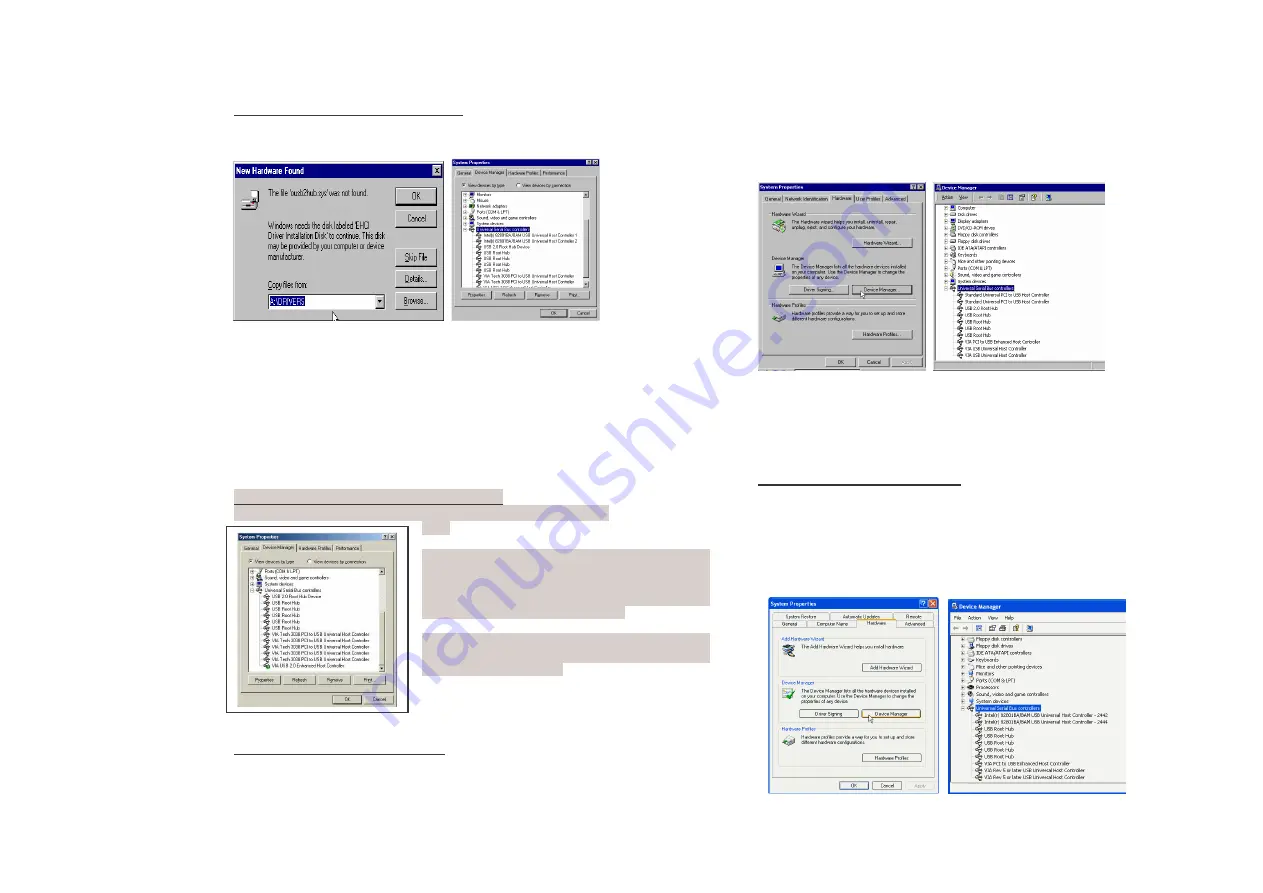
Windows
98/Me Driver Installation
1. At the Add New Hardware Wizard windows
, click on “Next”
2. Select the option “Search for the best driver for your devices(Recommend) “ and
click on “Next”
3. Select the option ”Specify the location” and type in D(CDROM):\
51068\Win_drv\SETUP.EXE click on “Next”
4. Click “Next” and then “Finish” respectively.
5. Remove the diskette, then select “Yes” to restart the computer for the setup to take
effect.
To verify successful installation in Windows
98/Me:
1. From the main desktop, click on“ My Computer”, then double-click on “Control Panel,
System”, and“ Device Manager”.
2. Double-click on either“ Universal Serial Bus controllers” options “USB 2.0 Hoot
Hub device” or “VIA Tech PCI to USB Universal Host Controller” should be
displayed when successfully installed. The port is ready to connect new device.
Windows
Me installation error message:
< >. After restarting your system, please check if your device works.
Note:
If there is a yellow exclamation mark on “VIA USB
2.0 Enhanced Host Controller” or “USB 2.0 Root Hub
Device”, please remove this item from the “Device
Manager” by clicking the “Uninstall” button and click
“Refresh” to re-install this driver again.
The “green question mark” on “VIA USB 2.0
Enhanced Host Controller” item is not an error
message. Please ignore it.
Windows 2000 Driver installation
1. At the Add New Hardware Wizard windows
, click on “Next”
2. Select the option “Search for the best driver for your devices (Recommend) “ and
click on “Next”
3. Select the option “Specify the location “ and type in D(CDROM):\
51068\Win
_drv\SETUP.EXE then click on “Next”
4. Click “Next” and then “Finish” respectively.
5. Remove the diskette, then select “Yes” to restart the computer for the setup to take
effect
To verify successful installation in Windows
2000:
1. From the main desktop, click on“ My Computer”, then double-click on “Control Panel,
System”, and“ Device Manager”.
2. Double-click on either“ Universal Serial Bus controllers” options “USB 2.0 Hoot
Hub device” or “VIA Tech PCI to USB Universal Host Controller” should be
displayed when successfully installed. The port is ready to connect new device.
Windows XP Driver installation
1. At the Add New Hardware Wizard windows
, click on “Next”
2. Select the option “Search for the best driver for your devices (Recommend) “ and
click on “Next”
3. Select the option “Specify the location “ and type in D(CDROM):\
51068\Win_drv\SETUP.EXE then click on “Next”
4. Click “Next” and then “Finish” respectively.
5. Remove the diskette, then select “Yes” to restart the computer for the setup to take
effect






















