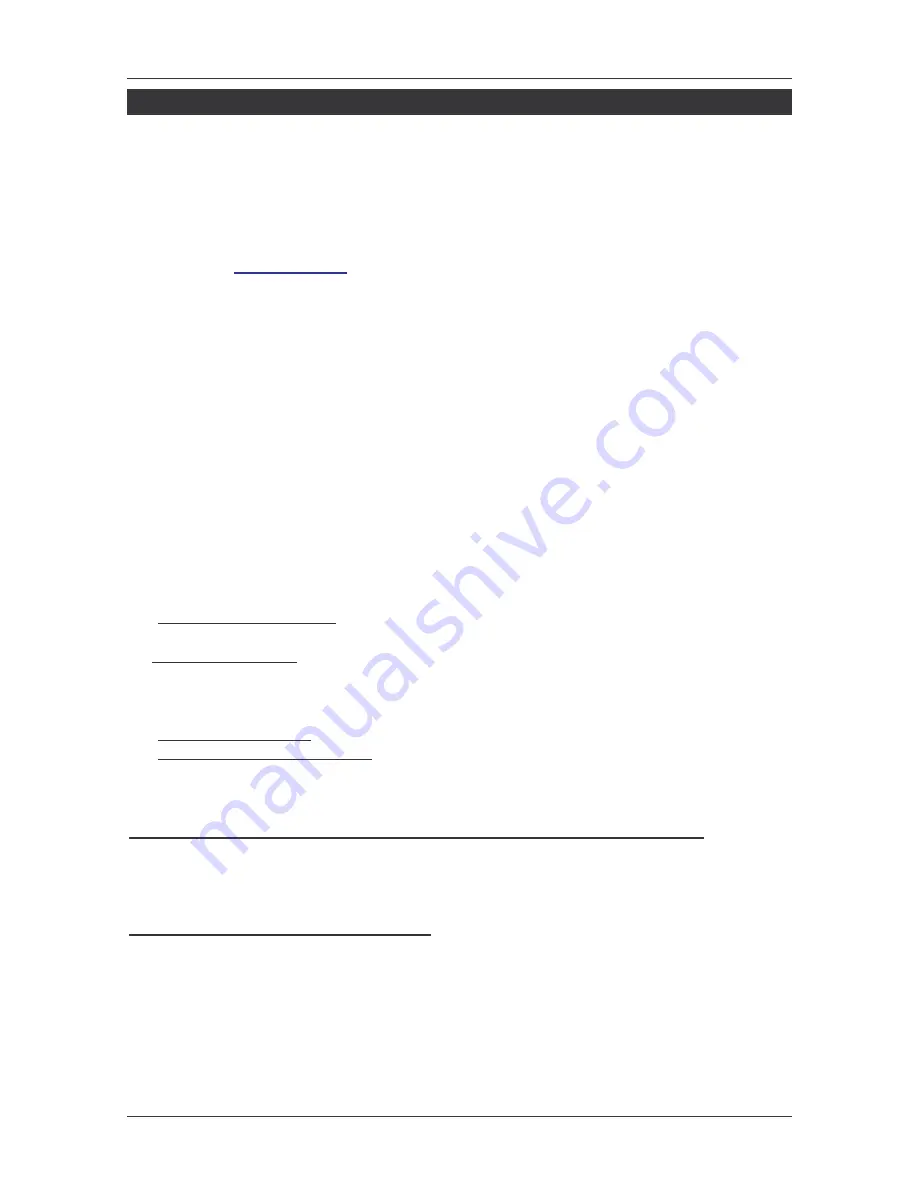
User Manual
English
5
Software Installation
Windows XP/Server 2003/Server 2008/Vista/7 will automatically install it’s built-in driver
for the USB Sound adapter when connected. To get Xear 3D Audio Utility, Mixer,
Equalizer and simulated 7.1-channel sound from headphones or stereo speakers, install
the Xear 3D software and driver from the CD. Plug in the USB Sound adapter, and allow
the Windows driver to load before inserting the software CD.
Please check
www.lindy.com
for latest drivers!
For Windows XP/Server 2003
1. Insert the software CD.
2. Click start then Run, type X:\BT-USB711\setup.exe, and then click OK.
(Change X: to match your CD-ROM drive letter)
3. Click Next, Next .
4. Select Yes, I want to restart my computer now, and then click Finish.
For Windows Vista/Server 2008
1. Insert the software CD.
2. Click start, in start search, type X:\BT-USB711\setup.exe, then press Enter.
(Change X: to match your CD-ROM drive letter) Windows Vista: click Allow.
Server 2008: continue to step #2
3. Select Yes, I want to restart my computer now, and then click Finish.
To Verify Installation
1.
For Windows XP/2003
: right click My Computer, click Manage, and click Device
Manager. Continue to step #2.
For Windows Vista:
right click Computer, click Manage, click Continue, and click
Device Manager. Continue to step #2.
2. Double click Sound, video and game controllers:
With Xear 3D driver:
USB PnP Sound Device will be displayed.
With Windows built-in driver:
USB Audio Device or C-Media USB Headphone Set
will be displayed.
Xear 3D Software Utility (for Windows XP/Server 2003 & 2008 and Vista)
The Xear 3D quick start icon, located in the system taskbar by the clock, starts
automatically during installation. Simply click on the quick start icon to open the audio
utility.
Enable/Disable Optical S/PDIF Output
The Optical S/PDIF out is enabled by default.
1. Click on the Xear 3D quick start icon.
2. From the Main Settings tab, click on the radial button next to S/PDIF Output.
Содержание 42775
Страница 2: ...User Manual English 2...








