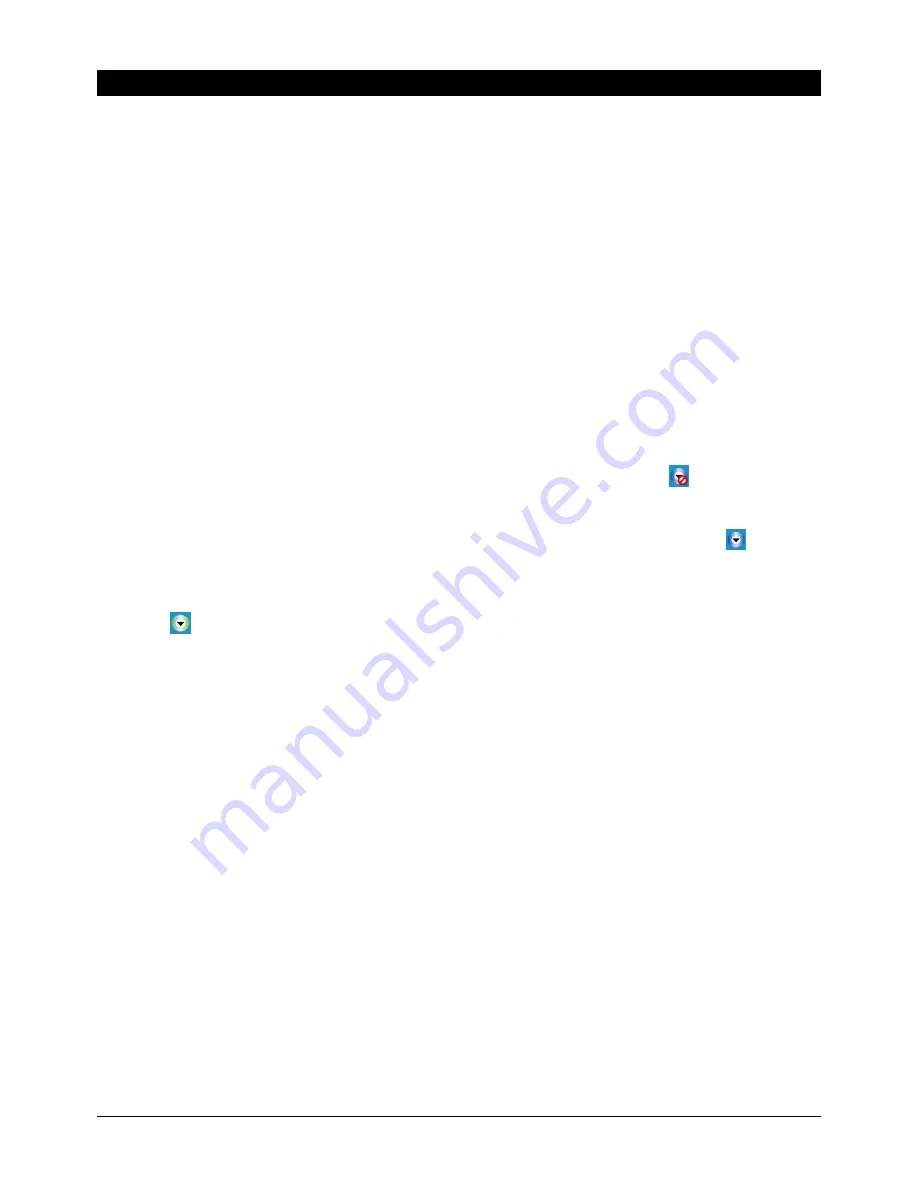
3
Installation
Insert the enclosed driver CD into your CD-ROM drive and open the file “USB LAN EXTENDER”.
Follow the installation routine. Click “Continue Anyway” in case a warning appears that the
software has not passed the Windows Logo testing. Finally click the button “Finish” and restart
the computer.
When you have restarted your computer, connect the sender/transmitter unit of 42692 to the
USB port of your computer. New Hardware will be detected. Click “Next” and “Install the
software automatically”. Click “Continue Anyway” again in case a warning appears that this
software has not passed the Windows Logo testing. Finally click “Finish” to complete the driver
installation for the transmitter.
Connect the power supply to the receiver unit, then connect the transmitter and receiver with a
Cat.5/6/7 cable. New Hardware will be detected. Click “Next” and “Install the software
automatically”. Click “Continue Anyway” again in case a warning appears that this software has
not passed the Windows Logo testing. Finally click “Finish” to complete the driver installation for
the receiver.
The connection between transmitter and receiver is failed when the icon
is shown on the
bottom right corner of the operation system after completing the driver installation.
The connection between transmitter and receiver was successful when the icon
is shown
after completing the driver installation and the receiver is powered and connected with the
transmitter with CAT5 LAN cable.
The icon
is shown in green colour when the USB device is connected successfully with the
receiver. It means that the USB device is identified by the computer through the extender and
can be operated normally.
Note:
The maximum resolution for a connected web cam to be used with 42692 is 320 X 240. If the
resolution of the web cam is higher than 320 x 240, it needs to be adjusted by the software
Amcap on the enclosed CD.




