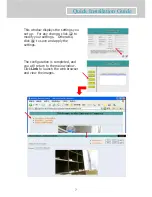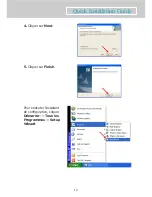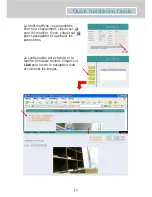1
Quick Installation Guide
1
Before You Begin…
System Requirement:
●
10 Base-T Ethernet or 100 Base-TX Fast Ethernet
●
CD-ROM drive
●
CPU: Intel Pentium II 266MHz or above
●
Memory: 32MB (64MB recommended)
●
VGA resolution: 800x600 or above
Package Contents:
●
One SOHO Wireless Internet Camera
●
This
Quick Installation Guide
●
One External Antenna
●
One Installation CD-ROM
●
One Camera Stand
●
One DC Power Adapter
●
One RJ-45 Ethernet Cable
Note:
If any item contained is damaged or missing, please contact
your local dealer immediately.
Содержание 42449
Страница 42: ...42 Quick Installation Guide 2 DC LED...
Страница 43: ...43 Quick Installation Guide 3 Setup Wizard 1 Install Wizard 2 Next 3 Yes...
Страница 44: ...44 Quick Installation Guide 4 Next 5 Finish Setup Wizard Setup Wizard...
Страница 45: ...45 Quick Installation Guide 4 Setup Wizard Setup Wizard Setup Wizard Wizard Search Link About Exit...
Страница 47: ...47 Quick Installation Guide Link...
Страница 48: ...48 Quick Installation Guide 5 About V User Guide...