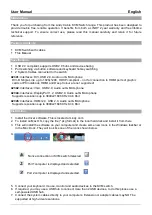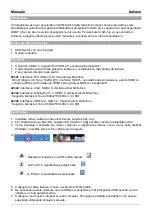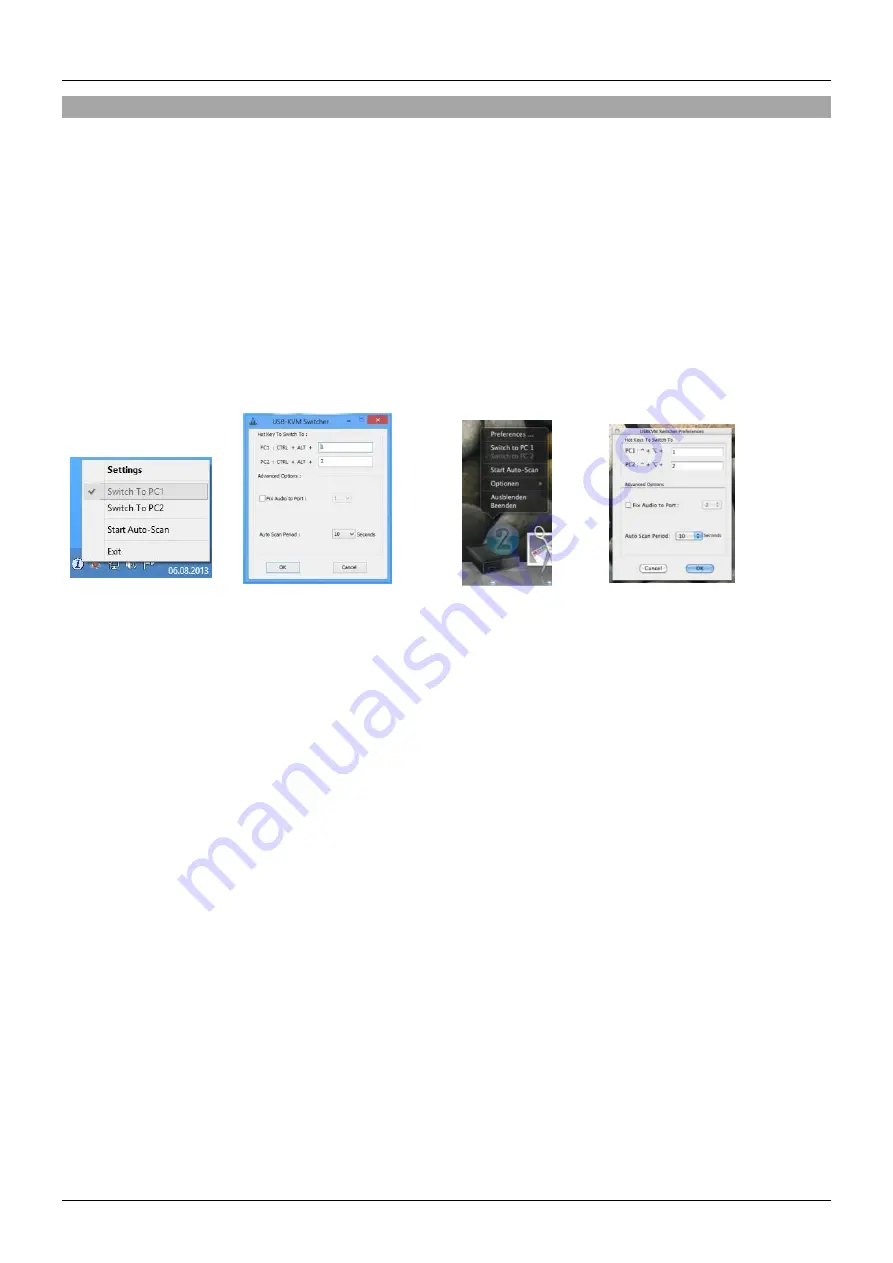
Manuale
Italiano
Utilizzo
Esistono tre metodi per passare da un computer all’altro. Dopo la commutazione lasciate al PC alcuni
secondi per caricare tutti i driver USB delle periferiche collegate allo switch prima di iniziare ad utilizzare
il sistema.
1. Pulsante di commutazione
Il pulsante è in pratica un telecomando cablato. Premete il pulsante per passare dal un PC all’altro.
2. Software KVM Switching (Windows & Mac OS)
Per installare il software KVM Switching
fate riferimento alla sezione “installazione”.
Fate click con il tasto destro del mouse sull’icona per aprire il menù di commutazione.
Facendo doppio click sull’icona si apre il menù di configurazione. Utilizzando questo menù potete
bloccare le porte Audio su uno dei due computer e potete abilitare/disabilitare il suono di
commutazione.
Windows OS Mac OS
Menù Commutazione Menù Configurazione Menù Commutazione Menù Configurazione
3. Commutazione tramite Keyboard Hotkey (Windows & Mac OS)
Ogni combinazione di tasti da tastiera va completata entro 2 secondi. Non è possibile commutare su
una porta non connessa ad alcun PC.
Per Windows, la combinazione di tasti preimpostata è:
“Bloc Scorr” + “Bloc Scorr”. E’ possibile
modificare la combinazione per esempio utilizzando "CTRL ALT + *" dal Menù Configurazione
descritto sopra.
Per Mac, vi preghiamo di configurare la combinazione di hotkeys dal Menù Configurazione descritto
sopra.
Содержание 42341
Страница 2: ......