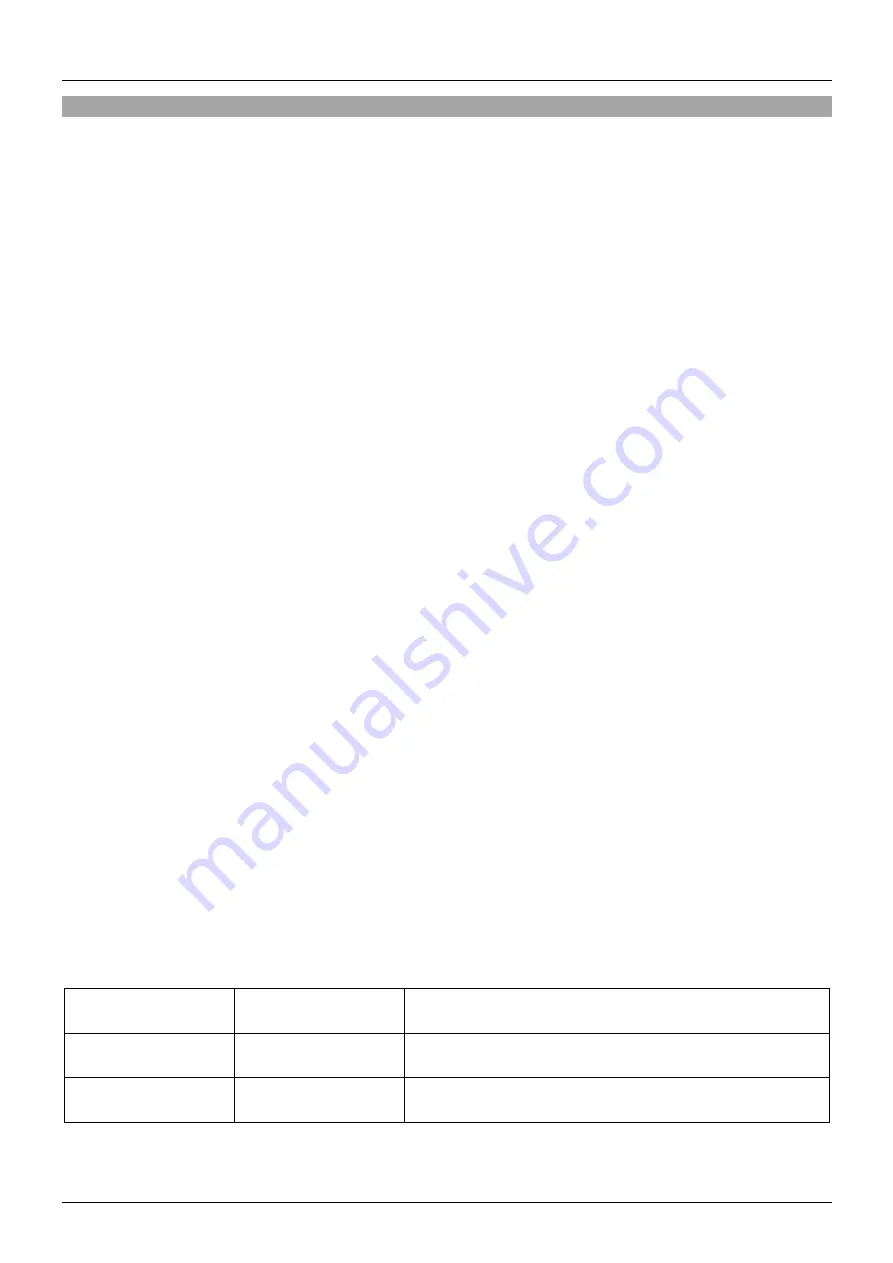
User Manual
English
Installation & Operation
To install the 4 Port HDMI 18G & USB KVM Switch Pro, complete the following instructions carefully.
Before installation, Lindy recommends that all devices are powered off. The steps below detail how to
connect a single PC to the KVM Switch. To
connect multiple PC’s, repeat steps 1 to 3 using the available
set of “PC” ports.
1. Using a USB Type A to B cable, connect the source PC to the KVM switch. Please take care connecting
the Type B Connector to PC
1’s USB port on the switch, and the Type A connector to an available
USB 2.0 Type A (Female) port on the source.
2. Using a high speed HDMI cable, connect an available HDMI output port from the source PC to PC
1’s
HDMI port on the KVM Switch.
3. For audio, use two 3.5mm cables to connect the Audio & Microphone ports on the source PC to the
audio & microphone ports on the KVM switch.
4. Connect an HDMI display to the Console HDMI Port on the KVM Switch
5. Connect a USB keyboard & mouse to the designated USB ports on the Console section of the switch.
6. Apply the appropriate multi-country adapter to the included power supply and connect the PSU to a
mains outlet then connect the DC jack to the 9VDC port on the switch.
7. Power on the KVM Switch, source & display device. This completes installation.
Configuration
All hotkey sequences are preceded by [ScrLK] + [ScrLK] by default. If desired, this can be changed. To do
this, once the KVM switch has been installed and is operational, enter the following hotkey sequence:
[ScrLK] + [ScrLK] + H + (Y)*
*Y = Scroll Lock / Caps Lock / Escape / F12 / Num Lock
This can also be achieved by pushing down the last button on the front panel (2 on 39307 & 4 on 39308)
until the switch beeps twice, once this is done, press one of the 5 k
eys listed as “Y” to change the preceding
Hotkey.
Switching
This KVM switch features two methods of switching between sources. Front panel buttons & hotkeys which
can be configured.
To switch between sources using the physical buttons, simply press the button which is linked to the
desired source device. By default, this will change the Video & Audio output by the KVM switch.
To switch between sources using hotkeys, please see the sequences below:
Select Source
[ScrLk] + [ScrLk] +
[X]*
Selects a desired source device
Previous Source
[ScrLk] + [ScrLk] +
[
↑]
Cycles to the previous source device
Next Source
[ScrLk] + [ScrLk] +
[
↓]
Cycles to the next source device
*X = Replace X with the number of the source required, for example, to select PC3, press ScrLk + ScrLk
+ 3.
Содержание 39307-8
Страница 2: ......





















