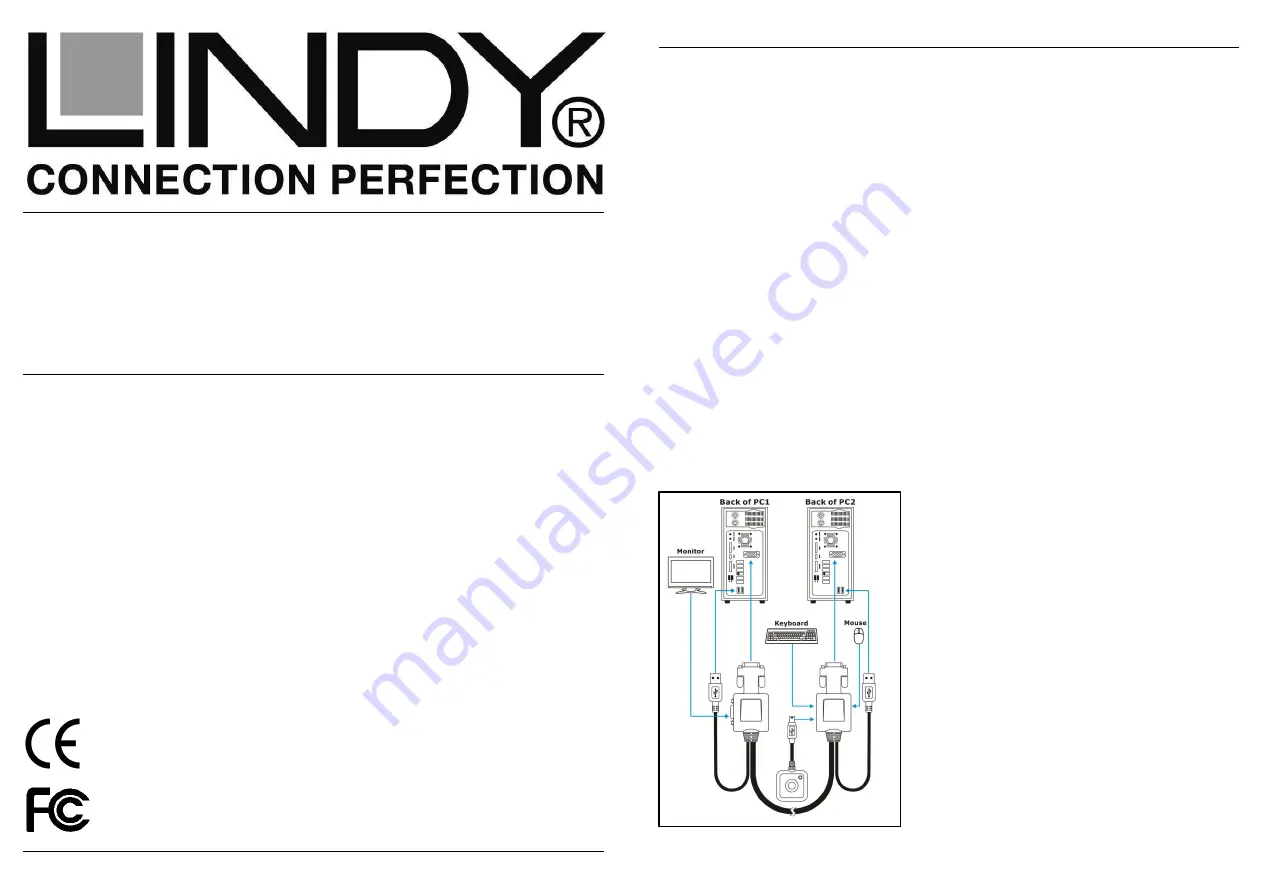
© LINDY ELECTRONICS LIMITED & LINDY-ELEKTRONIK GMBH - FIRST EDITION (DECEMBER 2009)
For Home and Office Use
Tested to Comply with
FCC Standards
KVM Switch Micro – USB & VGA
User Manual English
Benutzerhandbuch Deutsch
Manuel d’utilisateur Français
Manuale d’uso Italiano
LINDY No. 32818
www.LINDY.com
User Manual English
- 2 -
Introduction
Thank you for purchasing the LINDY KVM Switch Micro. Please read this short
manual to fully understand the functions and features supported. The switch
allows two computers to be connected and controlled from a single keyboard,
monitor and mouse. In addition the switch also supports USB 1.1 hubs and
allows you to share and switch additional USB devices. Always use a USB hub
with an external supply. Computer selection may be made either by the remote
push button switch, keyboard hotkey, task bar/dock icon (Windows & Mac) or
software application (Windows). This USB KVM Switch registers in the system
as a USB device and supports OSD functions for displaying and switching the
active port/computer. The software from the CD must be installed to support
channel display and icon and software switching.
Package contents
LINDY KVM Switch Micro
Remote control push button switch
This manual and a CD containing the drivers and software
Installation
•
Please install the appropriate software from the CD before connecting the
KVM switch to a Windows or Mac computer for the first time.
•
Attach the two KVM Switch modules to
your computers VGA ports. Connect the
short USB cable to an available port as
shown in the diagram.
•
Connect your keyboard, mouse, monitor
and the remote control push button to
the USB and VGA ports on the KVM
switch modules.
•
Switch on the first computer and allow it
to boot up completely, do not switch
away from this port until the drivers have
been completely installed and the LED
on the remote control push button has
stopped flashing.
•
Switch on the second PC and follow the
same procedure as above.





