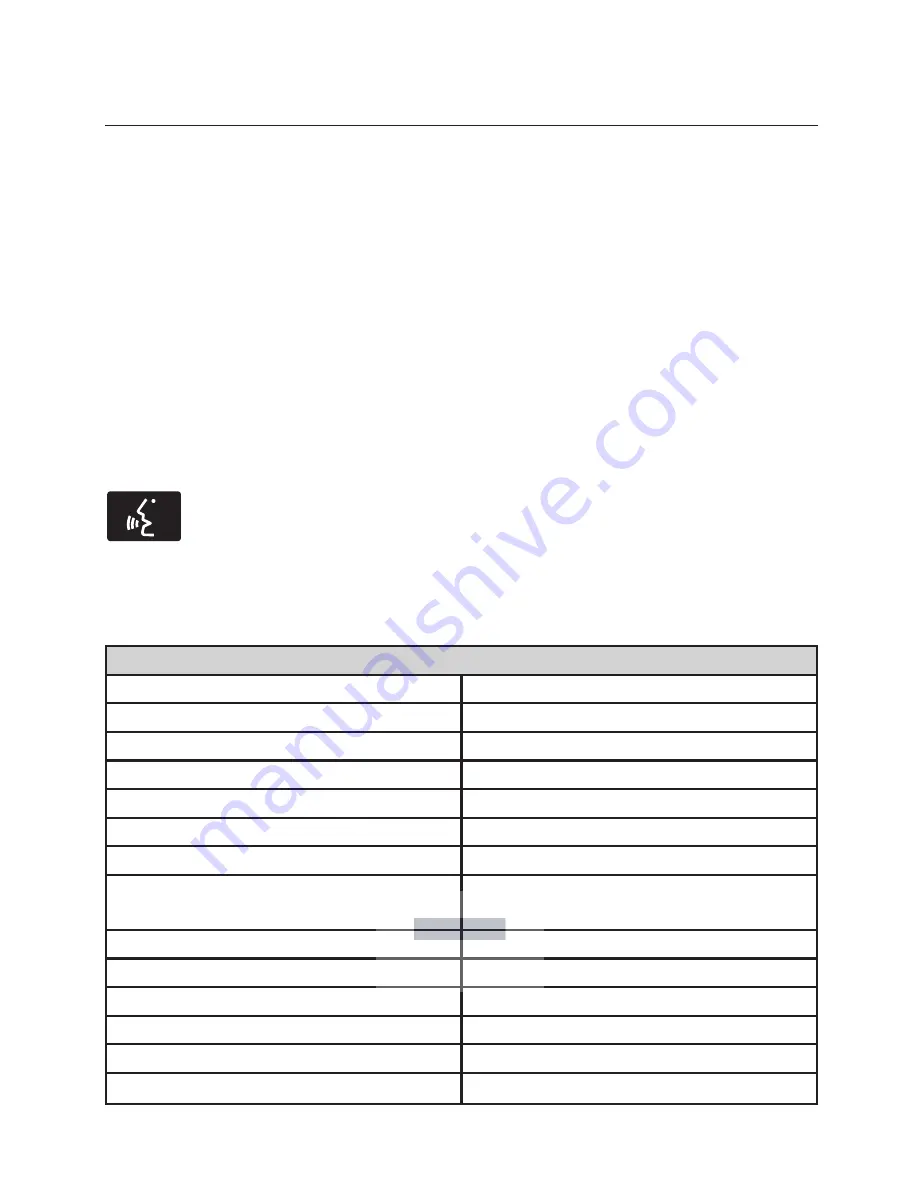
•
Device Information
displays software and firmware information
about the currently connected media device.
•
Update Media Index
indexes your device each time you connect it
to make sure you have the latest voice commands available for all
media on the device.
Browse
allows you to view the contents of the device. It also allows you
to search by categories, such as genre, artist or album.
If you want to view song information such as Title, Artist, File, Folder,
Album, and Genre, touch the on-screen album art.
You can also touch
What’s Playing
to hear how the system pronounces
the current band and song. This can be helpful when using voice
commands to make sure the system correctly plays your request.
SD Card and USB Voice Commands
If you are listening to a USB device or an SD card, press the
voice button on the steering wheel control. When prompted, say
any of the commands in the following chart.
If you are not listening to a USB device or an SD card, press the voice
button and, after the tone, say “USB” or “SD card”, then any of the
commands in the following chart.
“USB” or “SD CARD”
“Browse”
*
“Play previous song”
“Next”
“Play similar music”
“Pause”
“Play song <name>”
“Play”
“Play TV show <name>”
**
“Play album <name>”
“Play TV show episode <name>”
**
“Play all”
“Play video <name>”
**
“Play artist <name>”
“Play video podcast <name>”
**
“Play audiobook <name>”
“Play video podcast episode
<name>”
**
“Play author <name>”
“Play video playlist <name>”
**
“Play composer <name>”
“Previous”
“Play folder <name>”
“Repeat all”
“Play genre <name>”
“Repeat off”
“Play movie <name>”
**
“Repeat one”
“Play music video <name>”
**
“Shuffle”
360
MyLincoln Touch™
2014 MKX
(mkx)
Owners Guide gf, 1st Printing, June 2014
USA
(fus)
















































