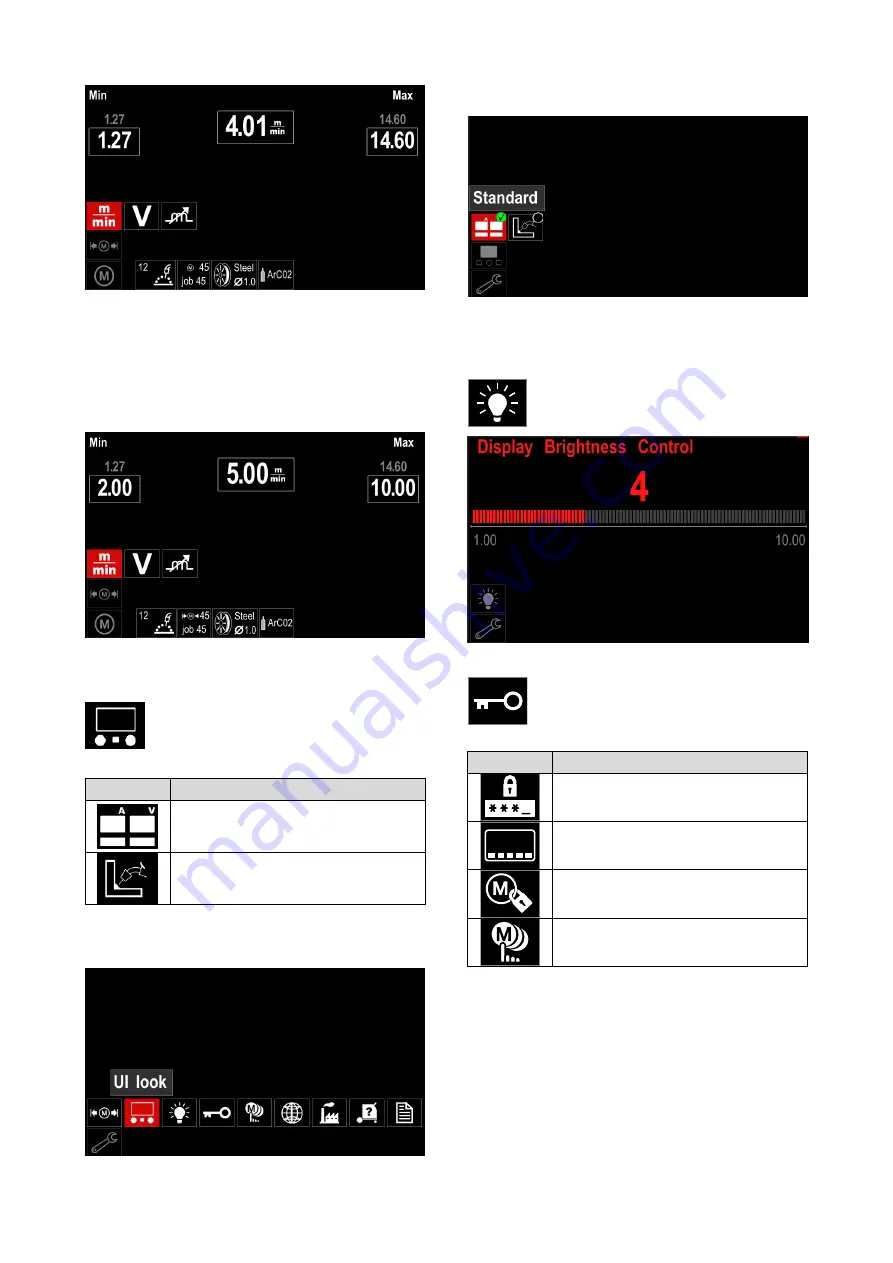
English 19 English
Figure 43
Use Right Control [21] to choose the parameter which
will be changed.
Press Right Control [21] to confirm.
Use Right Control [21] to change the value. Press
Right Control [21] to confirm.
Figure 44 shown the change effect of parameter limit
values.
Figure 44
Press button [22] to exit with saving changes.
Display Configuration Settings
Two Display configuration are available:
Table 13 Display Configuration Settings
Symbol
Description
Standard UI look
Advanced UI look
To set the Display Configuration:
Access to the
ʺ
Configuration Menu
ʺ
.
Use Right Contro [21] to highlight the
ʺ
UI look
ʺ
icon.
Figure 45
Press Right Control [21]. The
ʺ
UI look
ʺ
menu is shown
on the display.
Figure 46
Use the Right Control [21] to choose the display
configuration.
Brightness Level
It allows to adjust the display brightness from
1 to 10.
Figure 47
Access control
This function allows following activities:
Table 14 Access control
Symbol
Description
PIN
Select Item to lock
Enable/ Disable Jobs Save
Enable/ Disable Jobs Mode or Select
Jobs for Jobs Mode






























