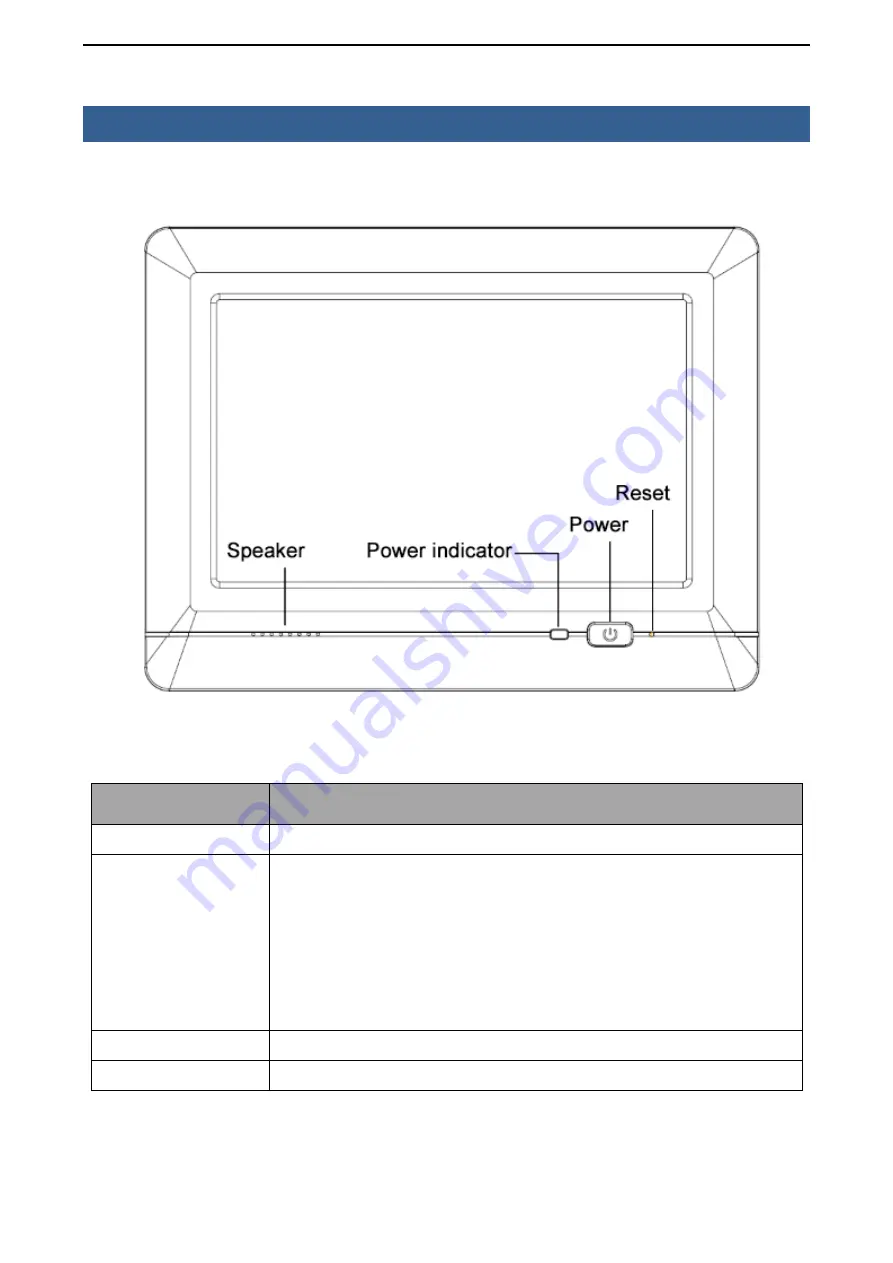
5
2. CONNECTIONS AND CONTROLS
Front Panel
Buttons
Description
Speaker
Speaker
Power indicator
①
If without battery, the indicator light is green when power on; and the
indicator light is off when power off.
②
If with battery, and the battery is not fully charged, the light is red when
power on; the light is green when battery fully charged; the light is red
when battery charging after power off; the light is green when battery fully
charged after power off.
Power
Press to turn ON / OFF the monitor.
Reset
System restart
Содержание GK-7600
Страница 1: ...Industrial control equipment manual Manual Instruction...
Страница 7: ...6 Rear Panel...
Страница 9: ...8 3 Click Control Panel in the file manager 4 Then click Stylus...
Страница 13: ...12 5 DIMENSION 6 Battery Installation I Battery II Plug power line into socket of battery slot...
Страница 16: ...15 8 Accessories...


































