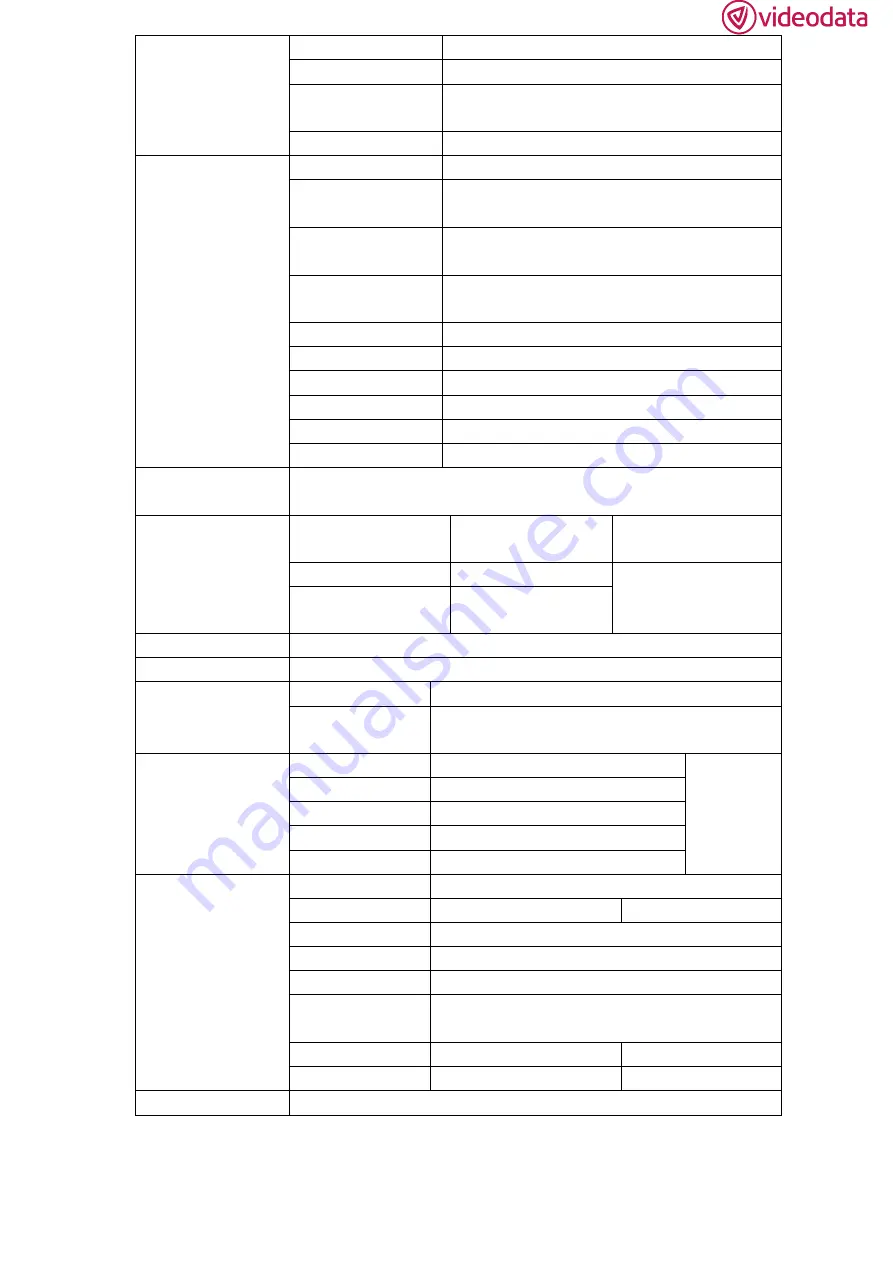
7
Hue
0~100
Sharpness
0~4
Temperature
9300
,
7500
,
6500
,
5800
,
User
Backlight
0~100
\Function
Center Marker
ON, OFF
Safety Marker
OFF
,
95%
,
93%
,
90%
,
88%
,
85%
,
80%
Aspect Marker
Full Screen
,
17:9, 16:9
,
4:3
,
1.85:1
,
2.35:1
Aspect
Full Screen
,
17:9, 16:9
,
4:3
,
1.85:1
,
2.35:1
Underscan
ON, OFF
Pixel-to-Pixel
ON, OFF
Check Filed
OFF, Red, Green, Blue
Freeze Input
ON, OFF
False Color
ON, OFF
Peaking
ON, OFF
Display Mode
1P
,
2P LR
,
2P TB
,
2P PIP
,
4P
Display Setting
Display Rotate
0°
,
90°
,
180°
,
270°
Available when single
display.
LR Ratio
0~4
Available when dual
display on left and
right.
Input Swap
Select Region
Menu setting to region selected according to users’ needs.
Input
Signal switch to region selected according to users’ needs.
Audio
Volume
0~100
Audio Source
Analog
,
Digital 1
,
Digital 2
,
Digital 3
,
Digital 4
。
VGA
Auto Adjust
Press to confirm after selected.
Only for
adjusting
VGA
signal
modes.
H Position
0~100
V Position
0~100
Clock
0~100
Phase
0~100
System
Reset
Press to confirm after selected.
Menu Time
5~60s
OSD H Position
0~100 (To set menu display area)
OSD V Position
0~100 (To set menu display area)
Transparency
0~255 (To set menu transparency)
OSD Rotate
0°
,
90°
,
270°
Border Width
0~10
Border Color
R, G, B, W
Info
To display current information.




























