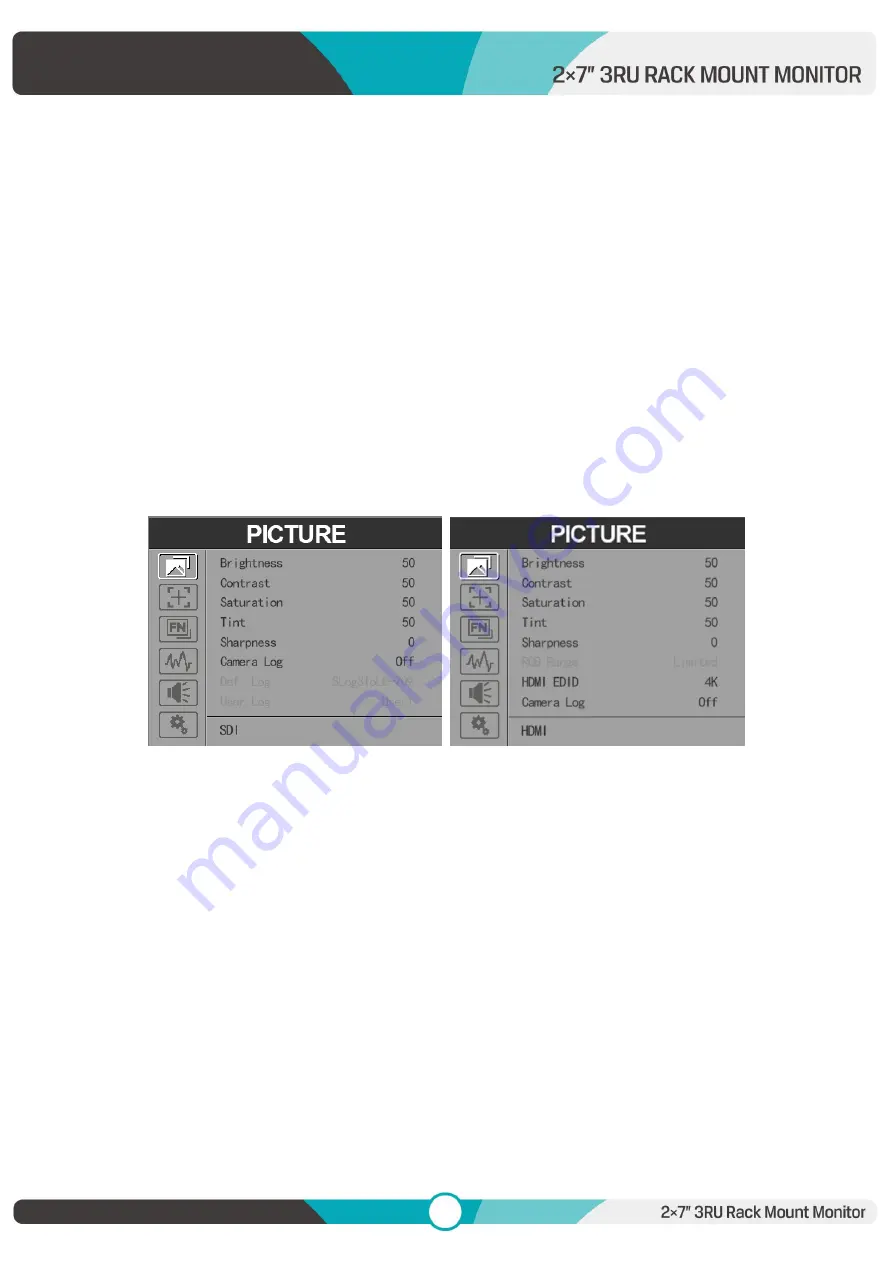
6
shown in right Figure (default menu is displayed in white font).
Use “
◄
/
►
” buttons to select the desired item.
Functions of FN button can be customized: Center Marker, Aspect Marker, Safety Marker,
Overscan, scan, Aspect, Camera Log, Check field, H/V delay, Freeze, Color Bar, Peaking, False
color, Exposure, Histogram, TimeCode, Mute, Level Meter.
2.2 MENU Operation
Press “MENU” button on the device after power on. The menu used for setting function will
display on the screen.
Press
◄
/
►
buttons to select the sub-menu; then press MENU button to confirm it; after that,
press EXIT button to return to main menu.
2.2.1 PICTURE
SDI Mode HDMI Mode
Brightness
Control the degree of brightness between 0-100.
Contrast
Control contrast ratio between 0-100.
Saturation
Adjust the color intensity between 0-100.
Tint
Adjust tint between 0-100.
Sharpness
Control sharpness of the image between 0-100.
RGB Range





















