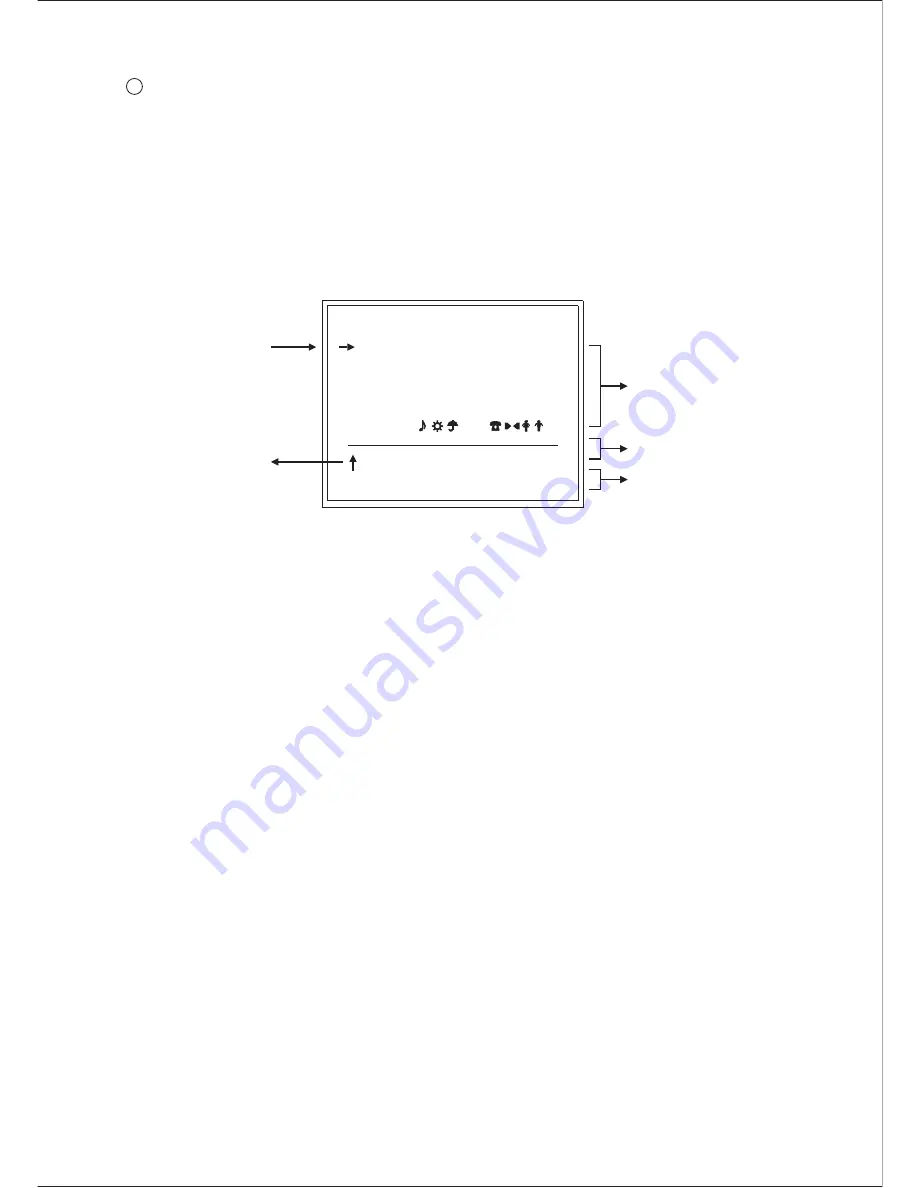
CAMERA ID
7
1. Position the cursor beside CAMERA ID and select OFF/ON by using
[LEFT/RIGHT] key.
OFF: CAMERA ID SETUP is not displayed.
ON : CAMERA ID SETUP is displayed on the screen.
2. Press [SET] key to display the CAMERA ID SETUP menu.
CAMERA ID SETUP
0
A
N
a
n
.
1
B
O
b
o
,
2
C
P
c
p
:
3
D
Q
d
q
;
4
E
R
e
r
5
F
S
f
s
6
G
T
g
t
7
H
U
h
u
8
I
V
I
v
/
9
J
W
j
w
K
X
k
x
L
Y
l
y
M
Z
m
z
<->
RET COPY RESET
Character
Cursor
Pointer
Character
Area
Editing Area
Command
3. New Camera ID Setup
A. Position the cursor beside desired character, and using [LEFT/RIGHT]
key to confirm.
B. Press [SET] key to enter. The selected character is displayed in editing
area (The pointer in the editing area moves one space to the right
automatically).
C. Repeat the above procedure until all characters are entered.
Maximum 16 characters for Camera ID.
4. To Copy a Camera ID to Another Position
A. Position the cursor beside COPY and press [SET] key, first character
of the ID is copied and the pointer is pointing at the first character.
When [SET] key is pressed again, second character will be copied.
B. Repeat this process until all desired characters are selected.
27
5. To Change a Camera ID
A. Position the cursor beside Pointer.
B. Point the Pointer to the character to be edited in the editing area using
[LEFT/RIGHT] key.





















