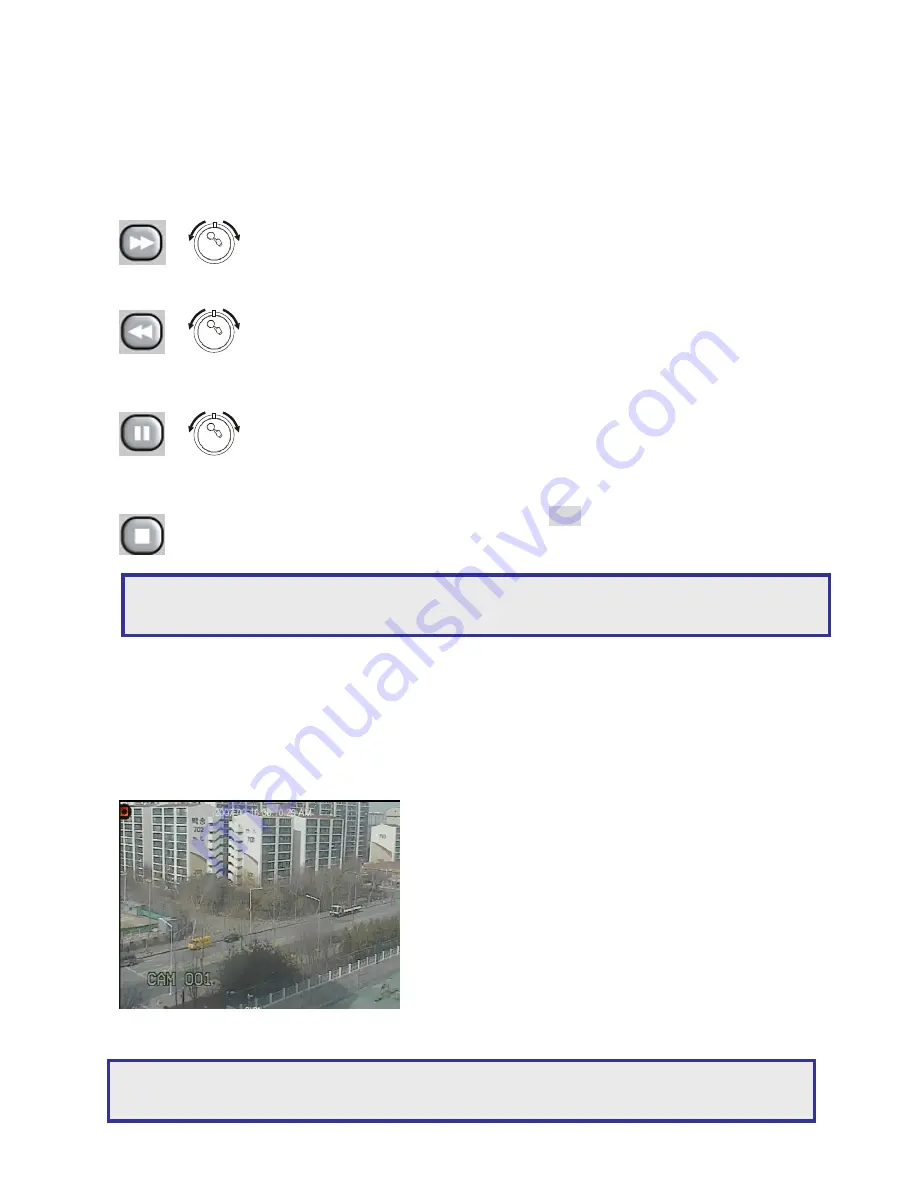
Chapter 3-1. Other Playback Features
After selecting a playback time, please click ENTER button to play the video clips. While the
DVR is in playback mode, features such as fast forward (FF), fast rewind (FR), pause, stop, step,
and re-play can then be used.
FF:
Turn shuttle ring right on the front panel, or press FF key on the
remote controller to fast forward the playing video. The speed of fast
forwarding is range from 2X ~ 16X of the original playback speed.
FR:
Turn shuttle right left on the front panel, or press FR key on the
remote controller to fast rewind the playing video. The speed of fast
rewinding is range from 2X ~ 16X of the original playback speed.
Pause & Stepping:
press Pause button while playing video that can
pause the video. Roll the Jog dial that can see the slow motion of the
recorded video.
Stop:
To stop video playback, press Stop button on the keypad or the
remote controller.
Chapter 4. PTZ Control
To control PTZ device, please first select the camera using camera button from CH1 to CH16 in
front panel of DVR. Follow steps bellow to control a PTZ device.
●
Press PTZ button to select PTZ mode. PTZ Mode
OSD is displayed on upper right corner of monitor.
●
Use UP, DOWN button for up and down
movement of PTZ camera, LEFT, RIGHT for
left and right movement and buttons for zoom IN
and OUT.
●
To escape PTZ control mode, press ENTER
button or any button. The PTZ Mode OSD on
upper right corner of monitor is disappeared.
Note:
DVR supports x2,x4,x8,x16 playback for Fast Forward, x2,x4,x8, x16 play back for Fast
Backward.
Note:
Before using PTZ control mode, please check that PTZ protocol in PTZ TYPE of
CAMERA SETTING is correctly selected.
Содержание PDR 6164
Страница 1: ...INSTRUCTION MANUAL 16CH DVR CD RW...
Страница 41: ...DISTRIBUTOR 66 6164OOE 1...






























