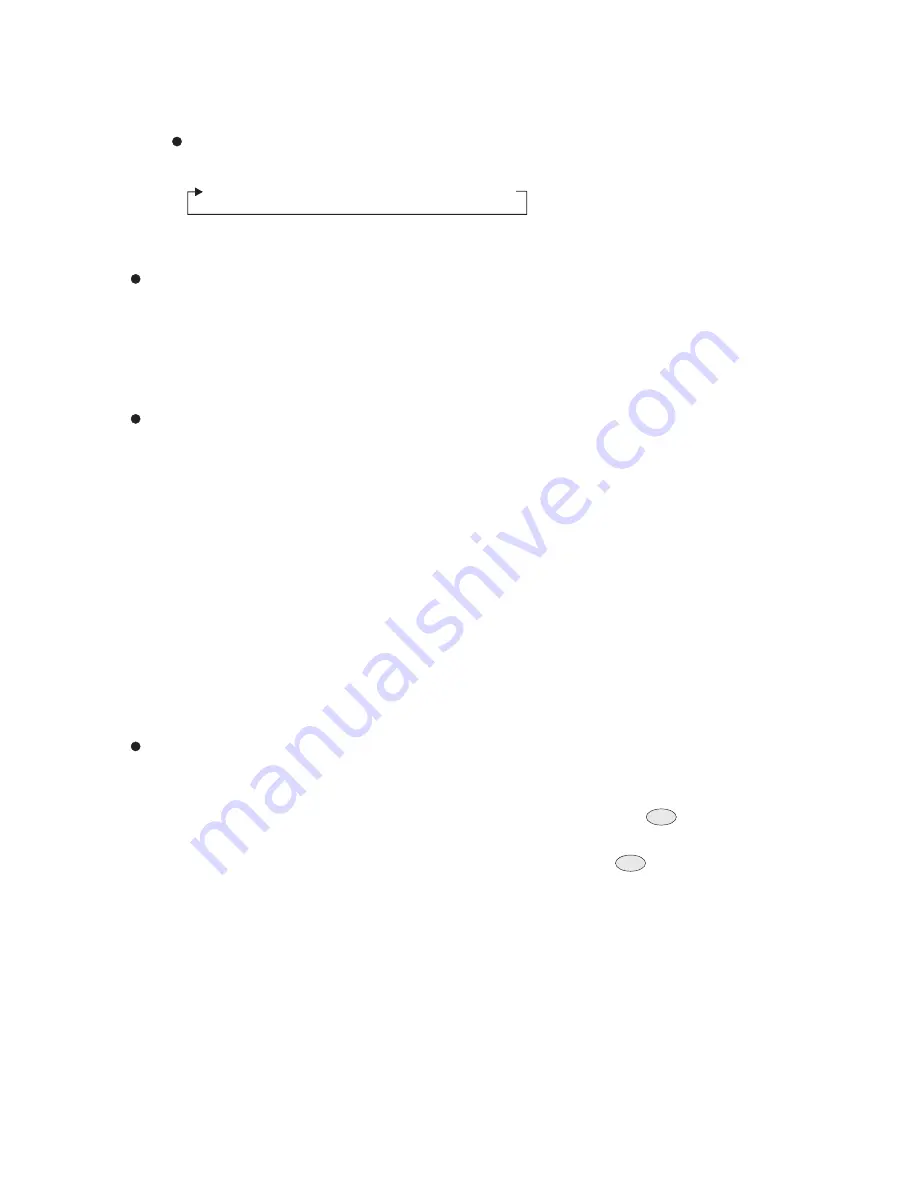
37
Push joystick down to select <DATE FORMAT>, and then push joystick left or right to
adjust format of date.
(3) Date Format Setting
yy / mm / dd
→
mm / dd / yy
→
dd / mm / yy
Push joystick down to select <PAN/TILT ANGLE>, and then push joystick left or right to select
pan/tilt setup:
OFF : No Pan/Tilt Angle on the monitor screen.
ON : Pan/Tilt Angle on the monitor screen.
6. Pan/Tilt Angle Setting
Push joystick down to select <AUTO PAN>, and then push joystick left or right to select auto pan
setup:
OFF : No Auto Pan mode on the monitor screen.
ON : Auto Pan mode on the monitor screen.
5~30 sec : Display elapsed time. Auto pan will have been displayed on the monitor screen until
elapsed time stops, when auto pan is operated.
(5, 10, 15, 20, 25, 30sec. can be selected.)
7. Auto Pan Setting
8. Area Title Setting
The area title function lets you display a direction indicator that appears in the picture to indicate
the direction of the location being shown on the screen. Text can also be displayed in the place of
the direction indicators, if desired. The direction indicators are N(north), NE(northeast), E(east),
SE(south east), S(south), SW(southwest), W(west) and NW(northwest).
Push joystick down to select <AREA TITLE>, and then push joystick left or right to select area
title setup.
OFF : Turn off display of area title direction indicators and text.
NESW : Displays direction indicators. Select(NESW) and pressing the
button will display
the position(NESW) setting menu. Which you can use for configuring detailed settings.
USER : Display user input text. Selecting(USER) and pressing the
button will display the
area title(USER) selection menu, which you can use for configuring detailed settings.
(1) When NESW is selected
After selecting NESW, you can use the joystick to configure detailed setting. Once you set
the northerly(N) direction for camera, all other directions are displayed automatically.
(2) When USER is selected
After selecting USER, you can use the area title USER setting menu to configure detailed
settings. You can use following procedure to configure direction settings, and to input text
associated with a particular direction indicator.
C.SET
CTRL1
C.SET
CTRL1






























