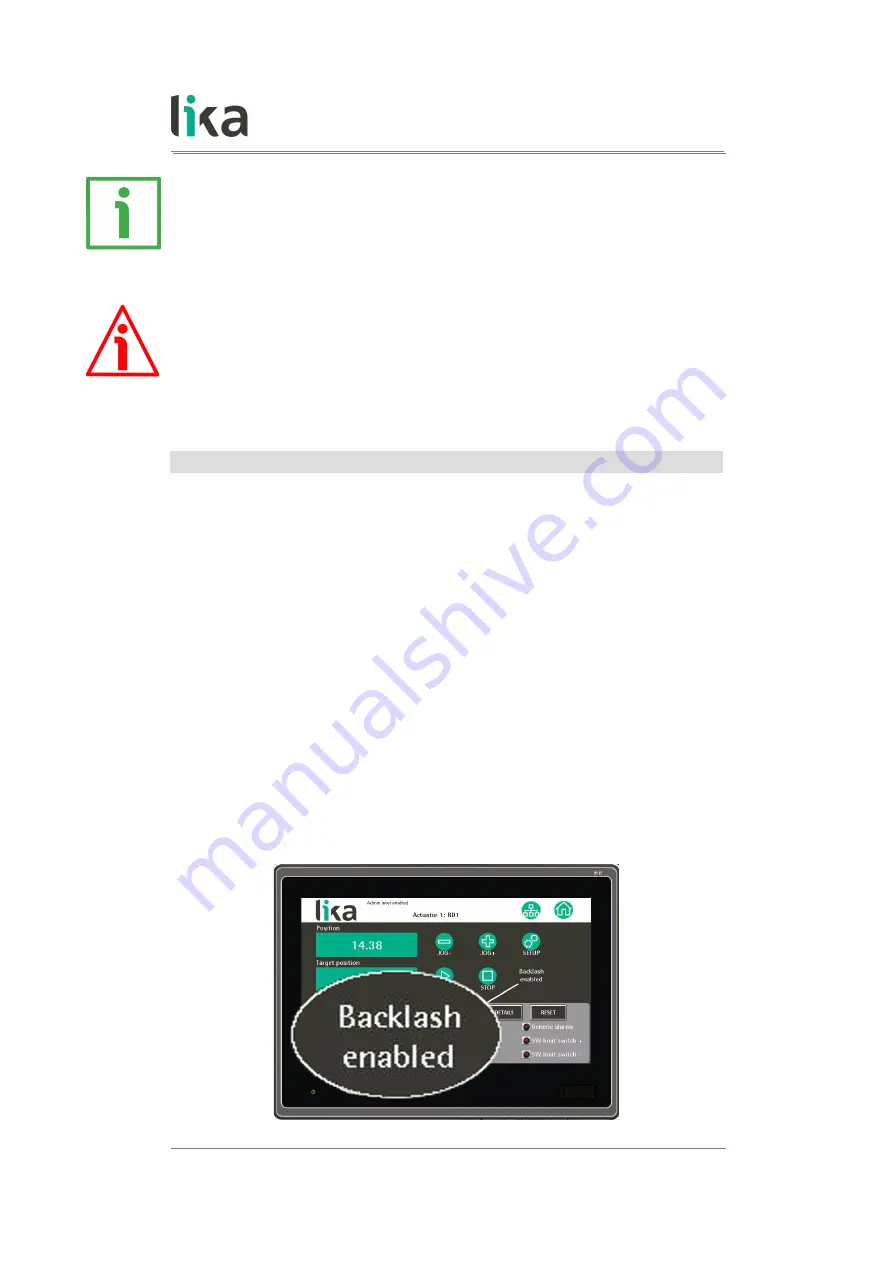
LDT10
EXAMPLE
Let's suppose that the actuator is installed on a 5-mm pitch worm screw. If you
set
Pulse per revolution
= 2, at each rotation of the screw
the system performs a 5-mm pitch with a resolution of one hundredth of a
millimetre.
WARNING
As the setting of the decimal digits directly affects the calculation of the
actuator's position, after confirming a new value please check and, if necessary,
recalculate the target positions in all recipes.
Backlash direction
This parameter allows to enable the
unidirectional positioning function
. The
unidirectional positioning function (backlash compensation) has to be used to
compensate for (minimize) the effects of the backlash, i.e. the
clearance or lost
motion in the mechanism caused by gaps between the parts.
As it is
unidirectional, this parameter further allows to set whether the compensation is
performed when the axle moves forwards (positive direction) or when it moves
backwards (negative direction).
If
OFF
is set in this option, the function is disabled.
If
POSITIVE
is set in this option, the backlash compensation is performed only
when the axle moves toward positive target by applying the value set in the
next
item.
If
NEGATIVE
is set in this option, the backlash compensation is performed only
when the axle moves toward negative target by applying the value set in the
next
item.
function is enabled and active, the
BACKLASH
ENABLED
performed.
Default = OFF
MAN LDT10 E 1.2
HMI interface
32 of 44
Содержание Modbus LDT10
Страница 1: ...User s guide LDT10 RS 485 version Smart encoders actuators...
Страница 43: ...This page intentionally left blank...













































