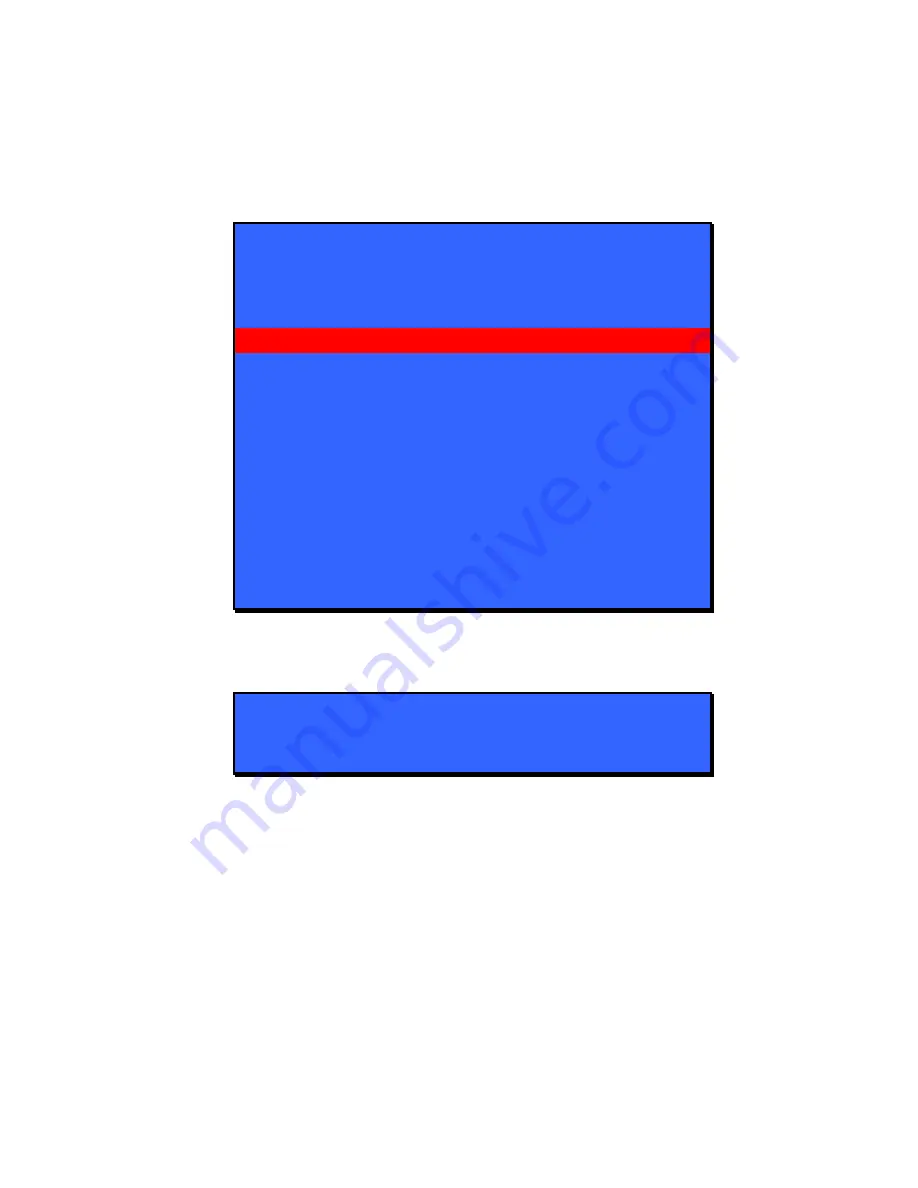
Lightwave Communications
PC ServerSwitch 2x16
www.lightwavecom.com
Page 10 of 24
3.1.2 Main Menu: Jump to Port...
Jump to Port
- Jump directly to any port from the Main Menu by entering either
the port name or port number. Select Jump to port and press Enter.
Lightwave Communications Inc.
Curr: File Server 1
DPCSS
S
ystem Setup
no
A
uto scan
J
ump to port...
Disabled
File Server 1 1
File Server 2 2
Print Server 3
Email Server 4
Engineering 5
Enterprise 6
Firewall 7
Fax Server 8
N
ext unit Esc exits
The screen will change to the following 'Enter port' prompt:
no
A
uto scan
Enter port:
Disabled
Enter the port name or port number, and press Enter. You will be immediately
switched to that port (if available) and exit the on-screen mode.
NOTE: When entering the port name, make sure you enter the name as
case sensitive if “Case sensitive names” is selected in the System
Setup menu. If you would like to enter names ignoring case, select
“Ignore Case in Names” in the System Setup menu.
























