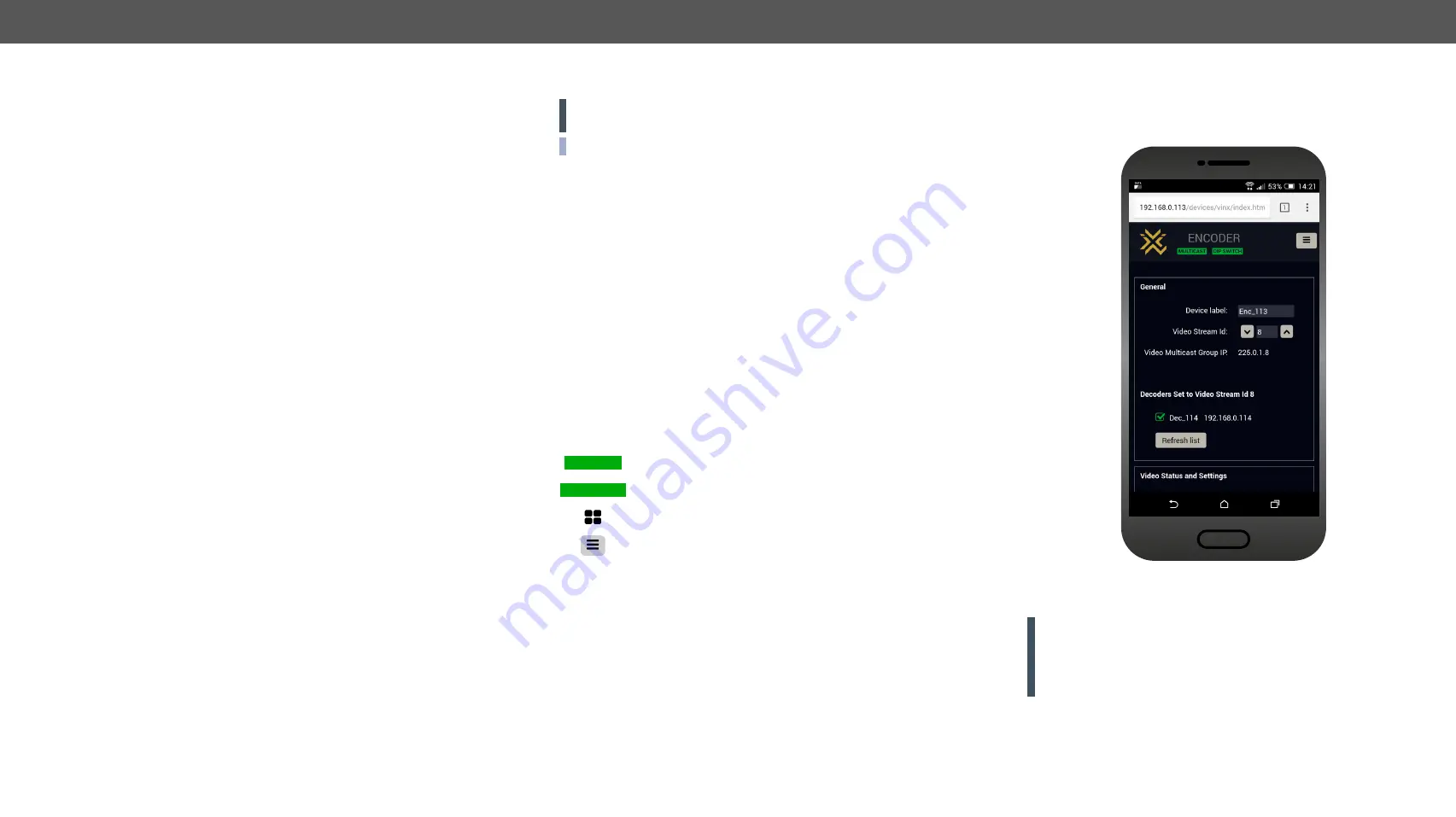
4. Software Control - Using the Built-in Website
VINX-1x0-HDMI Extenders – User's Manual
15
Software Control - Using the Built-in Website
The VINX extenders allow setting all the parameters via a user-friendly
interface. Open a web browser (Mozilla Firefox or Google Chrome is highly
recommended) and connect to the extender to access the parameters and
settings. The features of this built-in web are described in these sections.
Ý
Ý
Ý
Ý
Ý
4.1. Establishing the Connection
ATTENTION!
The supported web browsers are Mozilla Firefox and
Google Chrome.
INFO: The default setting of the IP address is dynamic (DHCP).
Step 1.
Arrange the desired extenders with source/sink devices. Follow
the steps described in the
section.
Step 2.
Connect a suitable control device (e.g. computer, mobile
device) to the same network.
Step 3.
Open the web browser and type the IP address of the desired
VINX device in the address line. If the IP address is not known
try the following:
a) The factory default IP address is Dynamic (DHCP). Check
the list of the connected devices (DHCP client list) in the
DHCP server and note the IP address.
b) When you successfully connected to a device, all the other
counterpart devices will be listed on its web page, see the
Main settings tab
(General section).
4.2. The Main Window
4.2.1. General Settings
Grouping the VINX Extenders
Video Stream ID
The current ID number is shown. The following rules are defined to
avoid Video Stream ID conflicts:
▪
When the DIP switch is in
0000
position the SW setting will be
valid or else the HW setting (DIP switch) will be valid.
▪
When the DIP switch is set back to
0000
the SW setting will
inherit the ID (the previous DIP switch value).
▪
SW setting and HW setting can be combined within the group
but in this case the DIP switch value will determine the common
Video Stream ID.
The current working mode
The Video stream ID is set by the DIP switch
The given Decoder belongs to a video wall
Displaying the Main Menu (if there is not enough space)
UNICAST
DIP SWITCH
Decoder Assignment
The list contains the VINX devices which are available within the same
subnet. Mark the desired devices to connect.
The Main Window of the Built-in Website
(Displayed on a Mobile Device)
ATTENTION!
It might happen that two or more Encoders installed in
the same system with the same Video Stream ID. That would result
display problems (e.g. more mouse cursors are displayed when
desktop images are shown). Check the Video Stream ID settings of
the Encoders.






























