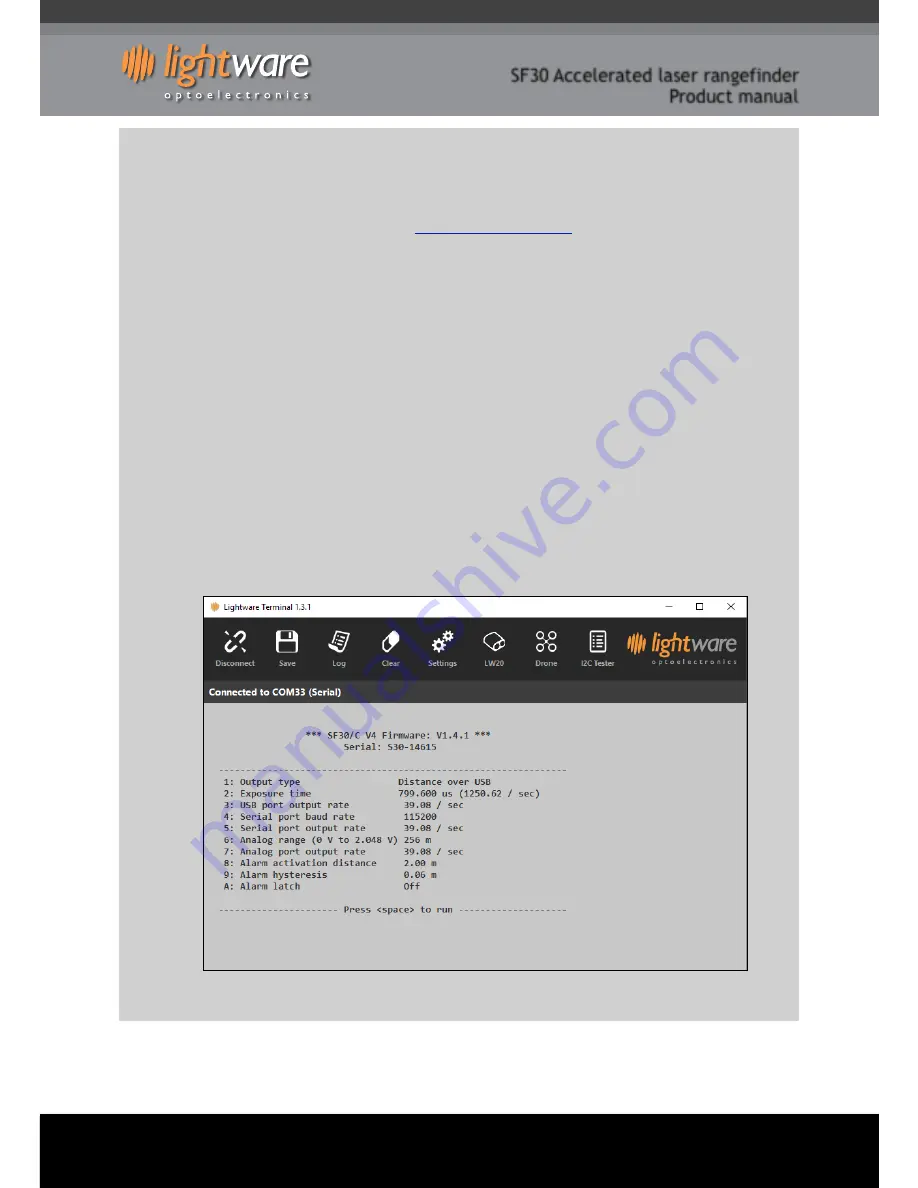
SF30 Accelerated laser rangefinder
Product manual
3. Quick start guide
3. CAUTION - The SF30 laser rangefinder contains a laser and should never be aimed at a person or an animal. Do not look
at the beam directly with optical instruments.
4. Download
LightWare Terminal
software from
www.lightware.co.za > Library
onto your PC. Open the installer package
and follow the installation instructions. Everything needed for communicating with SF30 will automatically be installed.
5. Plug the “micro-B to type A” USB cable provided into the SF30’s micro USB connector and connect the other end to your
PC. This provides both power and communication to the unit.
6. Start the
LightWare Terminal
software and click the “Connect” icon to open a communications port.
7. If the connection isn’t made automatically, click the “Laser” icon and select the correct USB port from the list shown.
8. Press the
<SPACE>
key to display the main menu. This menu includes a list of all the settings that can be changed in
the SF30.
9. Menu item number “1: Output type” selects which port will output the distance data. The value toggles between
“Serial” and “USB”. Set this to “USB” by pressing the
<1>
key.
10. Press the
<SPACE>
key to start taking distance measurements. The results will be displayed in the Terminal window.
11. Information regarding the other menu items, and how to use them for your application, is contained in the body of this
manual.
12. Press the “Disconnect” icon before unplugging the USB cable.
Figure 2 ::
LightWare Terminal
showing menu options
SF20 Rangefinder - Product manual - Revision 8
|
of
|
© LightWare Optoelectronics (Pty) Ltd, 2018
|
www.lightware.co.za
5
14














