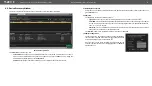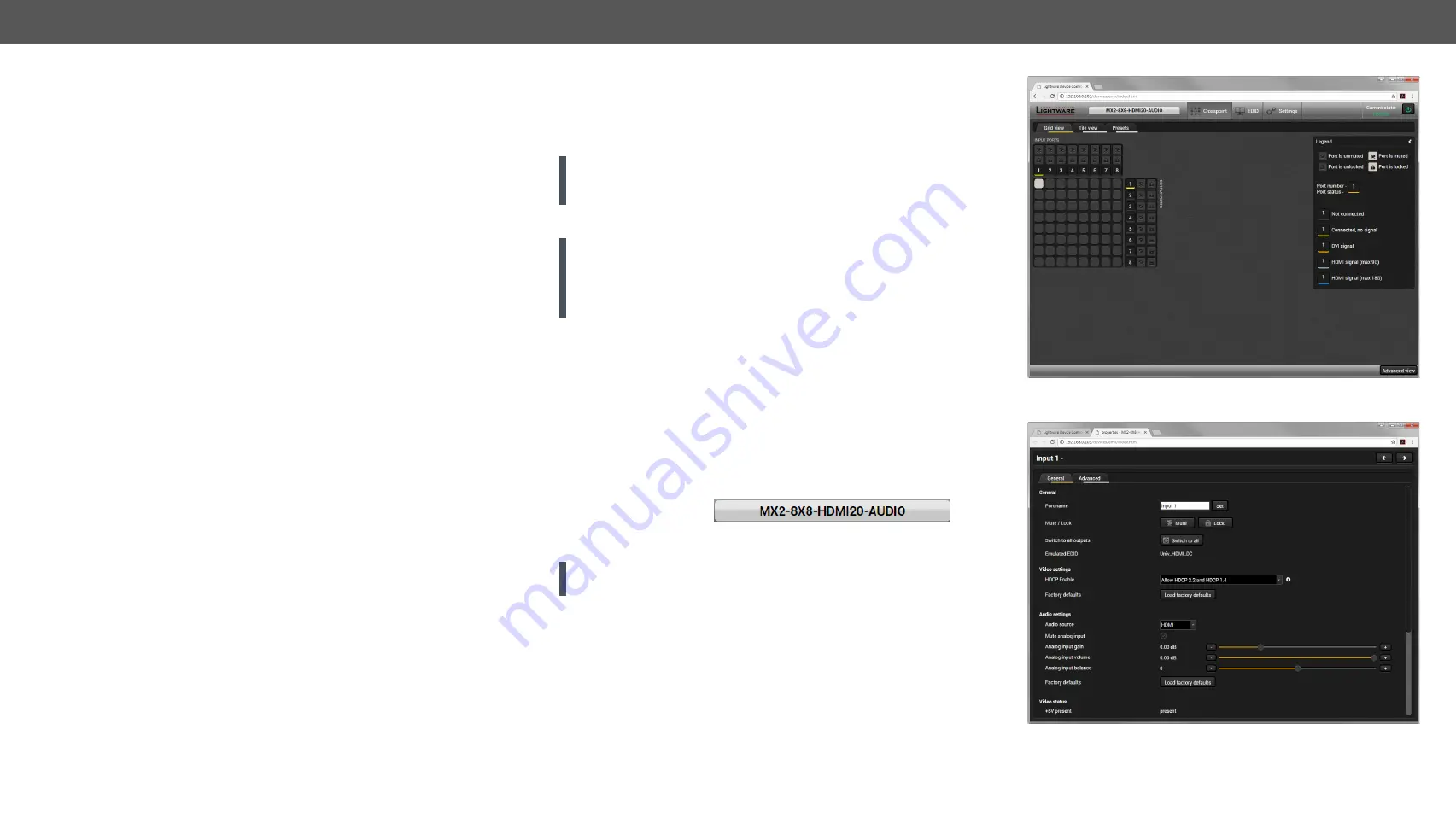
5. Software Control – Using the Built-in Web
MX2-8x8-HDMI20 series – User's Manual
19
5
Software Control – Using the Built-in Web
The built-in website of the matrix allows to connect and control the matrix via
a web browser. The range of the controlling features are not so wide as in the
case of Lightware Device Controller, but numerous information is displayed
and many settings are available.
Ý
Ý
The Layout of the Built-in Web
System Requirements
Operating System:
Microsoft Windows XP, Windows Vista, Windows 7,
Windows 10, Mac OS X, Linux.
Web Browser:
Mozilla Firefox, Google Chrome, Apple Safari.
ATTENTION! The EDID export function works only in Windows
and Mac OS X operating systems under Mozilla Firefox or Google
Chrome web browsers.
5.1.
Establishing the Connection
ATTENTION!
Please be sure that the computer is in the same
network as the matrix. If the computer has multiple Ethernet
connections (for example Wi-Fi and LAN connections are used
simultaneously) you will have to know the IP address for the one
that is used for controlling the matrix.
Step 1.
Connect the matrix and the computer either via
▪
Ethernet, with LAN patch cable (to a Hub, Switch or Router), or
▪
Ethernet, with LAN cross cable (directly to Computer).
Step 2.
Change to the desired IP settings if it is needed.
Step 3.
Type the IP address to the address bar of the web browser and
press enter (factory default address is dynamic).
5.2.
The Layout of the Built-in Web
The built-in web page allows almost the same controlling functions
which are available via the Lightware Device Controller. Select a menu
item on the left side; the
default screen is the
Crosspoint menu with Grid view. One of the differences: the web page
can be reloaded by clicking on the information ribbon.
ATTENTION!
Please enable the pop-up windows in your browser;
certain contents are displayed in new window.
Built-in Webpage Displaying the Crosspoint Menu (Grid View)
Built-in Webpage Displaying the Input Port Properties Window