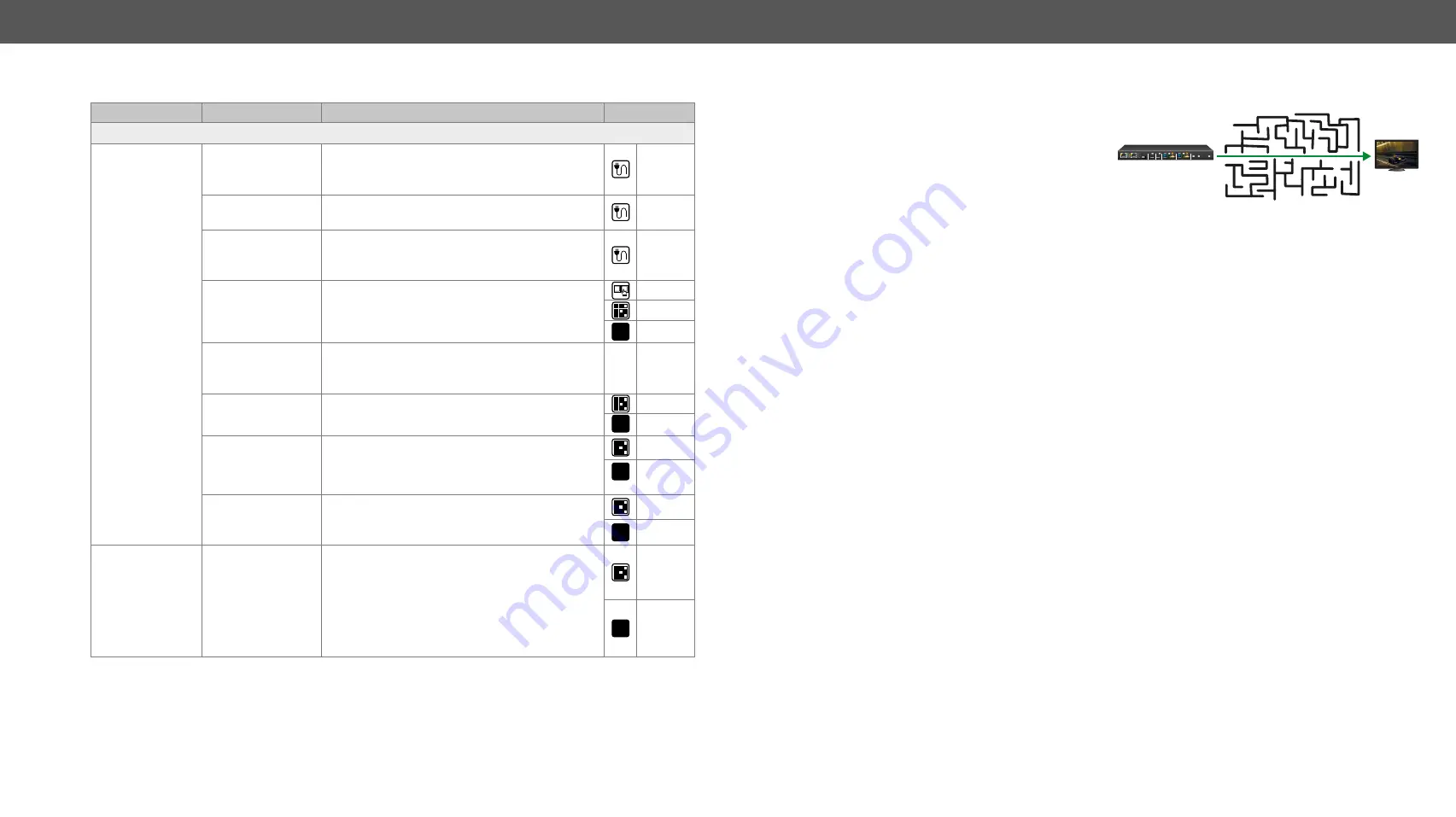
9. Troubleshooting
MMX2 series – User's Manual
110
Applied firmware package: v1.3.3b3 | LDC software: v2.5.14b5
9.1.
Use Cases
Symptom
Root cause
Action
Refer to
Video layer
No picture on the
video output
Device(s) not
powered properly
Check the switcher and the other devices if
they are properly powered; try to unplug and
reconnect them.
Cable connection
problem
Cables must fit very well, check all the
connectors.
No incoming
signal
No video signal is present on the HDMI input
ports. Check the source device and the HDMI
cables.
Not the proper
video port is the
active one
Check the video crosspoint settings.
LW3
Not the proper
interface is the
active one
If the source/display has more connectors,
check if the proper interface is selected.
Output port is
muted
Check the mute state of output ports.
LW3
Display is not able
to receive the
video format
Check the emulated EDID and select another
(e.g. emulate the display’s EDID on the input
port).
LW3
HDCP is disabled
Enable HDCP on input port(s) of the switcher.
LW3
No picture on the
video
signal error rate
is high, HDMI2.0
scrambling is
disabled, clock
rate is set 1:10
The source sends
4K signals, but the
emulated EDID is
not supported this
resolution.
Check the emulated EDID and select another
(e.g. F139 EDID on the input port).
LW3
9.2. How to Speed Up the Troubleshooting Process?
Lightware’s technical support team is always
working hard to provide the fastest support
possible. Our team’s response time is one of the
best in the industry, and in the toughest of cases
we can directly consult with the hardware or
software engineer who designed the product, to
get the information from the most reliable source.
However, the troubleshooting process can be even faster… with your help.
There are certain pieces of information that push us in the right direction to finding the root cause of the
problem. If we receive most of this information in the first e-mail, or it is gathered at the time when you call
us, then there is a pretty high chance that we will be able to respond with the final solution right away.
This information is the following:
▪
Schematic (a pdf version is preferred, but a hand drawing is sufficient).
▪
Serial number(s) of the device(s) (it is either printed somewhere on the box or you can query it in the
Device Controller software or on the built-in website).
▪
Firmware versions of the devices (please note that there may be multiple CPUs or controllers in the
device and we need to know all of their firmware versions, a screenshot is the best option).
▪
Cable lengths and types (in our experience, it’s usually the cable).
▪
Patch panels, gender changers or anything else in the signal path that can affect the transmission.
▪
Signal type (resolution, refresh rate, color space, deep color).
▪
Emulated EDID(s) (please save them as a file and send it to us).
▪
Actions to take in order to re-create the problem (if we cannot reproduce the problem, it is hard for us
to find the cause).
▪
Photo or video about the problem (‘image noise’ can mean many different things, it’s better if we see
it too).
▪
Error logs from the Device Controller software.
▪
In the case of Event Manager issue, the event file and/or backup file from the Device Controller
software.
The more of the above information you can give us, the better. Please send this information to the Lightware
Support Team (
) to speed up the troubleshooting process.
AUDIO
OUT
OUT 2
HDMI
USB-B
USB
CONTROL
SERVICE
IN 4
INPUT SELECT
HDMI
USB-B
IN 3
SERVICE
USB-C
USB-C
OUT1
VIDEO
IN 1
IN 2






























