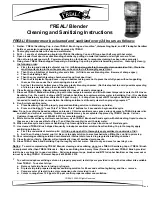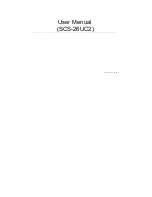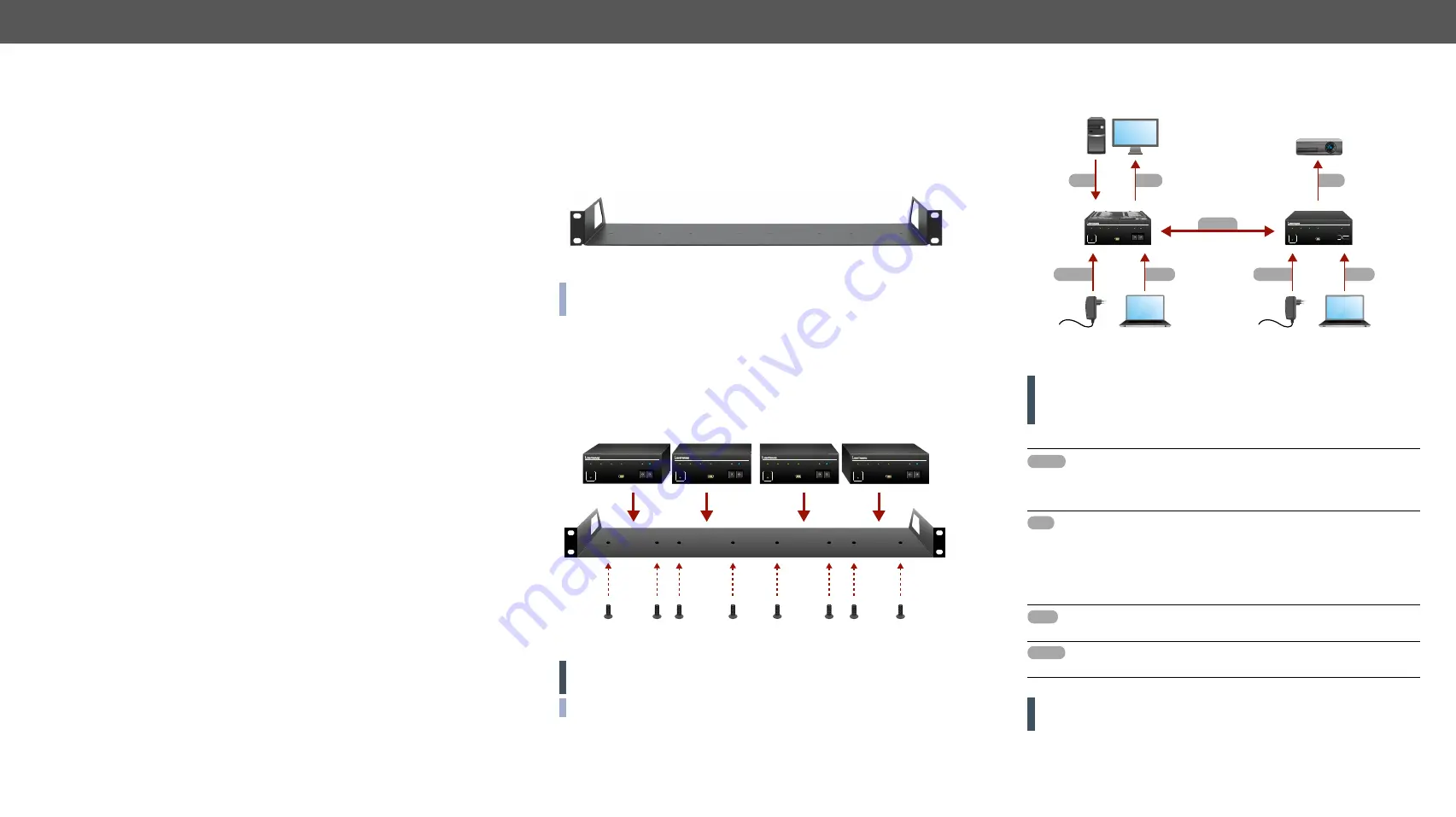
2. Installation
DVIDL-OPT series – User's Manual
7
This chapter is about the installation of the device and connecting to other
appliances, presenting also the mounting options and further assembly steps.
ç
ç
2.1.
Rack Shelf Mounting
To mount the extenders Lightware supplies an optional accessory for
rack mounting. The 1U high rack shelf is ideal way to fix two half-rack
sized or four quarter-rack sized devices. The DVIDL-OPT series
extenders have two mounting holes with inner thread on the bottom
side; see the bottom view in the
1U high rack shelf
INFO: 1U high rack shelf can be ordered at Lightware, please
.
Mounting Steps
Step 1.
Turn the unit upside down.
Step 2.
Put the rack shelf upside down on the unit, and position it to get
the mounting holes aligned.
Step 3.
Fasten the unit on the rack shelf with the provided screws.
Step 4.
Mount the rack shelf in the rack.
Mounting of four extenders to a 1U high rack shelf
WARNING! Always use the supplied screws. Using different (e.g.
longer) ones may cause damage to the device.
INFO: The extenders are quarter-rack sized.
D
DV
VIID
DLL--O
OP
PTT--TTX
X220000
POWER
MONITOR
HOTPLUG
LASER
ACTIVE
EDID
STATUS LEARN
PRESS
DUAL LINK DVI MULTIMODE FIBER TRANSMITTER
USB
CONTROL
SIGNAL
PRESENT
SOURCE
+5V
00: LOCAL
MONITOR
0
0
1
1
2
2
3
3
4
4
5
5
6
6
7
7
8
8
9
9
0
0
1
1
2
2
3
3
4
4
5
5
6
6
7
7
8
8
9
9
D
DV
VIID
DLL--O
OP
PTT--TTX
X220000
POWER
MONITOR
HOTPLUG
LASER
ACTIVE
EDID
STATUS LEARN
PRESS
DUAL LINK DVI MULTIMODE FIBER TRANSMITTER
USB
CONTROL
SIGNAL
PRESENT
SOURCE
+5V
00: LOCAL
MONITOR
0
0
1
1
2
2
3
3
4
4
5
5
6
6
7
7
8
8
9
9
0
0
1
1
2
2
3
3
4
4
5
5
6
6
7
7
8
8
9
9
D
DV
VIID
DLL--O
OP
PTT--TTX
X220000
POWER
MONITOR
HOTPLUG
LASER
ACTIVE
EDID
STATUS LEARN
PRESS
DUAL LINK DVI MULTIMODE FIBER TRANSMITTER
USB
CONTROL
SIGNAL
PRESENT
SOURCE
+5V
00: LOCAL
MONITOR
0
0
1
1
2
2
3
3
4
4
5
5
6
6
7
7
8
8
9
9
0
0
1
1
2
2
3
3
4
4
5
5
6
6
7
7
8
8
9
9
D
DV
VIID
DLL--O
OP
PTT--TTX
X220000
POWER
MONITOR
HOTPLUG
LASER
ACTIVE
EDID
STATUS LEARN
PRESS
DUAL LINK DVI MULTIMODE FIBER TRANSMITTER
USB
CONTROL
SIGNAL
PRESENT
SOURCE
+5V
00: LOCAL
MONITOR
0
0
1
1
2
2
3
3
4
4
5
5
6
6
7
7
8
8
9
9
0
0
1
1
2
2
3
3
4
4
5
5
6
6
7
7
8
8
9
9
2.2.
Connecting Steps
WARNING! Do not look directly into the LC fiber optical connector
if the cable is connected to the transmitter only and the laser is
active!
ATTENTION!
Pay attention to the DVI cable, if dual-link signal is to
be sent, use only dual-link DVI cables.
OPTM
Connect a multimode (OPTM) fiber cable to the channel
A of the
transmitter
.
Connect a multimode (OPTM) fiber cable to the channel
B of the
receiver
.
DVI
Connect the
source
(e.g. a PC) to the input port of the
transmitter by a DVI cable.
Optionally connect a local display (e.g. monitor) to the
output port of the
transmitter
.
Connect the
sink
(e.g. a projector) to the output port of the
receiver
by a DVI cable.
USB
Optionally connect a controller device (e.g. laptop) to the
USB port of the desired extender.
Power
Firstly connect the power adaptor to the DC input of the
extender, then to the AC power socket.
PC
DVIDL-
OPT-TX200
DVIDL-
OPT-RX100
Power
adaptor
Projector
Laptop
Power
USB
DVI
OPTM
Power
adaptor
Laptop
Power
USB
Monitor
DVI
D
DV
VIID
DLL--O
OP
PTT--R
RX
X110000
POWER
HOTPLUG
LASER
DETECT
BOOTLOAD
DUAL LINK DVI MULTIMODE FIBER RECEIVER
USB
CONTROL
LASER
DETECT
(Link 1)
(Link 2)
SIGNAL
PRESENT
MONITOR
(Fiber B)
(Fiber A)
B
RX INPUT
TX OUTPUT
B
A
A
Link 1
Link 2
(
)
(
)
D
DV
VIID
DLL--O
OP
PTT--TTX
X220000
POWER
MONITOR
HOTPLUG
LASER
ACTIVE
EDID
STATUS LEARN
PRESS
DUAL LINK DVI MULTIMODE FIBER TRANSMITTER
USB
CONTROL
SIGNAL
PRESENT
SOURCE
+5V
00: LOCAL
MONITOR
0
0
1
1
2
2
3
3
4
4
5
5
6
6
7
7
8
8
9
9
0
0
1
1
2
2
3
3
4
4
5
5
6
6
7
7
8
8
9
9
DVI