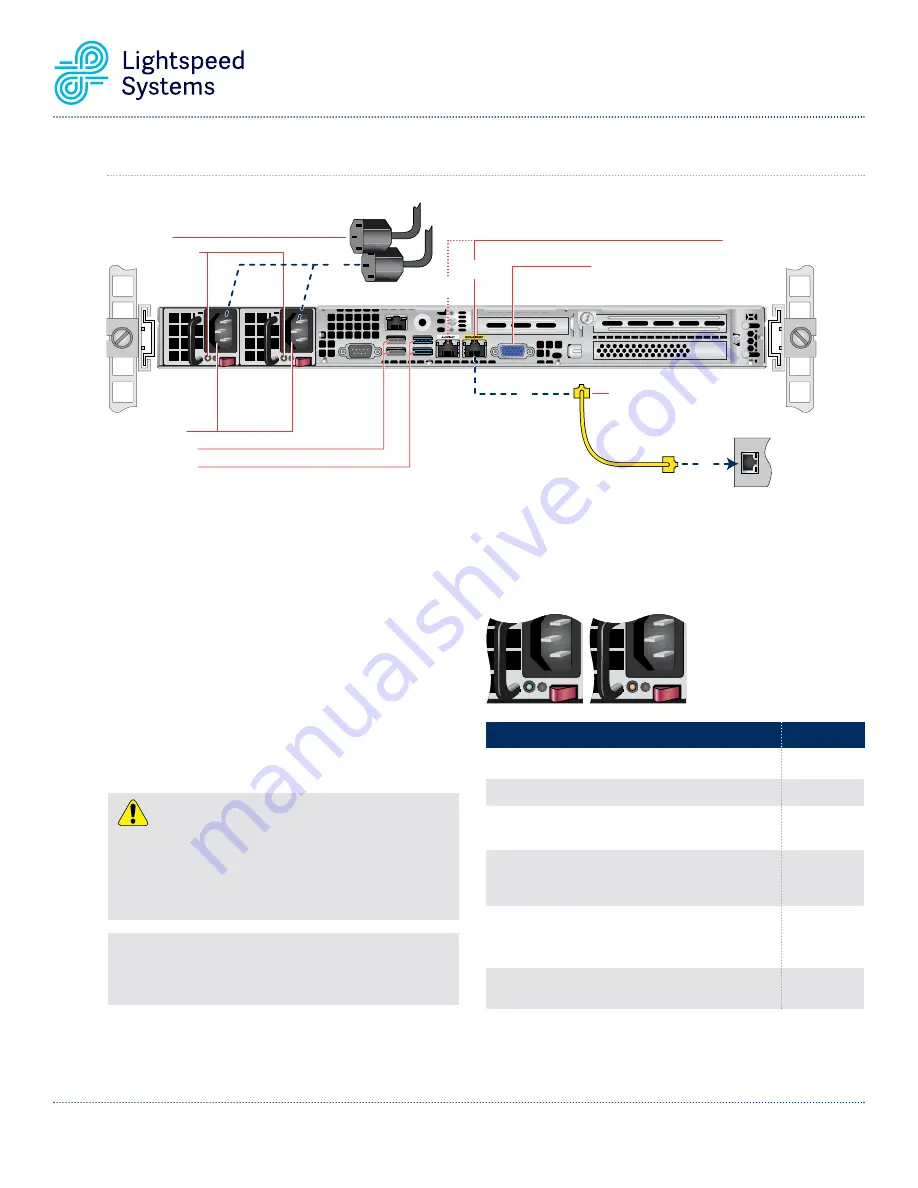
Lightspeed Rocket Hardware Installation Guide
12
Power Cords
AC Power Inlets
USB Ports (Gen 2)
USB Ports (Gen 3)
Power Good LEDs
4
Ethernet
Cable
Local
Area
Network
2
1
Network Interface
Connectors
Video Port
Management
Port
Auxilliary
Port
ds
Power Corrd
Power Good LEDs
44
Management
Port
Port
xilli
Auxilliary
ideo Port
V
Por
Port
age
Management
Auxilliary
ideo Port
Connectors
Network Interface
USB Ports (Gen 3)
USB Ports (Gen 2)
Inlets
AC Power
Cable
net
Ether
1
net
Network
ea
Ar
Local
22
10B.
Lightspeed Web Filter Policy Parent Rear Panel Connections
Power Supply Condition
Output ON and OK
No AC power to both power supplies
AC present / Only 5VSB on (PS off)
AC cord unplugged or AC power lost; with a
second power supply in parallel still with AC
input power
Power supply warning events where the power
supply continues to operate; high temp, high
power, high current, slow fan
Power supply critical event causing a shutdown;
failure, OCP, OVP, fan fail
LED State
GREEN
OFF
AMBER
OFF
1Hz Blinking
AMBER
AMBER
In normal operation the Power Good LED on Power Supply Module
1 and Module 2 will be SOLID GREEN. If the power is down, both
LEDs will BLINK GREEN.
Power Supply Status LED
There is a single bi-color Power Good LED on each
power supply module to indicate power supply status.
The LED operation is defined in the table below.
Step 1
Connect one end of the yellow Ethernet cable
into the Ethernet port labeled
MANAGEMENT.
Step 2
Connect the other end of the yellow Ethernet
cable into an available switch port on your
Local
Area Network
. This port will require Internet
access.
Step 3
Please review the latest Lightspeed Systems
Rocket Web Filter Product Manual on the
Lightspeed Systems Community Site at
(
http://community.lightspeedsystems.com/
documentation/web-filter3/
).
Step 4
Connect the power cords.
Step 5
Proceed to Front Panel Operation on page 17.
NOTE:
The server offers redundant, hot-swap capability. The connections
to AC mains should be made in a manner appropriate to local code and
consistent with customer power distribution with or without redundant
sources.
CAUTION
The power supply is hot-swappable only when you have a server with
redundant power supplies installed. If you only have one power supply
installed, before removing or replacing the power supply, you must first
take the server out of service, turn off all peripheral devices connected to
the server, turn off the server by pressing the power button, and unplug the
AC power cord from the server or wall outlet.




































