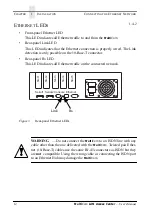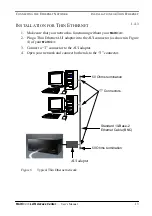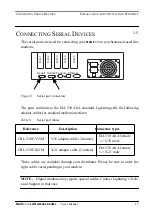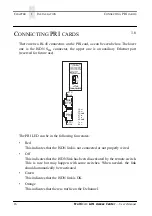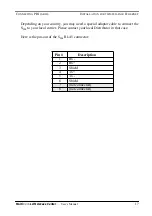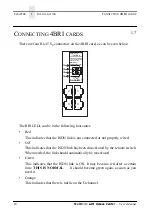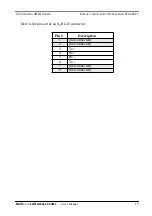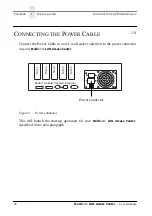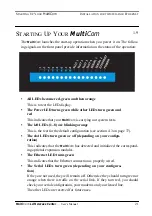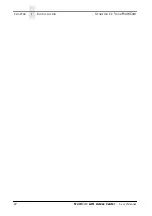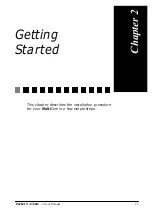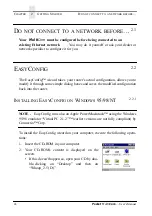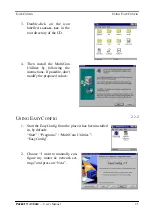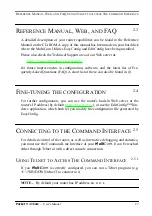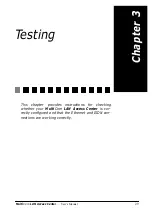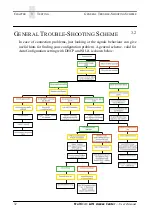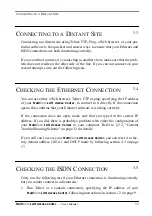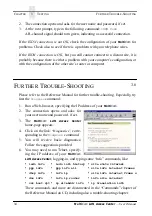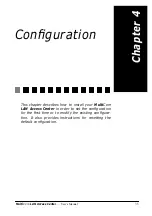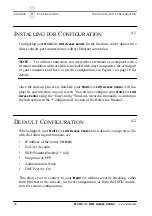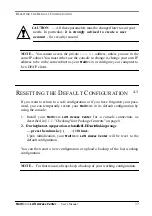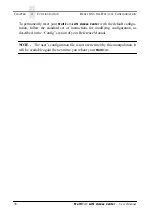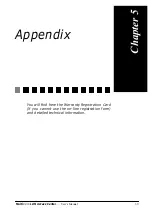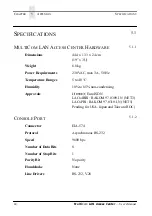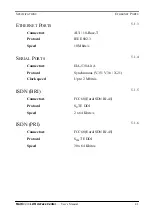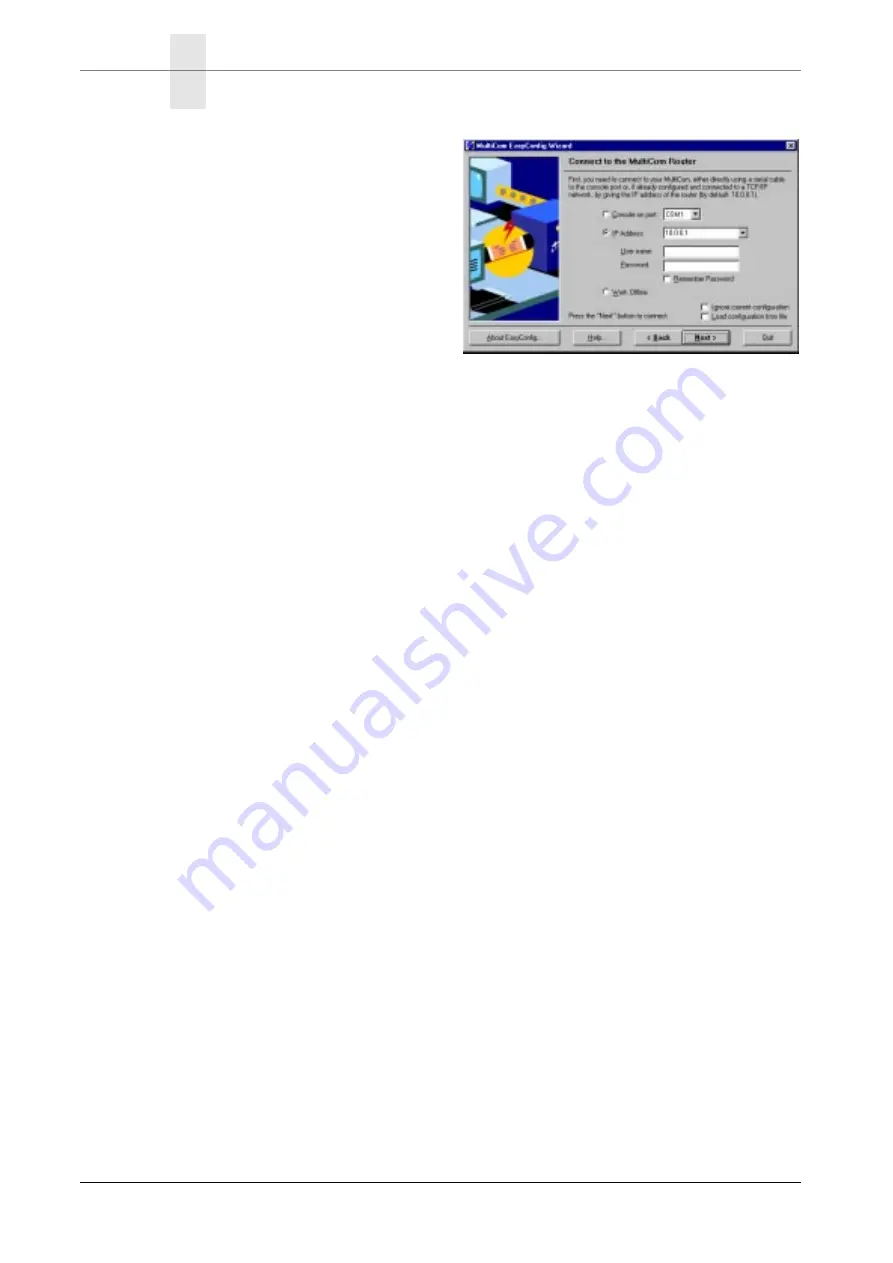
C
HAPTER
2
G
ETTING
S
TARTED
E
ASY
C
ONFIG
26
Multi
Com
— User’s Manual
3.
If this hasn't been done yet, choose
the IP address 10.0.0.1 to commu-
nicate with the router.
4.
Press on “Next”.
5.
The EasyConfig wizard takes the
configuration from the router. By
clicking on “Next” you can see the
configuration step by step and
adapt it to your needs.
By clicking on “Help” you get help on the settings that you are currently editing.
U
SING
E
ASY
C
ONFIG
TO
SET
S
TATIC
IP
ADDRESSING
2.2.3
On the CD-ROM, in the “doc” folder, you will find an Acrobat PDF file with a
short tutorial on using EasyConfig, and particularily an example on how to con-
figure your Pocket MultiCom for static IP addressing.
U
SING
E
ASY
C
ONFIG
WITH
E
XAMPLE
C
ONFIGURATIONS
2.2.4
On the CD-ROM, you will also find in the “mcutils\Examples” folder all the
example configuration files (*.LCF) of the “Examples” chapter of the Reference
Manual. You may read these files, and adapt them for your own router setup using
EditConfig™, also part of the MultiCom Utilities, installed from the CD-ROM.
Please be advised that this requires some networking expertise and a good under-
standing of the examples, and associated commands explained in the Reference
Manual (on CD-ROM).