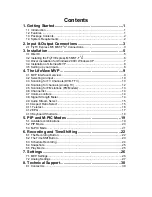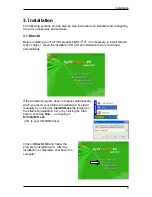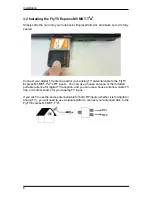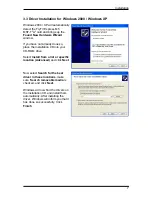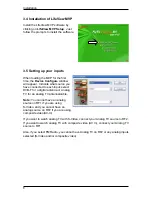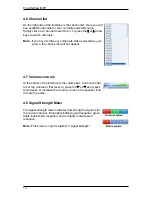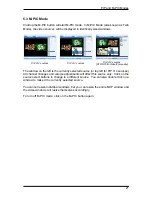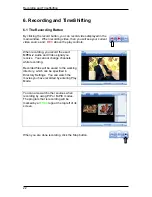Installation
3.4 Installation of LifeView MVP
Install the LifeView MVP software by
clicking on
LifeView MVP Setup
. Just
follow the prompts to install the software.
3.5 Setting up your inputs
When loading the MVP for the first
time, the
Device Configure
window
will appear. Indicate what source you
have connected to each input; select
DVB-T for a digital antenna or Analog
TV for an analog TV antenna/cable.
Note:
You cannot have an analog
source on RF1 if you are using
S-Video, and you cannot have an
analog source on RF2 if you are using
composite video(AV-In).
If you want to watch analog TV with S-Video, connect your Analog TV source to RF2.
If you want to watch analog TV with composite video (AV In), connect your Analog TV
source to RF1.
Also, if you select FM Radio, you cannot have Analog TV on RF2 or any analog inputs
selected (S-Video and/or composite video).
8
Содержание FlyTV Express M5 MST-T2 A2
Страница 1: ...FlyTV Express M5 MST T2A2 User Manual Animation Technologies Inc www lifeview com Ver 1 0...
Страница 2: ......
Страница 4: ......
Страница 6: ......
Страница 37: ......