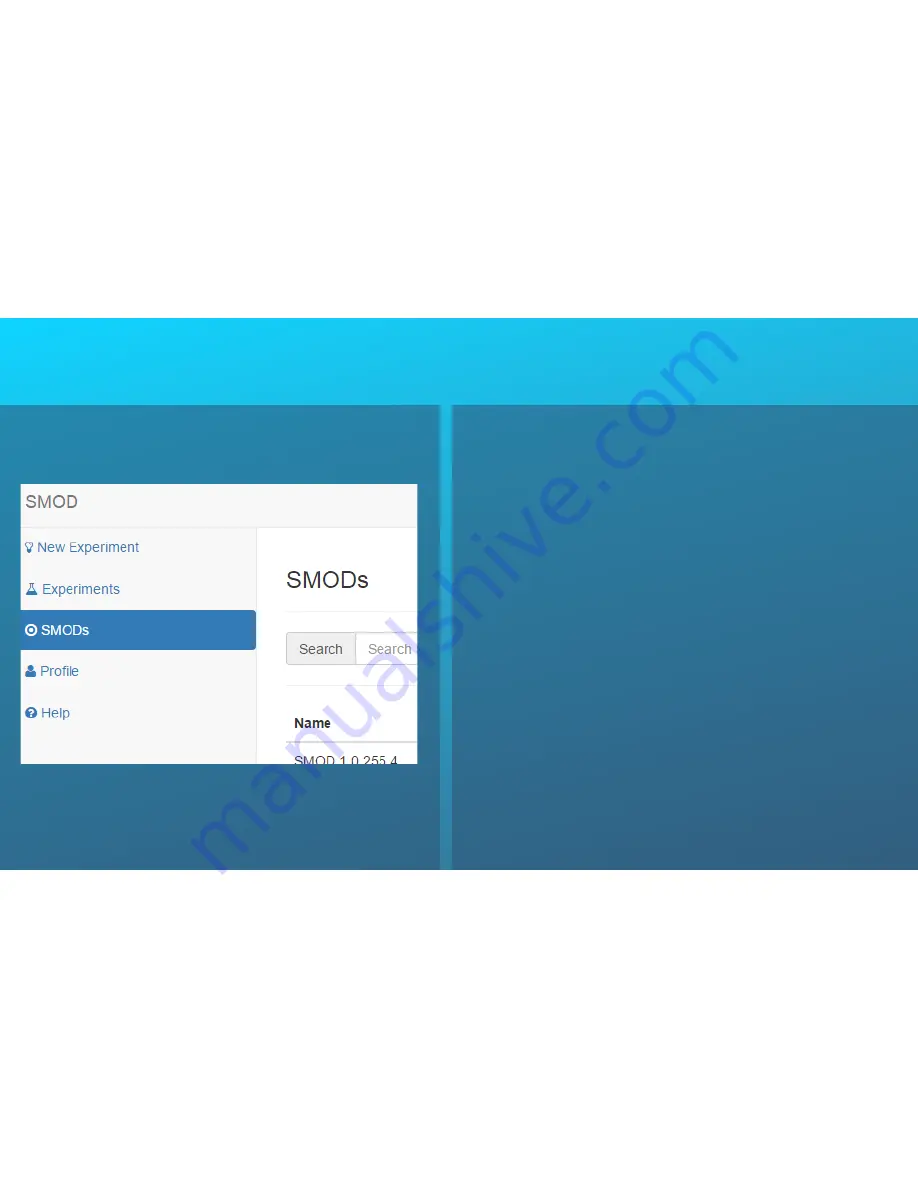
8. SMOD management
The SMOD is managed entirely by the software
interface. On the left hand side is the dashboard
where you can select between different functions. All
your experiments will be listed under
Experiments.
Vital SMOD statistics, such as connection status and
usage are displayed under
SMODs.
You can update
your profile but only the admin can add users by
clicking on
Profile
. To maximise the
battery life
of the
SMOD, make sure it is always paired and on the
charging station before starting an experiment. After
sterilising, place the SMOD on the charging station (it
gets warm) and make sure it is connected (hit the
Glow
button). A disconnected SMOD will
NOT
glow.
We recommend to
refresh
your browser soon after
you start charging. You must
DISABLE sleep mode/
hibernation on your PC,
as that will disrupt the
communication between the SMOD and the PC.
19



































