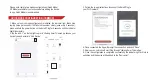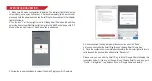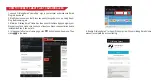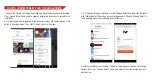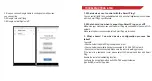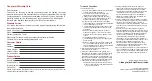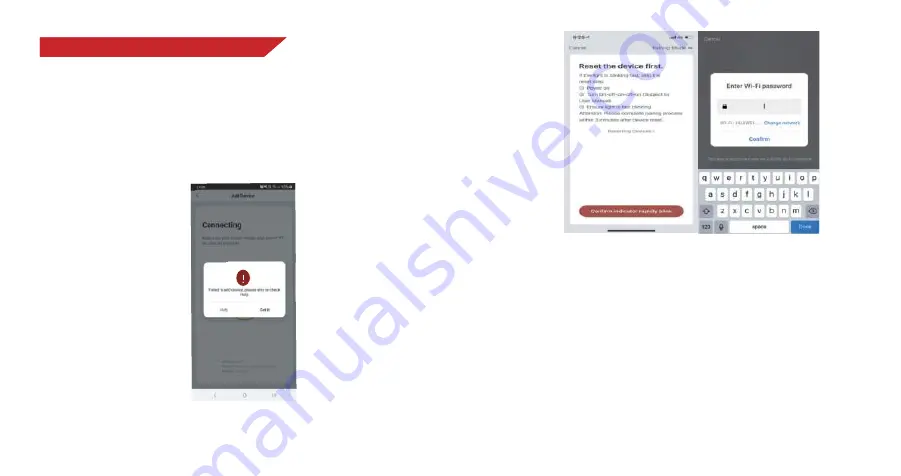
1. Make sure AP mode configuration is initiated: The indicator light blinks in blue
colour slowly (once every 3 seconds). If it blinks blue rapidly (twice per second),
press and hold the power button on the Smart Plug for 6 seconds until the indicator
light blinks slowly.
2. Tap the icon “+” at the top right corner in “Lifelong Smart”Home App tab and then
select the device type (Electrical outlet), enter into the “Add Device” page, click “AP
Mode” at the top right corner of “Add Device” tab to add device.
4. Once connected, the App will prompt the connection, and click “Done”.
5. Now you can control the Smart Plug through “Lifelong Smart” Home App.
6. Once the configuration is completed successfully, the indicator light will turn to
solid blue and the device will be added to the “Device List”.
Please note: you can add the Smart Plug to Echo/ Google Home following this
instructions below. Or the one on the app (Open “Lifelong Smart” Home App, go to
“Profile” -> “Integration” , tap “Amazon Echo” or “Google Home” and install).
AP MODE CONFIGURATION
3. Follow the in-app instructions to connect the Smart Plug to your Wi-Fi network.