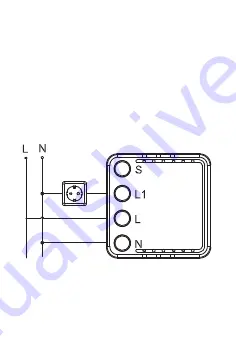
EMC Standard (EMC)
EN 300 328 V2.1.1 (2016-11),
EN 301489-1 V2.1.1 (2017-02),
EN 301489-17 V3.1.1 (2017-02),
EN 62311: 2008, EN 61000-6-1:2007,
EN 61000-6-3:2007+A1:2011
Safety Standard (LVD)
IEC 60669-2-1:2002/AMD1:2008/
AMD2:2015, IEC 60669-1:1998/
AMD1:1999/AMD2:2006,
EN 60669-2-1:2004+A1: 2009+ A2:2010,
EN 60669-1:2018
RoHS Standard (RoHS)
2011/65/EU, (EU) 2015/863
Radio Equipment (RED)
ETSI EN 300 328 V2.1.1 (2016-11)
TECHNICAL SPECIFICATIONS
Product type
Mini Wi-Fi Switch Module
WiFi frequency
2.4GHz~2.4835GHz WiFi 802.11 b/g/n
Operation temp.
-10ºC - +40ºC
Case temp.
Tc: +80ºC (Max.)
Operation range
≤
200 m
Dims (WxDxH)
39X39X15 mm
IP rating
IP20
Warranty
2 years
Certificates
CE, ROHS
Max. load
3680W/300W for LED
Voltage
100-250V AC
Current
16A
Hereby, Life365 Italy S.p.A., declares that this wireless device
complies with the essential requirements and other related
provisions of Directive 2014/53/EU of the European
Parliament and of the Council. The declaration can
be consulted on the website www.homcloud.com/doc.
"Homcloud" is a registered trademark of Life365 Italy S.p.A.
ENGLISH
16A Wi-Fi Switch Module
AS-MM1/QS-WIFI-S06-16A
INSTRUCTION MANUAL
INSTALLATION
in accordance with local regulations.
2. Keep the device out of reach of children.
3. Keep the device away from water, damp or hot
environment
4. Install the device away from strong signal sources
such as mic rowave oven that may cause signal
interruption resulted to abnormal operation of the
device.
electrical installation work.
2. Connect wires according to the wiring diagram.
3. Insert the module into the junction box.
4. Connect the power supply and follow Switch
module configuration instructions.
5. Obstruction by concrete wall or metallic materials
device and should be avoided.
6. Do NOT attempt to disassemble,repair or modify
the device.
MAIN FEATURES
with mounting clip
without mounting clip
WIRING DIAGRAMS
Important
Our App only support 2.4 GHz Wi-Fi networks,IEEE 802.11
to be connected at the same Wi-Fi network).
The Wi-Fi 16A switch module is designed to transform
your traditional wall switches into a Wi-Fi switches
that allows the connected device to be controlled via
smartphone as well as traditional switches on wall.
Notes:
1) Both the adjustment on App and switch on wall can
over write each other, the last adjustment remains
in memory.
2) The App control is synchronized with the manual
switch.
3) For both single way and two way switches.
Neutral wire required - Metal faceplate not supported.
Mounting Clip
Indicator light
A - Electrical scheme with 1 switch
B - Electrical scheme without switches
C - Electrical scheme with 2 switches or more
D - Electrical scheme with socket.
a. Connect your mobile device to a 2.4 GHz Wi-Fi
Network and launch HomCloud App.
b. See ”Wiring instructions” if you haven’t done it yet.
c. Press the traditional switches (connected to the
Wi-Fi 16A switch module ) ON-OFF-ON-OFF for at
least 5 times (one time per second) or until the
indicator light on the module flash quickly(If you wait
more than 120 sec you need to repeat this passage).
(if you have got already HomCloud App on your mobile and
a. Download HomCloud App from App Store or Google Play
or scan QR code below.
b. Enter the register/login interface and register with your
country area code and phone number/email address.
message) and enter it where required along with a
password. (between 6 and 20 numbers and letters)
d. Keep smartphone close to the switch you want to
con gure (approx 30cm)and tap on the HomCloud
homepage “add device” or the icon “+”. After that
tap “Wi-Fi switch module” on devices list.
h. Rename the device and choose room name if you
wish to.
e. Con rm on App module indicator light flashing.
f. Insert or con rm Wi-Fi network name and password.
g. Wait for con guration successfully then tap “Done”.
Download and install Google Home or Amazon Alexa
App for mobile and control your devices with your voice
with Smart Speakers or directly with your smartphone.
Important: If you want to link HomCloud App to Google
Home or Alexa App you need to select
“Smart Life”
App between the list of Google Home or Alexa partners.
(after that passage the user will be automatically direct
to HomCloud App).
NO NEED to download Smart Life App.
Please visit www.homcloud.com/config for support
FAQ
You can still control the device connected the module
with your traditional switch and once Wi-Fi is active again
the device connected to module will connect automatically
to your Wi-Fi network.
Q3: What should I do if I change the Wi-Fi network or
Q2: What happens if the wifi goes off?
You can control all type of lights, and electrical products
in accordance with the device specifications.
Q1: Which products can I control with the device?
change the password?
You can connect the module to the Wi-Fi network according
to the App User Manual.
Q4: How do I reset the device?
Press the traditional switches (connected to the Wi-Fi 1
gang switch module ) ON-OFF-ON-OFF for at least 5 times
(one time per second) or Power on/off device for 5 times
until the indicator light on the module flash quickly.
Please visit www.homcloud.com for more information.
Imported by: Life365 Italy S.p.A. - European General Agency
Viale Roma 49/a, 47122 Forlì, Italy - Made in China
1. This module can be used to control also light or electrical
devices where you do not have switches on wall.
1. This module can be used to control also light
circuits with more than one switche on wall.
Example above for 2 switches on circuit 1 and 2
switches on circuit 2 but they can be more.
2. To configure always use main switch.
1. To configure always use main switch.
Warnings:
DONWLOAD AND REGISTRATION
CONFIGURATION
INTEGRATION WITH GOOGLE HOME
AND AMAZON ALEXA
15 MM
39 MM
39 MM
You can always turn off/on light with main power supply
or electrical devices with integrated switches as usual.
19,91dBm (Max Antennagain 3dBi)
Max trasm. power:
Содержание HOMCLOUD AS-MM1/QS-WIFI-S06-16A
Страница 20: ...WWW HOMCLOUD COM For more info ...






































